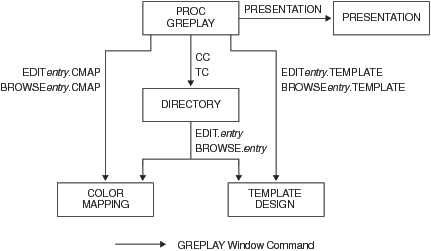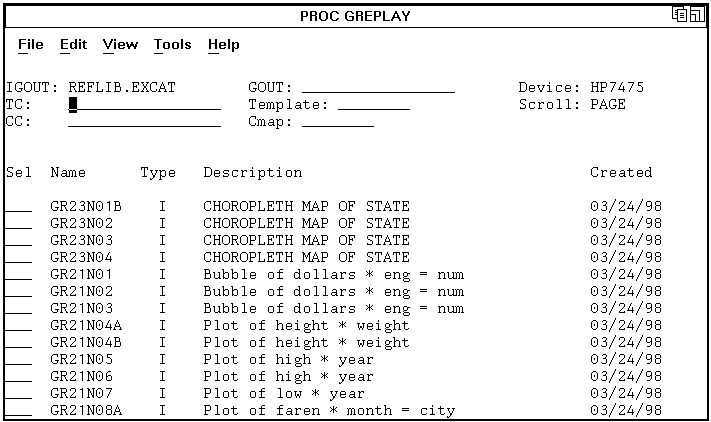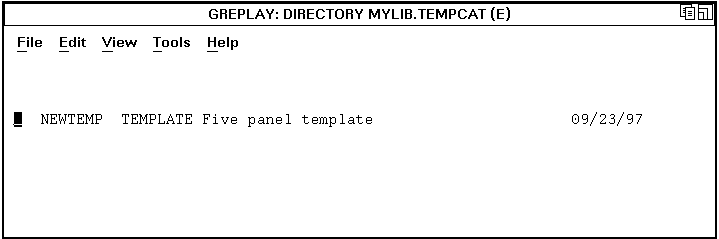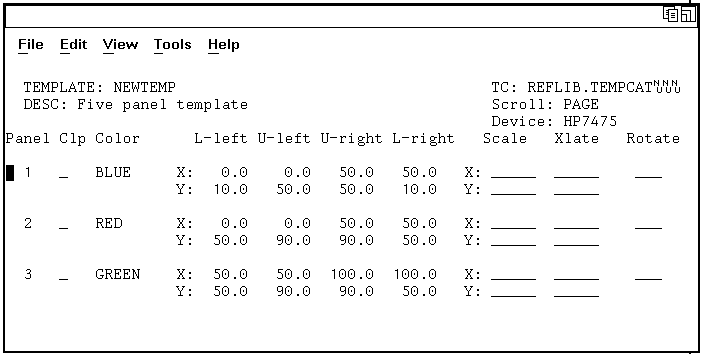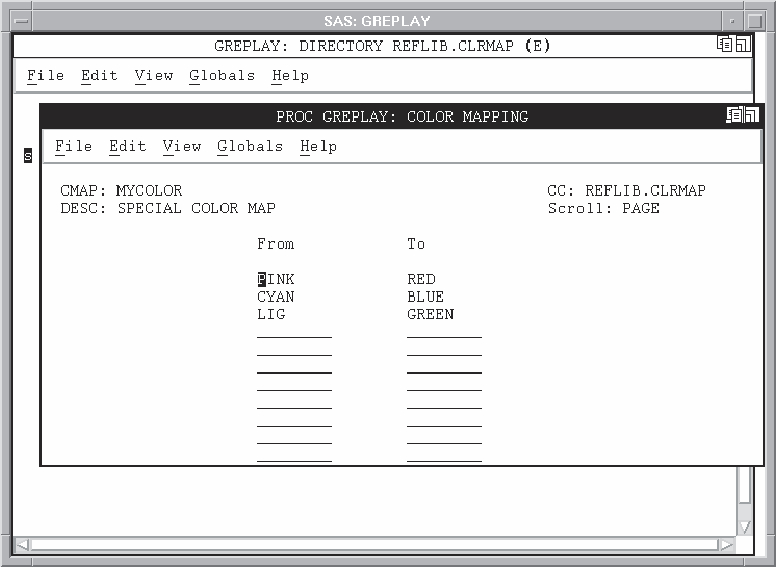GREPLAY Procedure
- Syntax
 Procedure SyntaxPROC GREPLAY Statement? StatementBYLINE StatementCC StatementCCOPY StatementCDEF StatementCDELETE StatementCMAP StatementCOPY StatementDELETE StatementDEVICE StatementFS StatementGOUT StatementGROUP StatementIGOUT StatementLIST StatementMODIFY StatementMOVE StatementNOBYLINE StatementPREVIEW StatementQUIT StatementREPLAY StatementTC StatementTCOPY StatementTDEF StatementTDELETE StatementTEMPLATE StatementTREPLAY Statement
Procedure SyntaxPROC GREPLAY Statement? StatementBYLINE StatementCC StatementCCOPY StatementCDEF StatementCDELETE StatementCMAP StatementCOPY StatementDELETE StatementDEVICE StatementFS StatementGOUT StatementGROUP StatementIGOUT StatementLIST StatementMODIFY StatementMOVE StatementNOBYLINE StatementPREVIEW StatementQUIT StatementREPLAY StatementTC StatementTCOPY StatementTDEF StatementTDELETE StatementTEMPLATE StatementTREPLAY Statement - Overview
- Concepts

- Using
 Using the GREPLAY Procedure WindowsUsing Code-based Statements to Run the GREPLAY ProcedureUsing the GREPLAY Procedure to Replay Catalog EntriesUsing the GREPLAY Procedure to Create Custom TemplatesUsing the GREPLAY Procedure to Replay Graphics Output in a TemplateUsing the GREPLAY Procedure to Create Color Maps
Using the GREPLAY Procedure WindowsUsing Code-based Statements to Run the GREPLAY ProcedureUsing the GREPLAY Procedure to Replay Catalog EntriesUsing the GREPLAY Procedure to Create Custom TemplatesUsing the GREPLAY Procedure to Replay Graphics Output in a TemplateUsing the GREPLAY Procedure to Create Color Maps - Examples

Using the GREPLAY Procedure Windows
Opening the GREPLAY Procedure Windows
You can use the GREPLAY
windows instead of code-based statements to replay and manage catalog
entries. You perform tasks that use the GREPLAY procedure windows
by entering values in the fields that are displayed in the windows
and by issuing commands from the command line. To open the GREPLAY
windows, submit the PROC GREPLAY statement without the NOFS option:
SAS/GRAPH then opens
the PROC GREPLAY window. The GREPLAY procedure has five windows:
GREPLAY Procedure Windows shows how these windows relate to each other. Each window
can be scrolled backward or forward as needed to display additional
fields and information.
proc greplay;
GREPLAY Window Commands
When using GREPLAY windows,
tasks are performed by entering values in the fields. Each window
can be scrolled forward, or backward to display additional fields
and information. You can navigate, and manipulate GREPLAY windows
by entering commands on the command line. For a complete description
of each window and its fields, open the help for the GREPLAY windows.
You can open the help by pressing the F1 key or by selecting Help Using This Window. For information about navigating among these windows,
see Commands for Using the GREPLAY Procedure Windows .
Using This Window. For information about navigating among these windows,
see Commands for Using the GREPLAY Procedure Windows .
DIRECTORY Window
TEMPLATE DESIGN Window
This window enables
you to design templates that are used to present graphics. Templates
are designed by specifying the coordinates of its panels and assigning
the order in which panels are filled. Once you have entered the coordinates
of a panel , you can modify them by using the Scale, Xlate (translate),
and Rotate utility fields. These utility fields recalculate the coordinate
values automatically.
COLOR MAPPING Window
This window enables
you to map colors in existing graphics output to new colors when you
replay the graphics output. Any color in the graphics output that
appears in the From column of the color map, is mapped to the corresponding
color in the To column of the color map. Using a color map does not
change the contents of the replayed graphic output. Using a color
map does not produce new graphics output. You can replay your graphics
output and assign a current color map.