Installation Note 49037: Installing SAS® 9.3 (TS1M2) Foundation and SAS® client applications to use Java 7 in the Windows operating environment
 |  |  |  |
This SAS Note guides you through the steps required for performing a new installation of SAS Foundation and SAS client applications to use a 32-bit Java Runtime Environment (JRE) 7 in the Windows operating environment.
Note: This SAS Note does not address a SAS installation with any type of SAS® Metadata Server or a middle-tier environment. For more information about this, see Configuring SAS® 9.3 to Use an Alternative Java Runtime Environment or Java Development Kit, or see SAS Note 49296: "Using Java 7 with SAS® 9.3 TS1M2."
This note assumes that you have read and are familiar with SAS Note 49296: "Using Java 7 with SAS® 9.3 TS1M2."
Important: Before starting this process, read through the entire note so that you are aware of all preliminary requirements and potential issues as well as optional ways to accomplish these tasks.
Using JRE 7 with SAS 9.3 (TS1M2) Foundation and SAS client applications for the Windows operating environment
SAS 9.3 TS1M2, including SAS Foundation and SAS client applications such as SAS® Information Map Studio and SAS® Management Console, can be configured to use Java 7 when all of the following requirements are met.
Requirements
- Your SAS installation must be SAS 9.3 TS1M2.
SAS® 9.2 and earlier releases of SAS 9.3 are not supported.
- Your Windows 7 operating system is at Service Pack 1.
- You have installed a 32-bit JRE 7 that is supported for use with SAS 9.3 TS1M2. For more information, see SAS® 9.3 Support for Java Runtime Environments on the Third-Party Software Reference web page.
- If you have installed a 32-bit JRE 7 update 25 or later for use with SAS software, you must complete the Oracle supplied workaround to set up a Windows system environment variable as documented on the SAS® 9.3 Support for Java Runtime Environments page.
If you are not currently running SAS 9.3 TS1M2, you can request it by completing this form, or by contacting your SAS Installation Representative, or by contacting your SAS account team. (If you need help with identifying your account team, call SAS directly at 1-800-727-0025, option 2).
The steps for configuring the system environment variable are explained in this SAS Note as Part II: Complete the Oracle supplied workaround if using a 32-bit JRE 7 update 25 or later .
Part I: Install Java JRE 7
This section explains how to download and then install a supported JRE 7 from the Oracle website.
If you are installing SAS 9.3, it is essential that you preinstall JRE version 7 before running the SAS® Deployment Wizard, so that you can select JRE 7 as an alternate JRE during the installation process.
Download and Install the 32-bit JRE Executable File from the Oracle Website
Java SE Runtime Environment 7u25 is installed in this example, but you can use any 32-bit JRE 7 that is supported for use with SAS software.
- First, access the Oracle download page: Oracle Technology Network
- Scroll to the Java SE Runtime Environment 7u25 screen, shown below.
- Select the Accept License Agreement radio button.
- From the Product / File Description list, click jre-7u25-windows-i586.exe (Windows x86 Offline).
- Download and install the 32-bit Java 7.

Note: Oracle prompts you to sign in. If you do not have an Oracle account, you can create one and then download the 32-bit Java 7.
Part II: Complete the Oracle supplied workaround if using a 32-bit JRE 7 update 25 or later
On each machine where SAS Foundation or a SAS client is to be installed, define a Windows system environment variable named JAVA_TOOL_OPTIONS and assign it a value of -Djdk.lang.Process.allowAmbigousCommands=true as follows:
- Open the System Properties window.
- On Windows 7 and Windows Server 2008: Click Start. In the search box, type systempropertiesadvanced and press Enter.
- On Windows 8 and Windows Server 2012: On the Windows Start screen, type systempropertiesadvanced and press Enter.
- On Windows XP and Windows Server 2003: Select Start ► Settings ► Control Panel ► System. If you do not have the option to select System, switch the Control Panel to the Classic View.
- For Windows 7 and later environments, next select Advanced system settings.
- Click the Advanced tab and then click Environment Variables. The Environment Variables dialog box appears.
- In the System variables field, click New. The New System Variable dialog box appears.
- In the Variable name field, type JAVA_TOOL_OPTIONS.
- In the Variable value field, type -Djdk.lang.Process.allowAmbigousCommands=true.
- Click OK to close each dialog box.
On your keyboard, press the Windows logo key + Pause Break.
If you do not have a Windows keyboard, you can open the System Properties windows in the following ways:
Note: The word “Ambigous” is a misspelling in the Oracle option. (See bug JDK-8017467 for additional details.) The spelling above represents the correct option name for Java version 7.L
Part III: Specify Your JRE Path JRE during the SAS Deployment Wizard Steps
Note: Java JRE installs to these default locations:
- For x64 operating systems: C:\Program Files (x86)\Java
- For 32-bit operating systems: C:\Program Files\Java
- In the Select Java Runtime Environment dialog box, select the radio button for Select an existing Java Runtime Environment and click Browse.
- Point to the JRE 7 location. For example: C:\Program Files (x86)\Java\jre7.
- Click Next.
- If you are installing using a SAS 9.3 (TS1M2) order that is not 13w14 or later, the SAS Deployment Wizard displays a message that says SAS recommends using version 1.6.0_24. If you see this message, click Yes to continue.
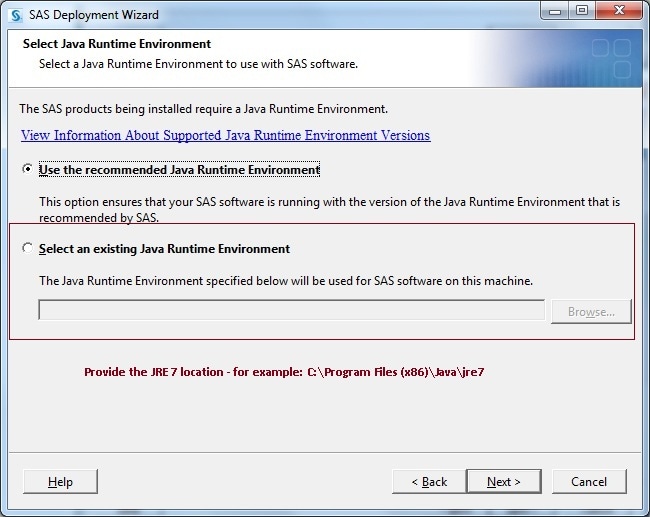
Part IV: Apply the Necessary Hot Fixes
After your installation is complete, follow the steps in the SAS Hot Fix Analysis Download and Deployment Tool's "Usage Guide" to download and install required hot fixes.
Additional Resources
- SAS Note 51245: "Using the SAS® 9.3 Java Reconfiguration Utility to modify your SAS® configuration to use an alternative Java Runtime Environment"
- SAS Note 43491: "SAS® 9.3 and the Java Runtime Environment on the Windows platform"
- SAS Note 44853: "Errors occur at SAS® 9.3 start-up if the wrong JRE is used or if there is a problem with the existing JRE"
- SAS Note 48593: "The Oracle automatic update of Windows 32-bit Java 6 to Java 7 might affect the SAS® installation if Java 6 is removed from your system"
- SAS Note 49059: "Updating a SAS® 9.3 Foundation installation and associated SAS® client applications to work with Java 7 in the Windows environments"
- Troubleshooting Java Runtime Environment Errors in the SAS® 9.3 Companion for Windows
Operating System and Release Information
| Product Family | Product | System | Product Release | SAS Release | ||
| Reported | Fixed* | Reported | Fixed* | |||
| SAS System | Base SAS | Microsoft® Windows® for x64 | 9.3 | 9.4 | 9.3 TS1M0 | 9.4 TS1M0 |
| Microsoft Windows Server 2003 Datacenter Edition | 9.3 | 9.3_M2 | 9.3 TS1M0 | 9.3 TS1M2 | ||
| Microsoft Windows Server 2003 Enterprise Edition | 9.3 | 9.3_M2 | 9.3 TS1M0 | 9.3 TS1M2 | ||
| Microsoft Windows Server 2003 Standard Edition | 9.3 | 9.3_M2 | 9.3 TS1M0 | 9.3 TS1M2 | ||
| Microsoft Windows Server 2003 for x64 | 9.3 | 9.3_M2 | 9.3 TS1M0 | 9.3 TS1M2 | ||
| Microsoft Windows Server 2008 | 9.3 | 9.3_M2 | 9.3 TS1M0 | 9.3 TS1M2 | ||
| Microsoft Windows Server 2008 for x64 | 9.3 | 9.4 | 9.3 TS1M0 | 9.4 TS1M0 | ||
| Microsoft Windows XP Professional | 9.3 | 9.3_M2 | 9.3 TS1M0 | 9.3 TS1M2 | ||
| Windows 7 Enterprise 32 bit | 9.3 | 9.3_M2 | 9.3 TS1M0 | 9.3 TS1M2 | ||
| Windows 7 Enterprise x64 | 9.3 | 9.4 | 9.3 TS1M0 | 9.4 TS1M0 | ||
| Windows 7 Home Premium 32 bit | 9.3 | 9.3_M2 | 9.3 TS1M0 | 9.3 TS1M2 | ||
| Windows 7 Home Premium x64 | 9.3 | 9.3_M2 | 9.3 TS1M0 | 9.3 TS1M2 | ||
| Windows 7 Professional 32 bit | 9.3 | 9.3_M2 | 9.3 TS1M0 | 9.3 TS1M2 | ||
| Windows 7 Professional x64 | 9.3 | 9.4 | 9.3 TS1M0 | 9.4 TS1M0 | ||
| Windows 7 Ultimate 32 bit | 9.3 | 9.3_M2 | 9.3 TS1M0 | 9.3 TS1M2 | ||
| Windows 7 Ultimate x64 | 9.3 | 9.3_M2 | 9.3 TS1M0 | 9.3 TS1M2 | ||
| Windows Vista | 9.3 | 9.3_M2 | 9.3 TS1M0 | 9.3 TS1M2 | ||
| Windows Vista for x64 | 9.3 | 9.3_M2 | 9.3 TS1M0 | 9.3 TS1M2 | ||