Installation Note 51245: Using the SAS® 9.3 Java Reconfiguration Utility to modify your SAS® configuration to use an alternative Java Runtime Environment
 |  |  |  |
The SAS 9.3 Java Reconfiguration Utility enables you to reconfigure your SAS configuration files to use another Java installation that is currently installed on your machine.
Required Preliminary Steps
- Before using the SAS 9.3 Java Reconfiguration Utility, you must ensure that a version of Java that is compatible with SAS 9.3 is installed on your computer. Information about supported versions of Java is available on this SAS® 9.3 Support for Java Runtime Environments page.
- You also must be logged on to your system with a local system administrator account.
- After a supported version of Java has been installed on the system, download the utility from the Downloads tab of this SAS Note. This utility is an executable file contained within a ZIP file. Unzip the executable and proceed with the steps below. Unzipping the executable to your Windows TEMP directory is not recommended, because some security software disables executing programs from this location.
Run the Java Reconfiguration Utility
- Run the executable as Administrator: Right-click the executable and select Run as administrator.
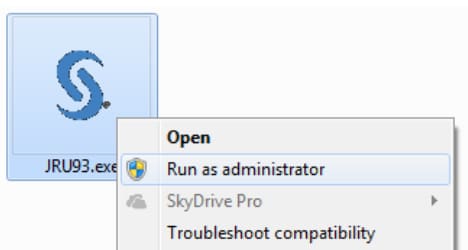
Note that the name of the executable might differ from the one in the screen shot.
- As indicated on the Welcome tab, ensure that all SAS sessions, processes, and clients are closed. Then click Continue to next step.
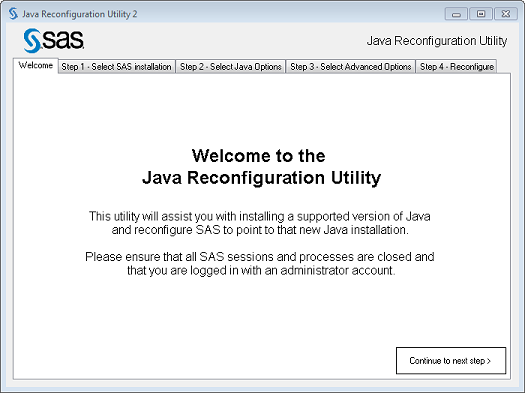
- You are prompted to enter the location of your SAS executable. If your SAS installation was automatically detected, the path to your SAS executable is already populated. Once you select your SAS installation, click Continue to next step.
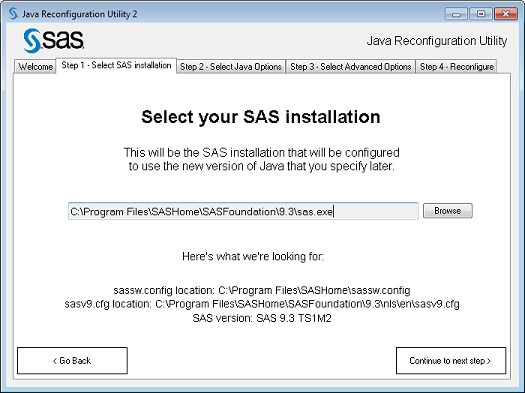
- You are then prompted to select an option for selecting a Java installation. This is the Java installation that SAS uses after the reconfiguration is complete. These options are explained in greater detail below.
Option 1: I have my SAS Software Depot and would like to use the Java included with my software
Use this option when you have the SAS Software Depot that you downloaded from SAS or have the discs that were used to install SAS on your computer. This option prompts you to navigate to the setup executable that was used to install SAS initially. This will use the Java installer included with your SAS software. For a SAS Software Depot or Disc for SAS 9.3, Java 6 update 24 is installed. Once a setup executable is selected, the utility asks for your permission to run the Java installation. Allow this to continue the reconfiguration process.
Option 2: I have a Java installation executable from Oracle
This option can be used when you have downloaded a Java executable from the Oracle website. Use this option if you do not have your SAS Software Depot or Discs available or if you need to install a different version of Java than was originally included with your SAS software. This option prompts you to navigate to the location of the Java installation executable that you have acquired from the Oracle website. Note that you are required to install a supported 32-bit version of Java for this to be successful. Additional information about supported Java versions can be found at the link at the beginning of this SAS Note. Once a setup executable is selected, the utility asks for your permission to run the Java installation. Allow this to continue the reconfiguration process.
Option 3: I want to use the version of Java that is already installed
You can use this option if you have already installed the version of Java that you want SAS to use on your system. This option requires that you navigate to your installation's Java executable. Note that you are required to use a version of Java that is supported for use with your SAS installation. Further details can be found at the link at the beginning of this SAS Note.
- Once a compatible version of Java has been installed or selected, click Continue to next step to continue with the reconfiguration process.
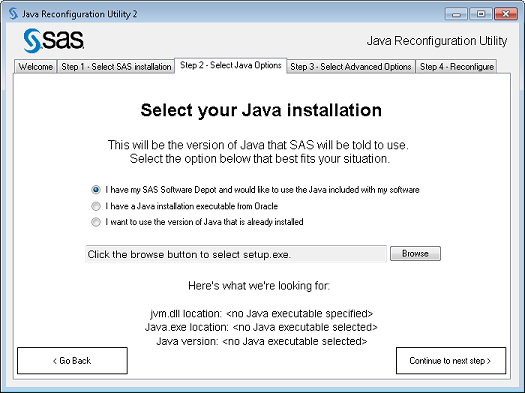
- On the Select advanced options tab, you are asked if you would like to reconfigure a level_env.bat file that you might have for a planned deployment of SAS. If you do not have a planned deployment or are not familiar with this file, use the default and do not select this box. If you do have a planned deployment, select the box. You are then prompted to navigate to the level_env.bat file. Once your selections have been made, click Continue to next step to continue.
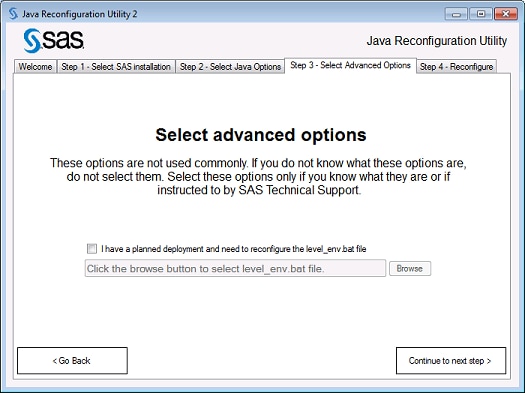
- When all options have been selected, the utility is ready to reconfigure SAS to use your newly selected version of SAS. To start the reconfiguration process, click the Start button. When it is complete, you then see a message that the reconfiguration completed successfully. If there was a failure, click the View Log button and send this information to SAS Technical Support for further diagnostics and instruction.
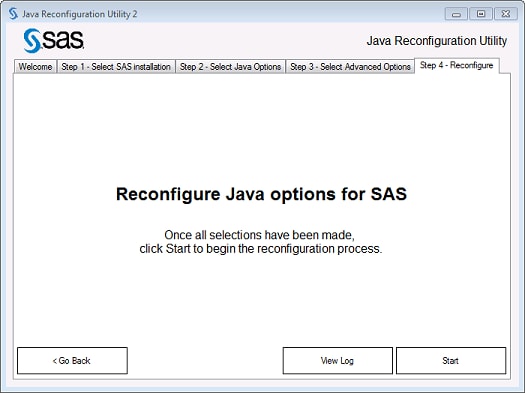
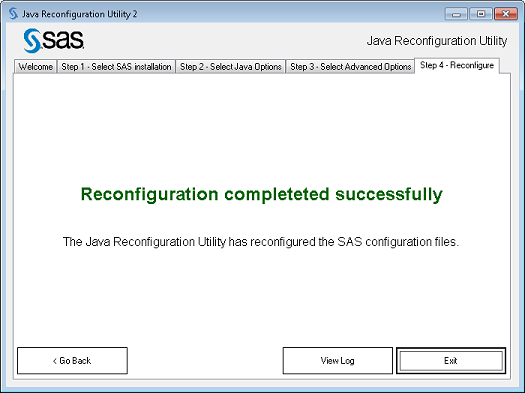
If you have a planned deployment of SAS 9.3, you need to reconfigure your SAS rich-client Platform Applications, SAS 9.3 Remote Services, Java Development Kits, and Java Application Servers. See the Configuring SAS® 9.3 to Use an Alternative Java Runtime Environment or Java Development Kit web page for information.
Operating System and Release Information
| Product Family | Product | System | Product Release | SAS Release | ||
| Reported | Fixed* | Reported | Fixed* | |||
| SAS System | Base SAS | Microsoft® Windows® for x64 | 9.3 | |||
| Microsoft Windows 8 Enterprise 32-bit | 9.3 | |||||
| Microsoft Windows 8 Enterprise x64 | 9.3 | |||||
| Microsoft Windows 8 Pro 32-bit | 9.3 | |||||
| Microsoft Windows 8 Pro x64 | 9.3 | |||||
| Microsoft Windows Server 2003 Datacenter Edition | 9.3 | |||||
| Microsoft Windows Server 2003 Enterprise Edition | 9.3 | |||||
| Microsoft Windows Server 2003 Standard Edition | 9.3 | |||||
| Microsoft Windows Server 2003 for x64 | 9.3 | |||||
| Microsoft Windows Server 2008 | 9.3 | |||||
| Microsoft Windows Server 2008 R2 | 9.3 | |||||
| Microsoft Windows Server 2008 for x64 | 9.3 | |||||
| Microsoft Windows Server 2012 Datacenter | 9.3 | |||||
| Microsoft Windows Server 2012 Std | 9.3 | |||||
| Microsoft Windows XP Professional | 9.3 | |||||
| Windows 7 Enterprise 32 bit | 9.3 | |||||
| Windows 7 Enterprise x64 | 9.3 | |||||
| Windows 7 Home Premium 32 bit | 9.3 | |||||
| Windows 7 Home Premium x64 | 9.3 | |||||
| Windows 7 Professional 32 bit | 9.3 | |||||
| Windows 7 Professional x64 | 9.3 | |||||
| Windows 7 Ultimate 32 bit | 9.3 | |||||
| Windows 7 Ultimate x64 | 9.3 | |||||
| Windows Vista | 9.3 | |||||
| Windows Vista for x64 | 9.3 | |||||