Overview of Transformations
Introduction to Transformations
You want to select the right transformation to perform a specific task. The transformation
enables you to include that task in a SAS Data Integration Studio job flow.
A transformation is a metadata object that specifies how to extract data, transform data, or load data into data stores.
Each transformation that you specify in a process flow diagram generates or retrieves
SAS code. You can also specify user-written code in the metadata for any transformation
in a process flow diagram.
Overview of the Transformations Tree
The Transformations tree organizes transformations into a set of folders. You can
drag a transformation from the Transformations tree to the Job Editor, where you can
connect it to source and target tables and update its default metadata. By updating a transformation with the metadata
for actual sources, targets, and transformations, you can quickly create process flow
diagrams for common scenarios. The following display shows the standard Transformations
tree.
Transformations Tree
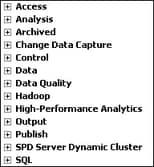
This document has an
example of the main transformations used in SAS Data Integration Studio,
and the online Help has an example of all transformations. The following
sections describe the contents of the Transformations tree folders.
Access Folder
The following
table describes the transformations in the Access folder
in the Transformations tree.
|
Name
|
Description
|
|---|---|
|
Cloud Analytic Services
Transfer
|
Used to move data to
and from the SAS Viya platform using the Cloud Analytic Services LIBNAME
engine.
|
|
DB2 Bulk Table Loader
|
Used to bulk load SAS and most DBMS source tables to a DB2 target table. For more
information, see About the DB2 Bulk Table Loader.
|
|
Download File from Amazon
S3
|
Enables you to download
files from Amazon S3. For more information, see Working with Amazon S3 Files.
|
|
File Reader
|
Reads an external file
and writes to a SAS or DBMS table. For more information, see Using an External File in the Process Flow for a Job.
|
|
File Writer
|
Reads a SAS or DBMS
table and writes to an external file. For more information, see Using an External File in the Process Flow for a Job..
|
|
Library Contents
|
Generates an output
table that lists the tables contained in an input library. If there
is no input library, then the transformation generates a list of tables
from all of the libraries that are allocated on the SAS Workspace
Server. For more information, see Creating a Control Table.
|
|
Microsoft Queue Reader
|
Delivers content from a Microsoft MQ message queue to SAS Data Integration Studio. If the message is being sent into a table, the message
queue content is sent to a table or a SAS Data Integration Studio transformation. If the
message is being sent to a macro variable or file, then these files or macro variables
can be referenced by a later step. For more information, see Processing a Microsoft Queue.
|
|
Microsoft Queue Writer
|
Enables writing files in binary mode, tables, or structured lines of text to the WebSphere
MQ messaging system. The queue and queue manager objects necessary to get to the messaging
system are defined in
SAS Management Console. For more information, see Processing a Microsoft Queue.
|
|
Oracle Bulk Table Loader
|
Enables bulk loading of SAS or Oracle source data into an Oracle target. For more information, see About the Oracle Bulk Table Loader Transformation.
|
|
REST
|
Enables you to use the REST approach to read from and write to a third-party web service in the context of a SAS Data Integration Studio job. For more information,
see Using REST to Access a Third-Party Web Service.
|
|
sFTP
|
Provides a secure connection
for file transfers between two hosts. For more information, see Using the sFTP Transformation to Securely Access and Transfer Data.
|
|
SOAP
|
Enables you to use the SAS SOAP procedure to read from and write to a third-party
web service in the context of a SAS Data Integration Studio job. For more information,
see Using SOAP to Access a Third-Party Web Service.
|
|
SPD Server Table Loader
|
Reads a source and writes to a SAS SPD Server target. Enables you to specify options
that are specific to SAS SPD Server tables. For more
information, see About the SPD Server Table Loader Transformation.
|
|
Table Loader
|
Reads a source table and writes to a target table. Provides more loading options than
other transformations that create tables.
For more information, see About the Table Loader Transformation.
|
|
Teradata Table Loader
|
Enables you to set table options unique to Teradata tables and supports the pushdown
feature that enables you to process relational database tables directly on the appropriate
relational database server. For more information, see Teradata Table Loader Transformation
|
|
Upload File to Amazon
S3
|
Enables you to upload
files to Amazon S3. For more information, see Working with Amazon S3 Files.
|
|
Websphere Queue Reader
|
Delivers content from a WebSphere MQ message queue to SAS Data Integration Studio.
If the message is being sent into a table, the message
queue content is sent to a table or a SAS Data Integration Studio transformation.
If the
message is being sent to a macro variable or file, then these files or macro variables
can be referenced by a later step. For more information, see Processing a WebSphere Queue.
|
|
Websphere Queue Writer
|
Enables writing files in binary mode, tables, or structured lines of text to the WebSphere
MQ messaging system. The queue and queue manager objects necessary to get to the messaging
system are defined in
SAS Management Console. For more information, see Processing a WebSphere Queue.
|
|
XML Writer
|
Puts data into an XML table. In a SAS Data Integration Studio job, if you want to
put data into an XML table, you must use an XML Writer transformation.
For example, you cannot use the Table Loader transformation to load an XML table.
For more information, see Converting a SAS or DBMS Table to an XML Table.
|
Analysis Folder
The following
table describes the transformations in the Analysis folder
in the Transformations tree.
|
Name
|
Description
|
|---|---|
|
Correlations
|
Creates an output table
that contains correlation statistics. For more information, see Creating a Correlation Analysis.
|
|
Distribution Analysis
|
Creates an output table
that contains a distribution analysis. For more information, see Creating a Distribution Analysis.
|
|
Forecasting
|
Enables you to run the High-Performance Forecasting procedure (PROC HPF) against a
warehouse data store. PROC HPF provides a quick and automatic way to generate forecasts for many sets
of time series or transactional data. For more information, see Generating Forecasts.
|
|
Frequency
|
Creates an output table
that contains frequency information. For more information, see Frequency of Eye Color By Hair Color Crosstabulation.
|
|
One-Way Frequency
|
Creates a one-way output
table that contains frequency information about the relationship between
two classification variables. For more information, see One-Way Frequency of Eye Color By Region.
|
|
Summary Statistics
|
Creates an output table
that contains summary statistics. For more information, see Creating Summary Statistics for a Table.
|
|
Summary Tables
|
Creates an output table
that contains descriptive statistics in tabular format, using some
or all of the variables in a data set. It computes many of the same
statistics that are computed by other descriptive statistical procedures
such as MEANS, FREQ, and REPORT. For more information, see Creating a Summary Tables Report from Table Data.
|
Archived Folder
In order to support backward compatibility for existing processes and guarantee that
processes run exactly as defined using older transformations, SAS has developed a
methodology for archiving older versions of transformations in the Process library.
The process library continues to surface the archived transformations for some number
of releases. When a job is opened that contains a newer transformation replacement,
a dialog box is displayed
and indicates the name of the old transformation. The dialog box also provides the
name and location of the new transformation in the process library tree.
The following table
describes the deprecated and archived transformations in the Archived
Transforms folder in the Transformations tree.
|
Name
|
Description
|
|---|---|
|
Fact Table Lookup
|
Loads source data into a fact table and translates business keys into generated keys.
This older transformation
is marked with a flag on its icon. This flag indicates that the transformation
is an older version of an updated transformation. For information
about the current version, see About Fact Tables.
|
Change Data Capture Folder
Change data capture (CDC) is a process that shortens the time required to load data from relational databases.
The CDC loading process is more efficient because the source table contains changed
data only. The changed data table is much smaller than the
relational base table. The following table describes the transformations in the Change
Data Capture folder in the Transformations tree.
|
Name
|
Description
|
|---|---|
|
Attunity CDC
|
Loads changed data only
from Attunity and other selected databases. For more information,
see Working with Change Data Capture.
|
|
DB2 CDC
|
Loads changed data only
from DB2 databases. For more information, see Working with Change Data Capture.
|
|
General CDC
|
Loads changed data only
from a wide range of databases. For more information, see Working with Change Data Capture.
|
|
Oracle CDC
|
Loads changed data only
from Oracle databases. For more information, see Working with Change Data Capture.
|
Control Folder
The following
table describes the transformations in the Control folder
in the Transformations tree.
|
Name
|
Description
|
|---|---|
|
Conditional End
|
Marks the end of a conditional process in a job. For more information, see Running Conditional Processes.
|
|
Conditional Start
|
Marks the beginning of a conditional process in a job. For more information, see Running Conditional Processes.
|
|
Fork
|
Marks the beginning of a separate session that allows a portion of a SAS job to be
run in parallel along with another piece of SAS code. For more information,
see Parallel Processing Using the Fork, Fork End, and Wait for Completion Transformations.
|
|
Fork End
|
Marks the end of a portion of a SAS job that was running in parallel with another
portion of that job. Any code between the
Fork transformation and the Fork End transformation is executed in one SAS session.
For more information, see Parallel Processing Using the Fork, Fork End, and Wait for Completion Transformations.
|
|
Loop
|
Marks the beginning of the iterative processing sequence in an iterative job. For more information, see Creating and Running an Iterative Job.
|
|
Loop End
|
Marks the end of the iterative processing sequence in an iterative job. For more information,
see Creating and Running an Iterative Job.
|
|
Return Code Check
|
Provides status-handling logic at a desired point in the process flow diagram for
a job. Can be inserted between existing transformations and removed later without
affecting
the mappings in the original process flow. For more information, see Perform Actions Based on the Status of a Transformation.
|
|
Wait For Completion
|
Provides logic to allow any part or all parts of a Fork job to complete before moving
on to the next processing step. Inputs are typically an
output table from the Fork transformation. For more information, see Parallel Processing Using the Fork, Fork End, and Wait for Completion Transformations.
|
Data Folder
The following
table describes the transformations in the Data Transforms folder
in the Transformations tree.
|
Name
|
Description
|
|---|---|
|
Append
|
Creates a single target table by combining data from several source tables. For more
information, see Creating a Table That Appends Two or More Source Tables.
|
|
Business Rules
|
Enables you to use the business rule flow packages that are created in SAS Business
Rules Manager in the context of a SAS Data Integration Studio job. You can import
business rule flows, specify flow versions, map source table columns to required input
columns, and set business rule options. The Business
Rules transformation enables you to map your source data and output data into and
out of the rules package. Then, the SAS Data Integration
Studio job applies the rules to your data as it is run. When you run a job that includes
a rules package, statistics are collected. Statistics include the number of rules
that were triggered, and the number of invalid and valid data record values. You can
use this information to further refine your data as it flows through your transformation
logic. For more information, see Using a Business Rule Flow in a Job.
|
|
Compare Tables
|
Enables you to detect
changes between two tables such as an update table and a master table
and generate a variety of output for matched and unmatched records.
For more information, see Comparing Tables.
|
|
Data Transfer
|
Moves data directly
from one machine to another. Direct data transfer is more efficient
than the default transfer mechanism. For more information, see Moving Data Directly from One Machine to Another Machine.
|
|
Data Validation
|
Cleanses data before
it is added to a data warehouse or data mart. For more information,
see Validating Product Data.
|
|
Enterprise Decision
Management
|
Maps physical data from
an Enterprise Decision Management flow package to decision flows.
The output tables attached to the transformation produce decision-making
results from the mapped input data. For more information, see Generating Enterprise Decision Management Output.
|
|
Key Effective Date
|
Enables change tracking
in intersection tables. For more information, see Tracking Changes in Source Datetime Values.
|
|
Lookup
|
Loads a target with columns taken from a source and from several lookup tables. For
more information, see Loading a Fact Table Using Dimension Table Lookup.
|
|
Model Scoring
|
Integrates a SAS Enterprise Miner model into a SAS Data Integration Studio data warehouse.
Typically used to create target tables from a SAS Enterprise Miner model. For more
information, see Integrating a SAS Enterprise Miner Model with Existing SAS Data.
|
|
Rank
|
Ranks one or more numeric column variables in the source and stores the ranks in the
target. For more information, see Create a Table That Ranks the Contents of a Source.
|
|
SCD Type 1 Loader
|
Enables you to load a dimension table using type 1 updates. Type 1 updates insert new rows, update existing rows, and generate
surrogate key values in a dimension table without maintaining a history of data changes. Each business key is represented by a single row in the dimension table. For more information, see
Loading a Dimension Table with Type 1 Updates.
|
|
SCD Type 2 Loader
|
Loads source data into a dimension table, detects changes between source and target
rows, updates change tracking columns, and applies generated key values. This transformation implements slowly changing dimensions. For more information, see Loading a Dimension Table with Type 1 and 2 Updates.
|
|
Sort
|
Reads data from a source, sorts it, and writes the sorted data to a target. For more
information, see Creating a Table That Contains the Sorted Contents of a Source.
|
|
Splitter
|
Selects multiple sets of rows from one source and writes each set of rows to a different
target. Typically used to create two or more subsets of a source. Can also be used
to create
two or more copies of a source. For more information, see Create Two Tables That Are Subsets of a Source.
|
|
Standardize
|
Creates an output table
that contains data standardized to a particular number. For more information,
see Creating Standardized Statistics from Table Data.
|
|
Surrogate Key Generator
|
Loads a target, adds generated whole number values to a surrogate key column, and
sorts and saves the source based on the values in the business key column or columns.
For more information, see Loading a Table and Adding a Surrogate Primary Key.
|
|
Transpose
|
Creates an output table
that contains transposed data. For more information, see Creating Transposed Data from Table Data.
|
|
User Written Code
|
Retrieves a user-written
transformation. Can be inserted between existing transformations and
removed later without affecting the mappings in the original process
flow. Can also be used to document the process flow for the transformation
so that you can view and analyze the metadata for a user-written transformation.
For more information, see Adding a User Written Code Transformation to a Job.
|
Data Quality Folder
The
following table describes the transformations in the Data
Quality folder in the Transformations tree. In general, you can use Apply Lookup Standardization,
Create Match Code, and Standardize with Definition for data cleansing operations. You can use DataFlux Batch Job and DataFlux Data Service to perform tasks
that are a specialty of DataFlux software, such as profiling, monitoring, or address
verification.
|
Name
|
Description
|
|---|---|
|
Apply Lookup Standardization
|
Enables you to select and apply DataFlux schemes that standardize the format, casing,
and spelling of character columns in a source table. For more information, see Standardizing Values with a Standardization Scheme.
|
|
Create Match Code
|
Enables you to analyze source data and generate match codes based on common information
shared by clusters of records.
Comparing match codes instead of actual data enables you to identify records that
are in fact the same entity, despite minor variations in the data. For more information, see Using Match Codes to Improve Record Matching.
|
|
DataFlux Batch Job
|
Enables you to select and execute a DataFlux job that is stored on a DataFlux Data
Management Server. You can execute DataFlux Data
Management Studio data jobs, process jobs, and profiles. You can also execute Architect
jobs that were created with DataFlux® dfPower® Studio. For more information, see Using a DataFlux Job or Profile in a SAS Data Integration Studio Job.
|
|
DataFlux Data Service
|
Enables you to select and execute a data job that has been configured as a real-time
service and deployed to a DataFlux Data Management
Server. For more information, see Using a DataFlux Data Service in a SAS Data Integration Studio Job.
|
|
Standardize with Definition
|
Enables you to select
and apply DataFlux standardization definitions to elements within
a text string. For example, you might want to change all instances
of “Mister” to “Mr.” but only when “Mister”
is used as a salutation. For more
information, see Standardizing Values with a Definition.
|
Hadoop Folder
Hadoop is an open-source technology for large data volume storage and processing.
Hadoop provides scalability
through the union of the Hadoop Distributed File System (HDFS), its high bandwidth
and clustered storage system, and Map Reduce, its fault-tolerant, distributed processing
algorithm.
The following table
describes the transformations in the Hadoop folder
in the Transformations tree.
|
Name
|
Description
|
|---|---|
|
Data Loader Directive
|
Runs a saved directive from SAS Data Loader for Hadoop in the context of a SAS Data
Integration Studio job. The SAS Data Loader for Hadoop directive enables functions
for SAS Data Loader for
Hadoop that are not otherwise available in SAS Data Integration into the SAS Data
Integration job. For more information, see Using a SAS Data Loader for Hadoop Saved Directive in a Job.
|
|
Hadoop Container
|
Enables you to use one transformation to perform a series of steps in one connection
to the Hadoop cluster. The steps could include transfers to and from Hadoop, Map Reduce processing, and
Pig Latin processing. For more information, see Creating a Hadoop Container Job.
|
|
Hadoop File Reader
|
Reads a specified file
from a Hadoop Cluster.
|
|
Hadoop File Writer
|
Writes a specified file
to a Hadoop Cluster.
|
|
Hive
|
Enables you to submit your own HiveQL code in the context of a job. For more information,
see Creating a Hive Job.
|
|
Map Reduce
|
Enables you to submit your own Map Reduce code in the context of a job. You must create
your own Map Reduce program in Java and save it to a JAR file. You
then specify this JAR file in the Map Reduce transformation, along with some relevant
arguments. Your Hadoop installation usually includes an example Map Reduce program.
For an example of Map Reduce processing in a Hadoop container job, see Creating a Hadoop Container Job.
|
|
Pig
|
Enables you to submit your own Pig Latin code in the context of a job. For more information,
see Creating a Pig Job.
|
|
Transfer From Hadoop
|
Transfer a specified file from a Hadoop cluster. For an example of how this transformation
can be used, see Creating a Hadoop Container Job
|
|
Transfer To Hadoop
|
Transfer a specified file to a Hadoop cluster.
|
For more information about
these transformations, see Working with Hadoop and SAS LASR Analytic Server.
High-Performance Analytics Folder
The Transformations
tree in SAS Data Integration Studio includes a High-Performance
Analytics folder. You can use these transformations to load and unload tables on a Hadoop
cluster or a SAS® LASR™ Analytic Server. These transformations are typically used
to support
a SAS Analytics solution that includes both SAS Data Integration Studio and SAS LASR
Analytic Server.
|
Name
|
Description
|
|---|---|
|
SAS Data in HDFS Loader
|
Loads a table to the file system (HDFS) on a Hadoop cluster. The source can be a SAS
data set or a table in any DBMS supported by SAS. The target is a table in a SAS Data
in HDFS Library.
|
|
SAS Data in HDFS Unloader
|
Unloads a table from
HDFS. The input is a table in a SAS Data in HDFS Library.
|
|
SAS LASR Analytic Server
Loader
|
Loads a table to memory on a SAS LASR Analytic Server. The source can be a SAS data
set, a table in any DBMS supported by SAS, or a table in a SAS
Data in HDFS Library. The target is an in-memory table in a SAS LASR Analytic Server
Library.
|
|
SAS LASR Analytic Server
Unloader
|
Unloads a table from
memory on a SAS LASR Analytic Server. The input is an in-memory table
in a SAS LASR Analytic Server Library.
|
For more information about
these transformations, see Working with Hadoop and SAS LASR Analytic Server.
Output Folder
The following
table describes the transformations in the Output folder
in the Transformations tree.
|
Name
|
Description
|
|---|---|
|
List Data
|
Creates an HTML report that contains selected columns from a source table. For more
information, see Creating Reports from Table Data.
|
Publish Folder
The following
table describes the transformations in the Publish folder
in the Transformations tree.
|
Name
|
Description
|
|---|---|
|
Publish to Archive
|
Creates an HTML report
and an archive of the report. For more information, see Creating a Publish to Archive Report from Table Data.
|
|
Publish to Email
|
Creates an HTML report
and emails it to a designated address. For more information, see Creating a Publish to Email Report from Table Data.
|
|
Publish to Queue
|
Creates an HTML report and publishes it to a queue using MQSeries. For more information,
see Creating a Publish to Queue Report from Table Data.
|
SPD Server Dynamic Cluster Folder
The following table describes the transformations
in the SPD Server Dynamic Cluster folder
in the Transformations tree.
|
Name
|
Description
|
|---|---|
|
Create or Add to a Cluster
|
Creates or updates an SPD Server cluster table. For more information, see Creating an SPD Server Cluster Table.
|
|
List Cluster Contents
|
Lists the contents of an SPD Server cluster table. For more information, see Maintaining an SPD Server Cluster.
|
|
Remove Cluster Definition
|
Deletes an SPD Server cluster table. For more information, see Maintaining an SPD Server Cluster.
|
SQL Folder
The following table
describes the transformations in the SQL folder
in the Transformations tree. For more information, see Working with SQL Join Transformations and Working with Other SQL Transformations.
|
Name
|
Description
|
|---|---|
|
Create Table
|
Provides a simple SQL
interface for creating tables.
|
|
Delete
|
Generates a PROC SQL statement that deletes user-selected rows in a single target
table. Supports delete, truncate, or delete with a WHERE clause. Also supports implicit
and explicit pass-through.
|
|
Execute
|
Enables you to specify
custom SQL code to be executed and provides SQL templates for supported
databases.
|
|
Extract
|
Selects multiple sets of rows from a source and writes those rows to a target. Typically
used to create one subset from a source. Can also be used to create columns
in a target that are derived from columns in a source. For more information, see Extracting Data from a Source Table.
|
|
Insert Rows
|
Provides a simple SQL interface for inserting rows into a target table. For more information,
see Inserting Rows into a Target Table.
|
|
Join
|
Selects multiple sets of rows from one or more sources and writes each set of rows
to a single target. Typically used to merge two or more sources into one target. Can
also be used to
merge two or more copies of a single source. For more information, see Creating a Simple SQL Query.
|
|
Merge
|
Inserts new rows and
updates existing rows using the SQL Merge DML command. The command
was officially introduced in the SQL:2008 standard.
|
|
Set Operators
|
Enables you to use set
operators to combine the results of table-based queries. For more
information, see Using the SQL Set Operators Transformation.
|
|
Update
|
Updates user-selected columns in a single target table. The target columns can be
updated by case, constant, expression, or subquery.
Handles correlated subqueries.
|
Note: Some functions in the Delete,
Execute, Insert Rows, Merge, and Update transformations might work
only when the table comes from a database management system that provides
an implementation of an SQL command for which a SAS/ACCESS interface
is available. One example is sort. You can use SAS tables and tables
from database management systems that do not implement the SQL command,
but these command-specific functions might not work.
Ungrouped Folder
The Ungrouped folder
contains any transformations that have been created with the Transformation
Generator wizard and not assigned to a transformation category. The folder is displayed only
when a generated transformation is present. It is displayed only to other users when the generated transformations
are placed in the Shared Data folder.
Copyright © SAS Institute Inc. All Rights Reserved.
Last updated: January 16, 2018