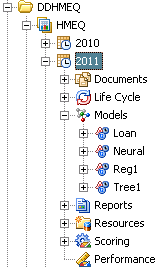Overview of Versions
What Is a SAS Model Manager Version?
After a project is created,
you create a version folder to import your models, score your models,
run reports, and monitor the life cycle of these models. A version
is often the time-phased container for your SAS Model Manager projects.
The time interval for a project cycle is specified when you create
the version, and it might represent a calendar year, a retail season,
or a fiscal quarter. A SAS Model Manager project can contain multiple
versions. A version contains all of the candidate model resources
that you need to determine a champion model as well as all champion
model resources. For example, you might develop models for a scoring
program that determines whether a customer is eligible for a home
equity loan. The version folder could be named 2011. The version contains
all of the models, scoring tasks, and reports that are used to determine
the champion model. After you select the champion model, the subsequent
tasks in a milestone are based on the champion model.
How a Version Folder Is Organized
The SAS Model Manager
version folder contains life cycle information, auxiliary version
documents, candidate model files, model comparison reports, resource
files, scoring tasks, and model performance reports. A typical version
folder for a project might contain the following:
The SAS Model Manager
life cycle template that is associated with a version determines the
milestones and tasks that you complete to develop and implement the
scoring model.
SAS Model Manager
provides the following functionality for a version:
contains presentations,
rosters, documentation, schedules, and other digital information that
is related to the version that users can easily access.
contains the milestone
phases and tasks that your organization uses to monitor the modeling
process. A time-phased roadmap, called a life cycle template, specifies
the milestone tasks that are required to implement model life cycle
activities. Typical milestone phases for the life cycle of a version
are Development, Test, Stage, Production, and Retire. SAS Model Manager
provides example life cycle templates that you can use as a model
to create your own templates. Templates that are provided by SAS
Model Manager cannot be modified. SAS Model Manager administrators
and advanced users can use the SAS Model Manager Template Editor to
customize life cycle templates. You must create a life cycle template
for your version before you create the version.
contains the imported
candidate models and a champion model after it is selected. Each
model contains the files that SAS Model Manager uses to run model
reports and scoring tasks.
contains generated
reports. Each report contains the report results, the SAS program
that created the report, and a SAS log.
contains data files
that SAS Model Manager creates and uses to monitor the performance
of the champion model. The folder can also contain user-defined formats
that the version models require and version resource files that are
not in the Documents folder.
contains scoring task
definitions and files that are generated when model scoring tasks
are completed, such as output data and statistics.
displays model performance
monitoring charts when you select the Performance node. The data sets that create the charts are stored in the Resources folder under each version folder.
contains a copy of
the project input variables. The project inputvar.xml file is copied
to the version inputvar.xml file when a model is set as a champion
model. If the project input variables are modified after a champion
model is selected, SAS Model Manager knows the required input variables
for the champion model.
contains a copy of
the project output variables. The project outputvar.xml file is copied
to the version outputvar.xml file when a model is set as a champion
model. If the project output variables are modified after a champion
model is selected, SAS Model Manager knows the required output variables
for the champion model.
Version Folder Tasks
When you right-click
the version folder, SAS Model Manager provides the following functionality
for a version:
selects the version
as containing the champion model for the project. You typically set
a version as the default version for the project when the champion
model is ready to be deployed to a production environment. When you
export the project champion model from the project folder, SAS Model
Manager exports the champion model in the default version. For more
information, see The Default Version for a Project.
deselects the version
as the default version. For more information, see Clear a Default Version.
disables modifications
of some version models properties and files. You typically freeze
a version after you declare a champion model and set the project default
version in preparation for deploying the champion model to a production
environment. Freezing a version restricts the activities that you
do with the folder. After a version folder is frozen, you cannot import
additional models or change the champion model. You can continue
to add files to the Documents, Reports, Resources, and Scoring folders. For more information, see Freezing Models.
enables modifications
of version model properties and files. For more information, see Unfreeze a Version.
publishes models to
defined channels and notifies subscribers of the publication channel
when the models are delivered. For more information, see, Publishing Models.
searches for model
and tasks that are assigned to SAS Model Manager users. For more information, see Query Utility.
enables the user to
view the workflow instance that is associated with the selected version. For more information,
see Viewing Workflow Instances.
creates a new workflow
instance of a process definition and associates it with the selected
version. For
more information, see Creating a New Workflow Instance.