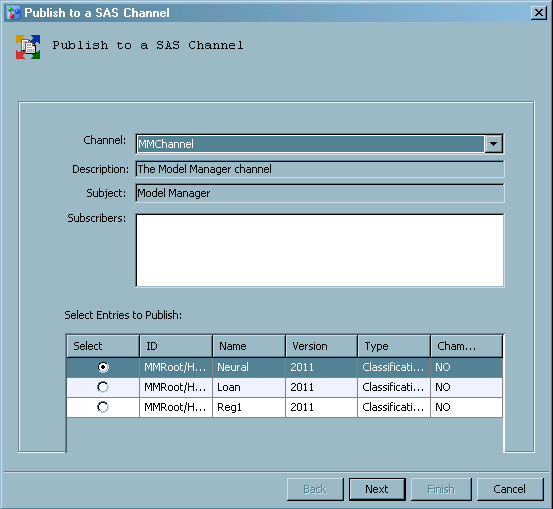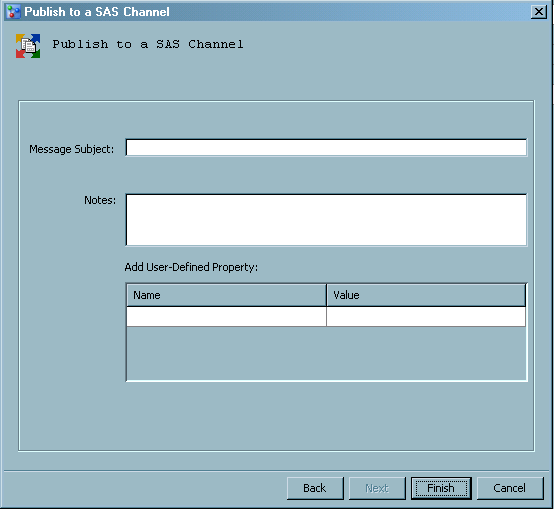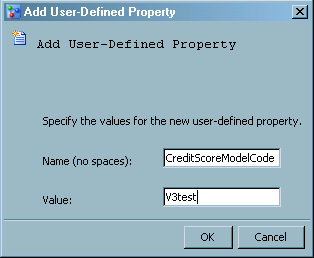Publishing Models
About Publishing Models
SAS Model Manager uses
the SAS Publishing Framework to publish models to defined channels.
The SAS Publishing Framework notifies subscribers of the publication
channel when the models are delivered. You can publish models from
the organizational, project, version, or model folder in the Project
Tree.
SAS Model Manager creates
a SAS package (SPK) file for the model in a publication channel. A
user who subscribes to the publication channel can choose to receive
e-mail that includes the SAS package as an attachment.
Note: To deploy a model to a publications
channel, in SAS Management Console the publication channel must be
configured by a SAS Model Manager administrator to publish models
as archive (binary .SPK) files to a persistent store location. The
archive persistent store location is specified as a physical file
location, an FTP server, or an HTTP server.
The REPORT attribute
for a file element in a model template indicates whether SAS Model
Manager includes a file in the SAS package. You use the SAS Package
Reader or a file archiver and compression utility, such as WinZip,
to view the contents of the SPK file. SAS Model Manager provides SAS
macro programs to extract published models and deploy the models on
testing and production scoring servers.
The SAS package might
contain additional files, depending on the number of file elements
in the model template that have a REPORT attribute.
Note: The REF file contains the
URL address for a folder location in the Project Tree, such as http://MMServer:8080/SASContentServer/repository/default/ModelManager/MMRoot/organizational folder/project/version/Models/model_name/code.sas.
Extract a Published Model
When you publish a model,
a SAS package is sent to the publication channel. The SAS package
contains the model input, output, SAS code, and its properties. You
can submit a SAS DATA step program that calls the SAS Publish API
(Application Programming Interface) to extract and deploy the model
to a testing or scoring server. SAS Model Manager also provides a
SAS macro program, called
%MM_GetModels,
that extracts the SAS code and metadata to score the model. Typically,
extracted files are placed on a local drive of the scoring server
that is used to deploy the published model.
SAS Model Manager uses
the extracted files to generate reports that monitor and evaluate
model performance. Changes in model performance might indicate a need
to adjust the model or identify a new champion model. You can create
the reports either by using the Define Performance Task wizard from the Project Tree or by submitting SAS macro programs.
The
%MM_GetModels macro creates the data
tables that are required to run the performance reports. The macro
also creates and manages the data sets that provide metadata to track
the current champion models for each project, the extracted models
from channels, and the archived models. For more information, see Extracting the Champion Model from a Channel.