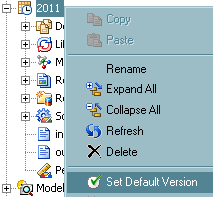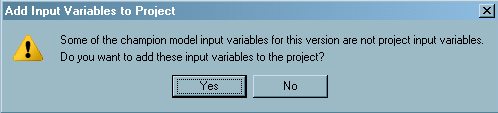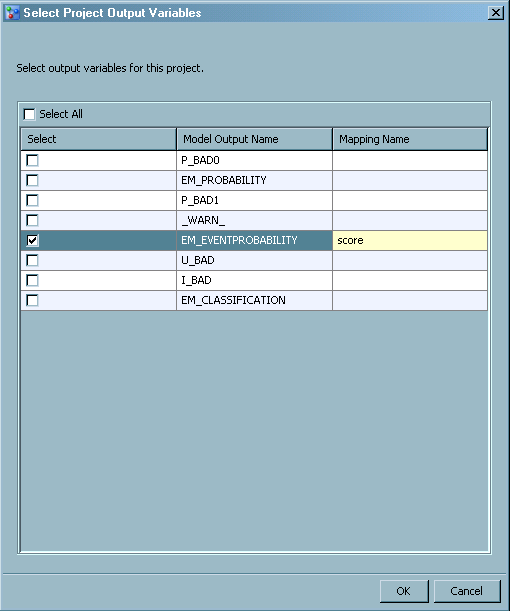The Default Version for a Project
About the Default Version
A default version is
assigned before you can export a project champion model. After
the default champion model for the project is identified, you set
the version with this champion model as the default version for the
project. Then the champion model in the default version is assigned
as the default champion model for the project. When the project champion
model is exported, SAS Model Manager deploys the default champion
model.
Selecting a new default
version automatically disables the previous default version. This
action guarantees that the score code for a default version of the
project is unique for a deployed model. You do not have to modify
the application if the champion model changes since the application
uses the project's input and output data.