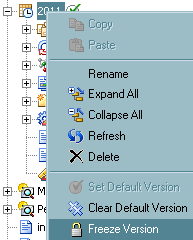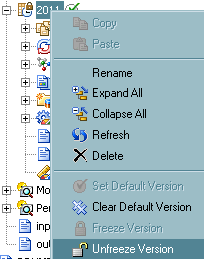Freezing Models
About Freezing Models
SAS Model Manager administrators
can freeze a project version to prevent users from modifying some
properties and files for the version’s models. A version is
frozen when the champion model in a version folder is approved for
production or is pending approval. After a version is frozen, the Models folder is locked so that SAS Model Manager advanced
users cannot perform the following tasks:
SAS Model Manager administrators
remain authorized to perform these activities. If the champion model
is not deployed to an operational environment, then a SAS Model Manager
administrator can unfreeze a frozen version so that users can change
the models. SAS Model Manager advanced users can still modify the Documents, Reports, Resources, and Scoring folders
after a version is frozen.
When the champion model
has been used in production scoring and you must change the contents
of a frozen default version, unfreeze the default version. However,
use caution modifying the version content. If the model UUID and
revision number for the score code in production scoring environments
are always recorded, then you can modify a version even after the
version is deployed to production environment.