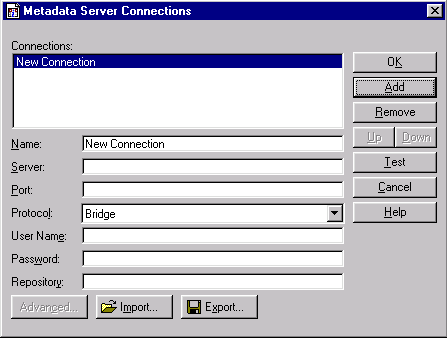|
COM/DCOM
Creating a Metadata Configuration File in SAS
The Metadata Server Connections window in SAS enables you to:
- configure information for connecting to a SAS Metadata Server
- export the configuration to a metadata configuration file that you can use when connecting to a SAS Metadata Server from the Windows Object Manager.
To create a metadata configuration file in SAS, follow these steps:
Start SAS and enter the METACON command. The Metadata Server Connections window appears.
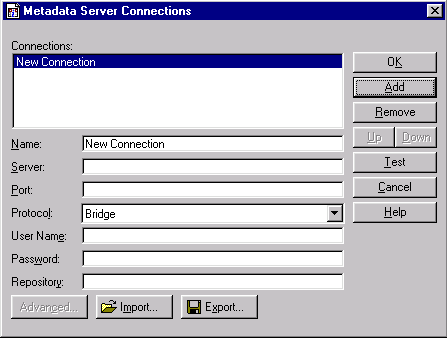
Click Add to create a new connection and complete the following fields:
- Name
- Specifies a name for the server connection.
- Server
- Specifies the fully-qualified name of the machine that the server runs on.
- Port
- Specifies the port that the server connection uses.
- Protocol
- Specifies whether the connection uses IOM Bridge protocol or COM protocol.
- User Name
- Specifies the user ID that is used to log on to the server. You might need to specify your authentication domain using the format domain\user-ID.
- Password
- Specifies the password that is used to log on to the server.
- Repository
- Specifies which metadata repository on the server to use.
To export the connection information as a metadata configuration file, click Export.
|