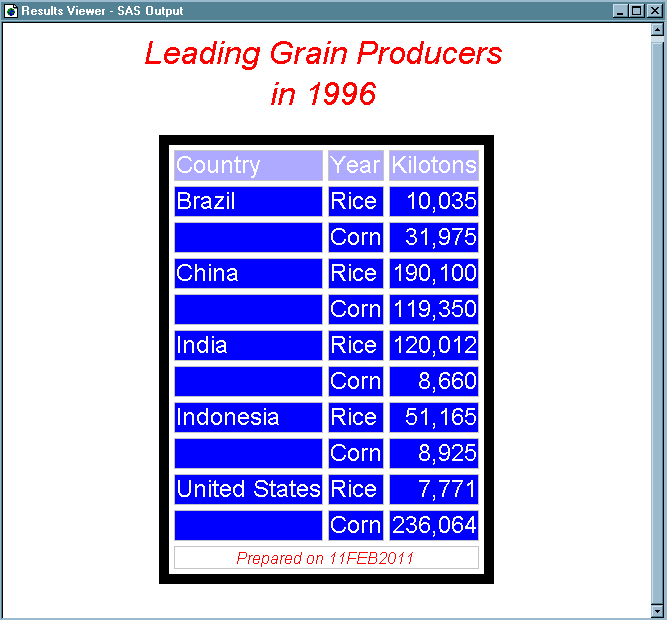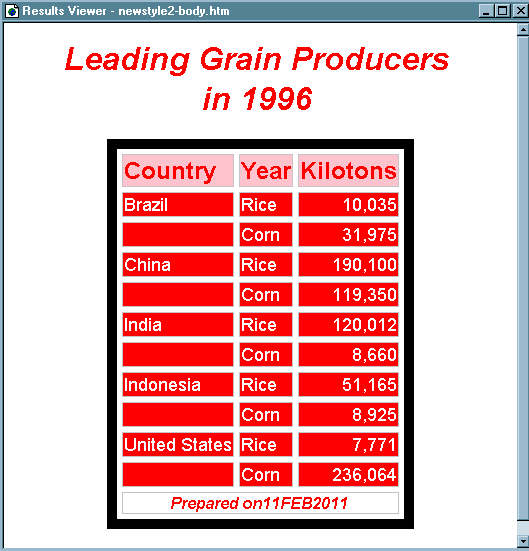TEMPLATE Procedure: Creating a Style Template
Example 2: Using User-Defined Attributes
| Features: |
DEFINE FOOTER statement: : TEXT statement |
| Other features: |
|
| Data set: | Grain_Production |
| Format: | $CNTRY. |
Program 1: Description
This example creates
a style that is equivalent to the style that Creating a Stand-Alone Style creates. However, this style uses user-defined attributes
to specify colors and fonts. This technique makes it possible to easily
make changes in multiple places in the output.
Program 1: Creating the Style
proc template;
define style newstyle2;
style fonts /
"cellfont"=("arial, helvetica", 4, medium roman)
"headingfont"=("arial, helvetica", 5, bold roman)
"titlefont"=("arial, helvetica", 6, bold italic);
style colors /
"light"=white
"medium"=cxaaaaff
"dark"=cx0000ff
"bright"=red;
style cellcontents /
backgroundcolor=colors("dark")
color=colors("light")
font=fonts("cellfont");
style header /
backgroundcolor=colors("medium")
color=colors("dark")
font=fonts("headingfont");
style systemtitle /
backgroundcolor=colors("light")
color=colors("bright")
font=fonts("titlefont");
style footer from systemtitle /
fontsize=3;
style table /
borderspacing=5
borderwidth=10;
end; run;
proc template; define table table1;
mvar sysdate9;
dynamic colhd;
classlevels=on;
define column char_var;
generic=on;
blank_dups=on;
header=colhd;
style=cellcontents;
end;
define column num_var;
generic=on;
header=colhd;
style=cellcontents;
end;
define footer table_footer;
text "Prepared on" sysdate9;
end;
end; run;
ods html body="newstyle2-body.htm"
style=newstyle2;
title "Leading Grain Producers"; title2 "in 1996";
data _null_;
set grain_production;
where type in ("Rice", "Corn") and year=1996;
file print ods=(
template="table1"
columns=(
char_var=country(generic=on format=$cntry.
dynamic=(colhd="Country"))
char_var=type(generic dynamic=(colhd="Year"))
num_var=kilotons(generic=on format=comma12.
dynamic=(colhd="Kilotons"))
)
);
put _ods_; run;
ods html close; ods html;
Program Description
Create the style NewStyle2. The
PROC TEMPLATE statement starts the TEMPLATE procedure. The DEFINE
STYLE statement creates a new style called NewStyle2. This STYLE statement
defines the style element Fonts. This style element consists of three
user-defined attributes: CellFont, HeadingFont, and TitleFont. Each
of these attributes describes a font. This style specifies the fontfamily,
fontsize, fontweight, and the fontstyle for each of the three attributes.
The font and fontwidth attributes are still defined by the default
style.
proc template;
define style newstyle2;
style fonts /
"cellfont"=("arial, helvetica", 4, medium roman)
"headingfont"=("arial, helvetica", 5, bold roman)
"titlefont"=("arial, helvetica", 6, bold italic);Create the style element Colors. This STYLE statement defines the style element Colors.
This style element consists of four user-defined attributes: light,
medium, dark, and bright. The values for medium and dark are RGB
values equivalent to very light blue and blue.
Create the three style elements CellContents, Header,
and SystemTitle. Create the style element
Footer using inheritance. The style attributes are defined in terms
of the user-defined attributes that were created earlier in the style.
For example, the foreground color in CellContents is set to colors("light").
Looking at the template of Colors, you can see that this is white.
However, by setting the colors up in a style element with user-defined
attributes, you can change the color of everything that uses a particular
color by changing a single value in the style element Colors.
style cellcontents /
backgroundcolor=colors("dark")
color=colors("light")
font=fonts("cellfont");
style header /
backgroundcolor=colors("medium")
color=colors("dark")
font=fonts("headingfont");
style systemtitle /
backgroundcolor=colors("light")
color=colors("bright")
font=fonts("titlefont");
style footer from systemtitle /
fontsize=3;
style table /
borderspacing=5
borderwidth=10;Create the table template Table1. The PROC TEMPLATE statement starts the TEMPLATE
procedure. The DEFINE TABLE statement creates a new table template
called Table1.
Specify the symbol that references one macro variable.The MVAR statement defines a symbol, Sysdate9, that
references a macro variable. ODS will use the value of this macro
variable as a string. References to the macro variable are resolved
when ODS binds the table template to the data component to produce
an output object. SYSDATE9 is an automatic macro variable whose value
is always available.
Specify the symbol that references a value to be supplied
by the data component. The DYNAMIC statement
defines a symbol, Colhd, that references a value that the data component
supplies when ODS binds the template and the data component to produce
an output object. The values for Colhd are provided in the FILE statement
in the DATA step that appears later in the program. Using dynamic
column headings gives you more flexibility than hardcoding the headers
in the table template does.
Control the repetition of values that do not change from
one row to the next row. The CLASSLEVELS=
attribute suppresses the display of the value in a column that is
marked with BLANK_DUPS=ON if the value changes in a previous column
that is also marked with BLANK_DUPS=ON. Because BLANK_DUPS= is set
in a generic column, set this attribute as well.
Create the column Char_Var. This
DEFINE statement and its attributes create the column template Char_Var.
GENERIC= specifies that multiple variables can use the same column
template. BLANK_DUPS= suppresses the display of the value in the
column if it does not change from one row to the next (and, because
CLASSLEVELS=ON for the table, if no values in preceding columns that
are marked with BLANK_DUPS=ON changes). HEADER= specifies that the
header for the column will be the text of the dynamic variable Colhd,
whose value will be set by the data component. The STYLE= attribute
specifies that the style element for this column template is CellContents.The
END statement ends the template.
Create the column Num_Var. This
DEFINE statement and its attributes create the column template Num_Var.
GENERIC= specifies that multiple variables can use the same column
template. HEADER= specifies that the header for the column will be
the text of the dynamic variable Colhd, whose value will be set by
the data component. The STYLE= attribute specifies that the style
element for this column template is CellContents.The END statement
ends the template.
Create the footer element Table_Footer. The DEFINE statement and its substatement define
the table element Table_Footer. The FOOTER argument declares Table_Footer
as a footer. The TEXT statement specifies the text of the footer.
When ODS binds the data component to the table template (in the DATA
step that follows), it will resolve the value of the macro variable
SYSDATE9.
End the table template. This
END statement ends the table template. The RUN statement executes
the PROC TEMPLATE step.
Create HTML output and specify the location for storing
the HTML output. Specify the style to use for the output. The HTML destination is open by default. However,
to specify a style, you must use the ODS HTML statement with the STYLE=
open specified. The STYLE= option tells ODS to use NewStyle2 as the
style when it formats the output.
Create the data component. This
DATA step does not create a data set. Instead, it creates a data component
and, eventually, an output object. The SET statement reads the data
set Grain_Production. The WHERE statement subsets the data set so
that the output object contains information only for rice and corn
production in 1996.
Route the DATA step results to ODS and use the Table1
table template. The combination of the
fileref PRINT and the ODS option in the FILE statement routes the
results of the DATA step to ODS. The TEMPLATE= suboption tells
ODS to use the table template named Table1, which was previously created
with PROC TEMPLATE.
For more information
about using the DATA step with ODS, see Using ODS with the DATA Step.
file print ods=(
template="table1"Specify the column template to use for each variable. The COLUMNS= suboption places DATA step variables
into columns that are defined in the table template. For example,
the first column-specification specifies
that the first column of the output object contains the values of
the variable COUNTRY and that it uses the column template named Char_Var.
GENERIC= must be set to ON in both the table template and each column
assignment in order for multiple variables to use the same column
template. The FORMAT= suboption specifies a format for the column.
The DYNAMIC= suboption provides the value of the dynamic variable
Colhd for the current column. Notice that for the first column the
column header is Country,
and for the second column, which uses the same column template, the
column header is Year.
columns=(
char_var=country(generic=on format=$cntry.
dynamic=(colhd="Country"))
char_var=type(generic dynamic=(colhd="Year"))
num_var=kilotons(generic=on format=comma12.
dynamic=(colhd="Kilotons"))
)
);Write the data values to the data component. The _ODS_ option and the PUT statement write the
data values for all columns to the data component. The RUN statement
executes the DATA step.
Original HTML Output
This HTML output is
identical to the output in the sectionHTML Output: Specifying Colors and Fonts with User-Defined Attributes, which was produced with a style that used predefined style
attributes. You can use the fonts to confirm that SAS titles use the
SystemTitle style element, that column headings use the Header style
element, that the footer uses the Table-Footer style element, and
that the contents of both character and numeric cells use the CellContents
style element. Use the width of the table border and the spacing between
cells to confirm that the table produced with the Table style element.
Program 2: Description
In the program Creating a Stand-Alone Style, to change the color scheme so that the blues are replaced
by pink and red, change each occurrence of "blue" and "very light
blue." In this program, because colors are defined as user-defined
attributes, make the change only once.
Program 2: Changing User-Defined Attributes
style colors /
"light"=white
"medium"=cxaaaaff
"dark"=cx0000ff
"bright"=red;
style colors /
"light"=white
"medium"=pink
"dark"=red
"bright"=red;
"cellfont"=("arial, helvetica", 4, medium roman)
"cellfont"=("courier, arial, helvetica", 4, medium roman)Program Description
The following is the
original portion on code from Program 1: Creating the Style.
style colors /
"light"=white
"medium"=cxaaaaff
"dark"=cx0000ff
"bright"=red;