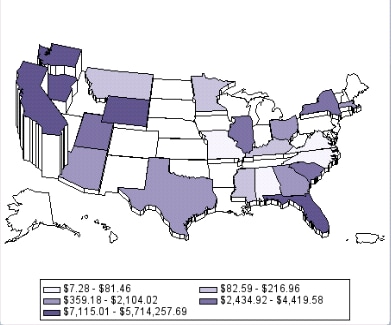Custom Graph
Definition
Usage Information
You can use this indicator
in the following ways:
For
an example of using this indicator, see Example: Creating a Custom Graph That Uses a Stored Process.
-
by specifying indicator data. When you make this specification, additional settings become available that enable you to select a simple gauge that is displayed with your image. This single gauge reads only the first row of data in the selected indicator data. The gauge applies the range intervals of the specified range to that row of data.
|
The custom graph indicator
is a combination of a gauge and an external image that is used by
reference in SAS BI Dashboard. You reference the image by specifying
a Web address. Custom graphs can be used for a variety of purposes,
but are especially useful when a picture is needed to illustrate a
result or status. For example, if a company sells a wide variety of
similar products, you can display an image of a product next to its
sales data.
You can also use a stored
process with a custom graph indicator to produce a graphical display
that is not possible with the SAS BI Dashboard itself. To use a stored
process, you must create a stored process that is appropriate for
inclusion in a dashboard and then derive the Web address that renders
the stored process output. For more information about using stored processes, see Sample Data Structure.
|
|
|
Do not use this indicator
to display static images. Instead, use the static image component
provided by SAS BI Dashboard. For information about
static content, see Linking to Other Information by Adding Static Content.
|
|
|
Some audiences might
not be familiar with gauges. However, gauges are not difficult to
interpret, so even if a user is unfamiliar with this indicator type,
they should be able to understand it. Adding a custom image provides
context for the user that might improve understanding. Audiences that
might be familiar with this indicator type include business analysts,
business users, executives, and financial analysts.
|
|
|
Alerts are supported only if a range is associated with the
indicator. For information, see Customizing Alerts.
|
|
|
This indicator type can be used to define a link or as the
destination of a link.For
more information about defining an indicator with a hyperlink, see Adding Links to Indicators or Other Content.
|
|
General Settings
If you click  to select the custom graph indicator type and you
have specified indicator data, the Gauge and Range lists
appears. From these lists, you can select a gauge subtype and range
to use. See Gauge Subtypes for the available
subtypes.
to select the custom graph indicator type and you
have specified indicator data, the Gauge and Range lists
appears. From these lists, you can select a gauge subtype and range
to use. See Gauge Subtypes for the available
subtypes.
 to select the custom graph indicator type and you
have specified indicator data, the Gauge and Range lists
appears. From these lists, you can select a gauge subtype and range
to use. See Gauge Subtypes for the available
subtypes.
to select the custom graph indicator type and you
have specified indicator data, the Gauge and Range lists
appears. From these lists, you can select a gauge subtype and range
to use. See Gauge Subtypes for the available
subtypes.Display Settings
The following display settings are used in the preceding
figure. For more information, see “Sample Data Structure”
for this indicator.
You can customize the
following display settings for this indicator:
-
In the Image Web address field, type the Web address to use for an image or other information in the indicator. The following image file types are supported: JPG, PNG, and GIF (but not animated GIF). For more information, see Sample Data Structure.
Sample Data Structure
If you opt to use this
indicator with indicator data and a range, the resulting gauge reads
only the first row of data provided by the indicator data.
The custom graph indicator
type displays an image. The image can be the output of a stored process
or other software. For more information about using a stored process, see Example: Creating a Custom Graph That Uses a Stored Process.
Use the following guidelines
when using a stored process: