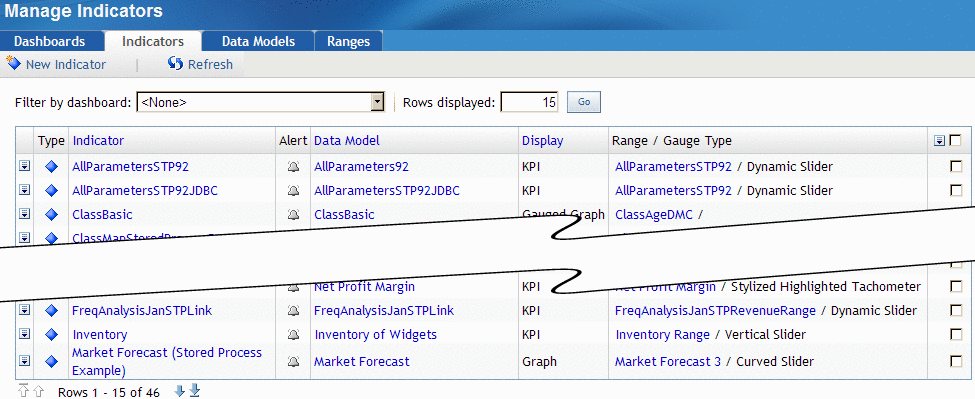An indicator defines the display settings, image types,
and links for all metrics displayed in a dashboard.
To manage
the indicators:
-
In a collection
portlet, click the item that starts the SAS BI Dashboard.
The Manage
Indicators page appears.
-
To limit
the indicators to those used by a specific dashboard, select a dashboard
from the
Filter by dashboard drop-down list
on the Manage Indicators page.
-
To specify
the number of rows to display on the page, type a number in the
Rows displayed field, and click
Go.
The number
of rows displayed on this page is stored during the session. The
number reverts to the default the next time you start the SAS
BI Dashboard.
-
(Optional)
Create or edit an indicator, manage data models, or manage ranges.
-
To change
the sort order, click a column heading.
-
-
To view
a data model, click the name of the data model.
-
To view
a range, click the name of the range.
-
(Optional)
Create or edit an alert.
-
(Optional)
Delete one or more indicators from the list.
-
To refresh
the list, click
Refresh.