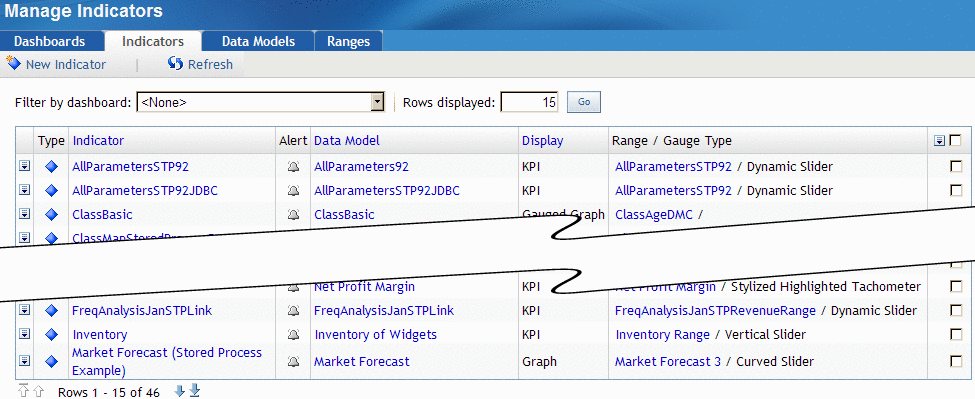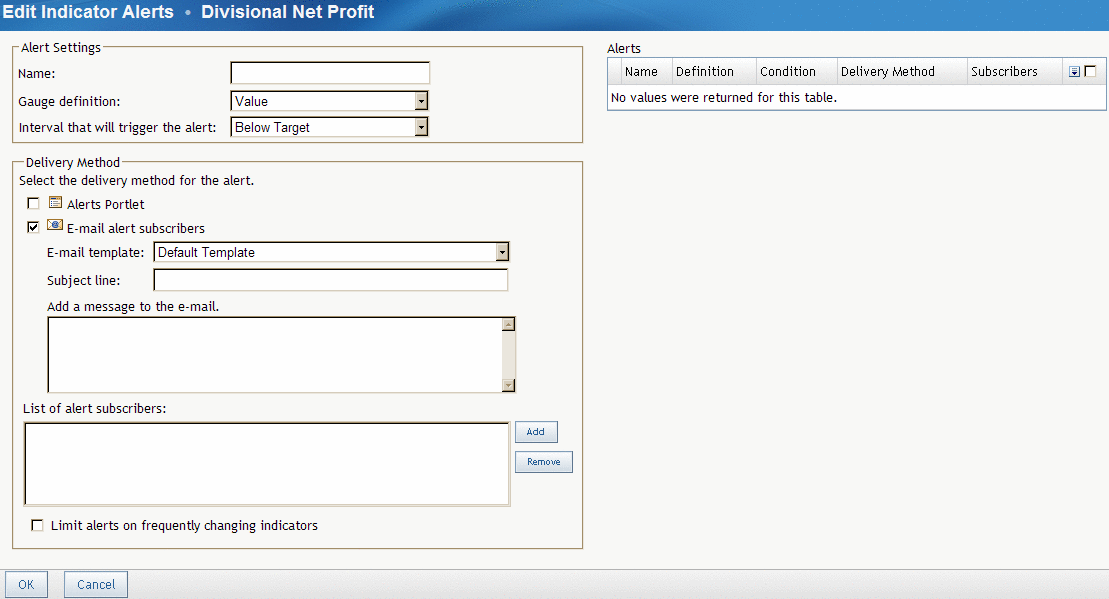Note: E-mail alerts
for the two interactive display types usually do not properly show
the image of the display in e-mail clients.
To create
an indicator alert:
-
In a collection
portlet, click the item that starts the SAS BI Dashboard.
The Manage
Indicators page appears.
-
Click

next to the name of an indicator.
If the
icon is gray, there are no alerts for the indicator. If the icon is
yellow, there are alerts for the indicator.
The Edit
Indicator Alerts page appears.
-
Type the
name of the alert.
-
From the
Gauge definition and
Interval that will
trigger the alert drop-down lists, select the gauge definition
and the interval to trigger the alert.
-
Select
the delivery method for the alert:
Alerts Portlet or
E-mail alert subscribers.
-
(Optional)
If you selected
E-mail alert subscribers:
-
From the
E-mail template drop-down list, select the e-mail template
to use to format the e-mail.
-
Type the
subject line and additional message to include in the e-mail.
-
Click
Add next to the list of alert subscribers, and then
select users and user groups.
-
To remove
a subscriber, select one from the list, and click
Remove.
-
To limit
the number of alerts, select the
Limit alerts on frequently
changing indicators check box, type a value, and then
select a time interval.
To edit
an indicator alert:
-
From the
Alerts table, click the action menu

next to an alert and select
Edit.
The properties
of the alert appear on the left side of the window.
-