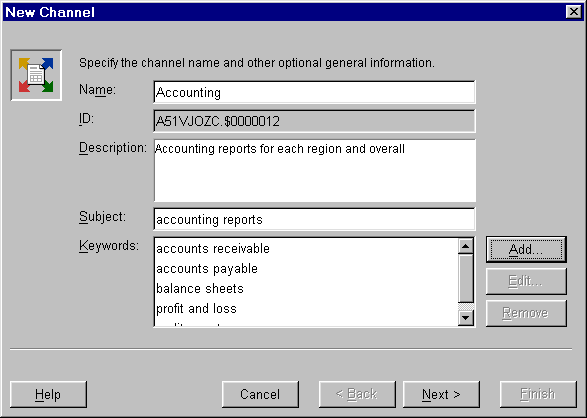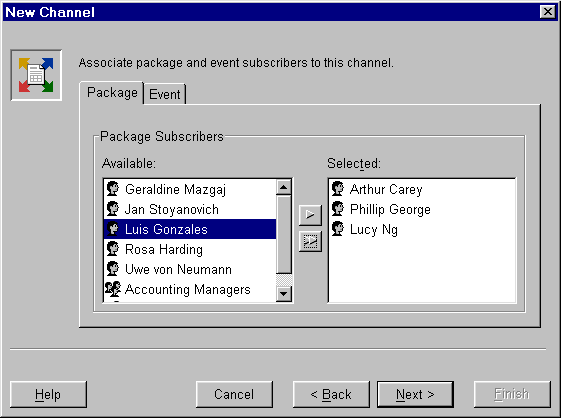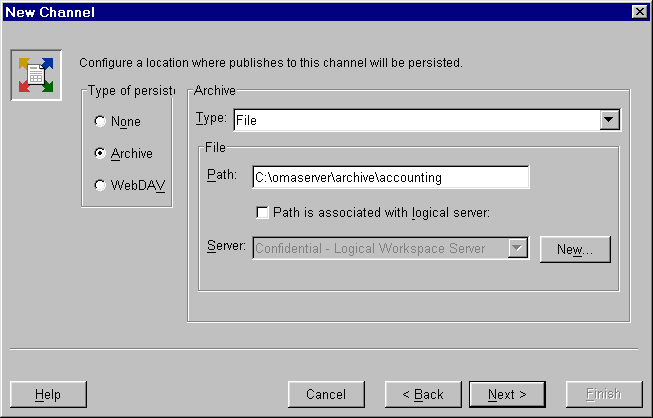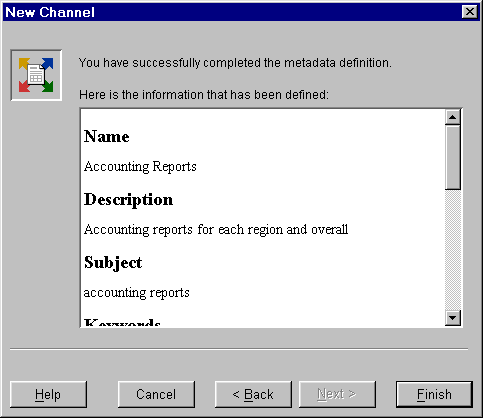|
|
Publishing Framework
Example: Creating a Channel
The New Channel wizard guides you through the process of creating a new channel.
(See Managing Channels for information about how
to open the New Channel wizard.)
To create a channel using the New Channel wizard, do the following:
Specify a name for the channel. The channel name must be unique within its folder
(if it is in a folder) or within the Channels node (if it is not in a folder). Optionally, specify a description and a subject for the channel. The Subject
can be used to provide a general "short description" of the channel's purpose. Optionally, specify one or more keywords for the channel. Keywords enable you to
provide more detailed description and can also be used in keyword searching. To add
a keyword (which can be a single word or a phrase), click Add and specify
the keyword in the Add Keyword dialog box. Click OK to add your keyword
to the keyword list.
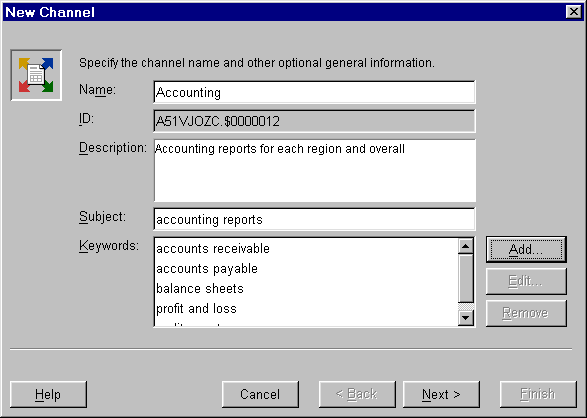
Click Next. Optionally, select subscribers to associate with this channel. Use the Package and Event tabs to
select package subscribers and event subscribers. For each type, select zero or more
subscribers in the Available list and click the right arrow to move them to the
Selected list. Use the double-right arrow to move all subscribers from the Available
list to the Selected list.
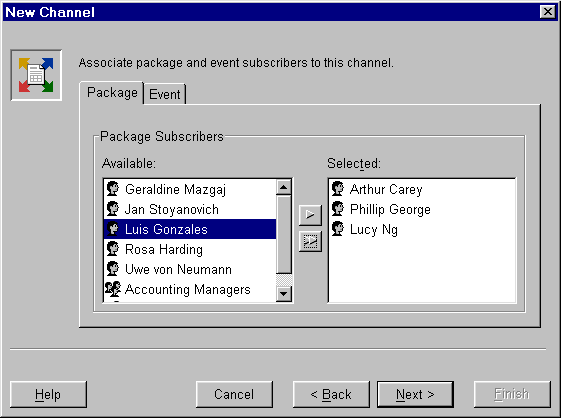
Click Next. Select a type of persistent store and specify the attributes for that persistent
store. See Persistent Stores for more information.
For this example, Archive is selected, and a file on the local disk is specified
as the persistent store location.
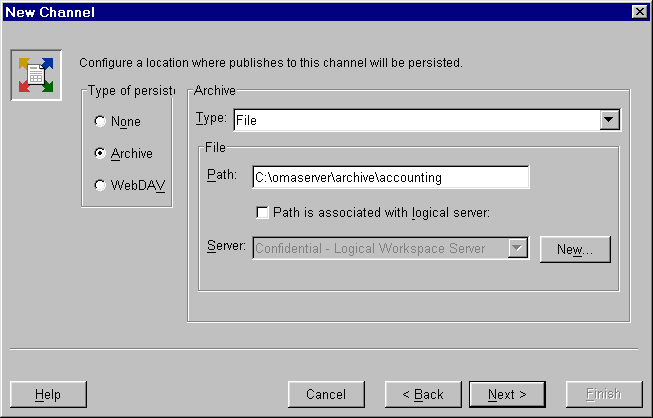
Click Next. Review your selections. Click Back to make any corrections. Click Finish
when you are satisfied with your selections.
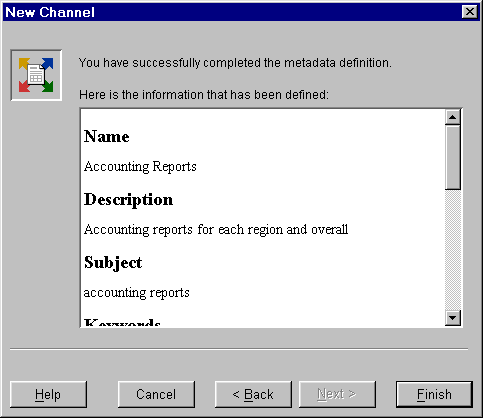
|