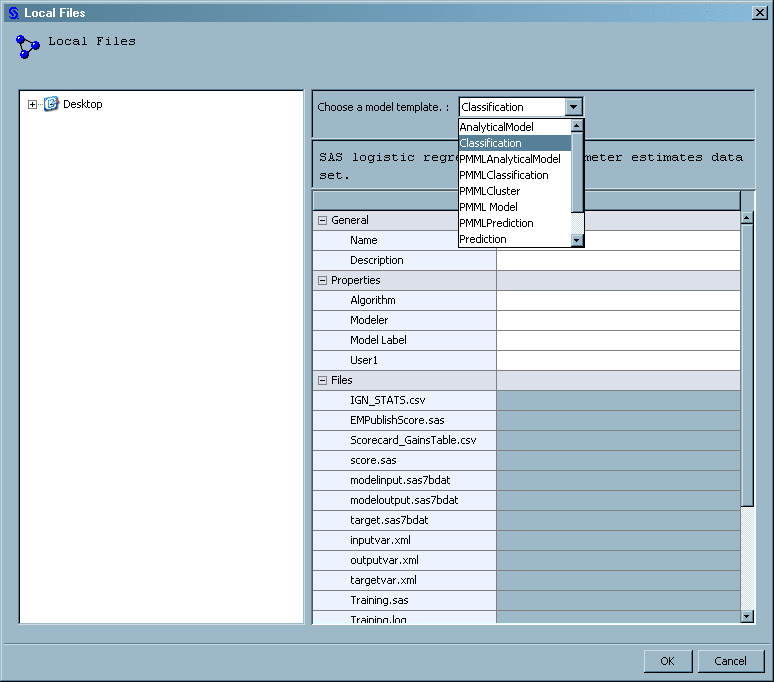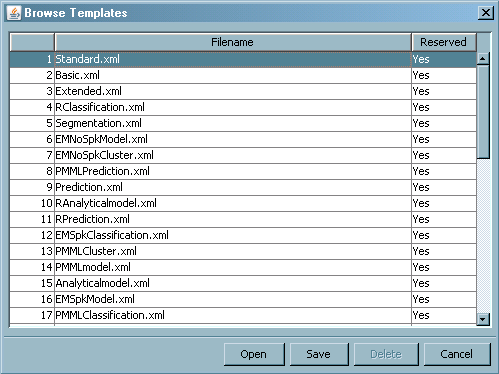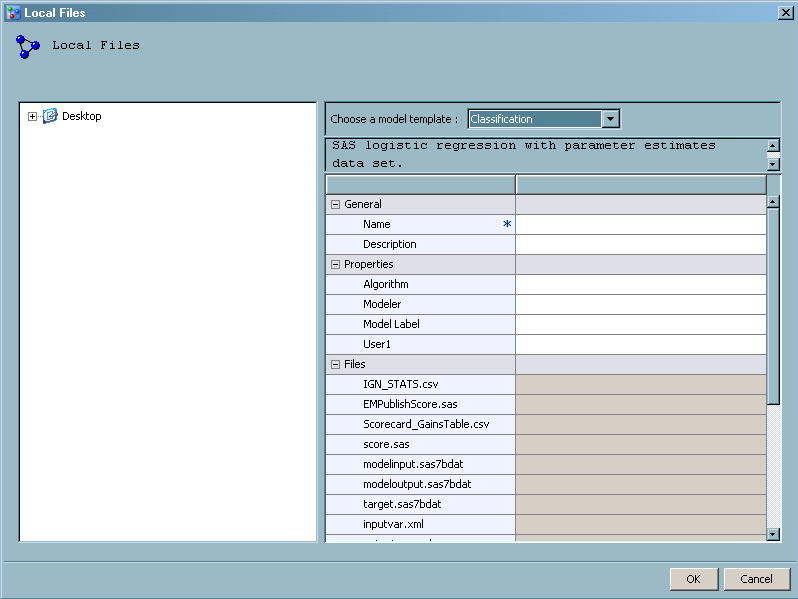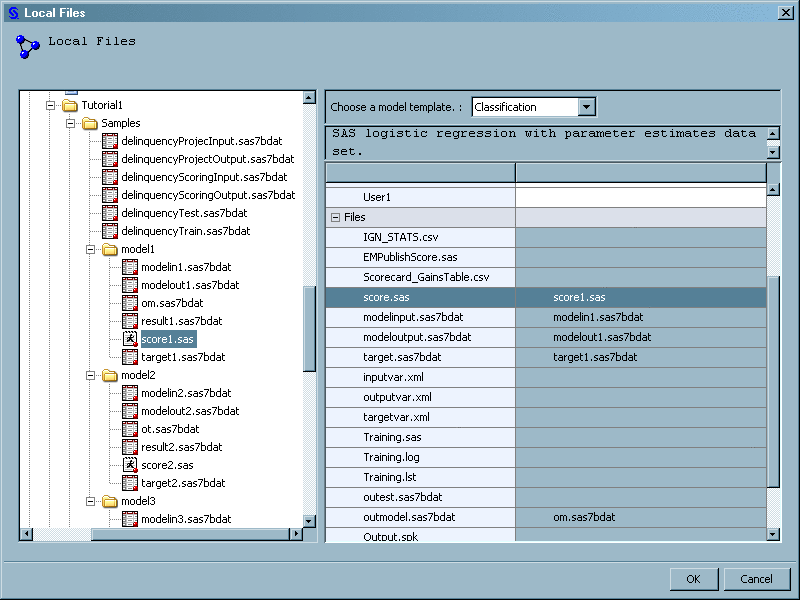Import SAS Code Models and R Models Using Local Files
Overview of Importing SAS Code Models
You use the Local Files
method to import models that you create using SAS code, but that were
not created in or exported from SAS Enterprise Miner, and R models.
An example of such a model might be a SAS LOGISTIC procedure model
or an R logistic model.
To use the Local Files
method, you must prepare model component files. Model component files
provide the metadata that is used to process a model in SAS Model
Manager. The model component files that you prepare are dependent
upon the project's model function. You can find the model function
in the project property Model Function. The
SAS Model Manager model functions for SAS code models are analytical,
classification, prediction, segmentation or any. The model functions
for R models are analytical, classification, or prediction. For a
list of component files by model function, see Model Template Component Files. If you do not have all of the component files when you
import the model, you can create them and add them later using the
SAS Model Manager Partial Import utility. For more information,
see Import Partial Models.
After you have your
model component files, you use the Local Files window to import the component files. In the Local Files window, you select a model template and assign values to the template
model properties and model files. The following display shows a partial
list of model templates that you can select in the Local
Files window as well as the properties and files for
the Classification model template:
After you select your
model template, you complete the property values in the General and Properties section,
as well as enter your component filenames in the Files section.
Model Templates
What Is a Model Template?
Models that you import
into SAS Model Manager are associated with a specific model template.
A model template has properties and component files that define a
type of model. SAS Model Manager processes four types of models: analytical,
classification, prediction, and segmentation. You can create your
own model template if your model requires files other than those named
in the SAS Model Manager templates.
A model template is
an XML file that has three sections. The General section names and describes the model template. The Properties section provides properties to name the model
algorithm, the modeler, and a model label. The Files section contains the component files that can be used in the template
for that model function type.
You associate your component
file with the appropriate model template component file. You do this
by dragging a component filename from a tree view to the corresponding
SAS Model Manager filename. For example, most templates have a modelinput.sas7bdat
component file. In the Local Files window,
navigate to the location of model component files and drag your myModelInput.sas7bdat
file to the Files section and drop it as
the value formodelinput.sas7bdat. Here is
the local file model template component myModelInput.sas7bdat as
the value for the modelinput.sas7bdat component
file:
Your component file
filenames do not need to be the same name as the filenames in the
model template.
For information about
component files for the different model types, see Model Template Component Files.
SAS Model Manager Model Templates
SAS Model Manager provides
model templates for analytical, classification, prediction, and segmentation
models.
If you do not have the
required component files that are in the model template, you can add
them later, using the SAS Model Manager feature, Import Partial Models.
User Model Templates
Model templates provide
users with a way to define metadata about their own model. Most users
do not need to write model templates because SAS Model Manager delivers
a list of model templates that handle Enterprise Miner models as well
as analytical, prediction, classification, and segmentation models.
Users can write their own model templates if the model templates that
are provided by SAS Model Manager do not satisfy their requirements.
Users can create model
templates by using the SAS Model Manager Template Editor. For more information,
see Creating a New Model Template.
You can view the user
model template files (as well as all of the other SAS Model Manager
template files) in the Browse window of the SAS Model Manager Template Editor:
-
Note: The Reserved column indicates that whether the template can be modified. Yes indicates that the template cannot be modified. No indicates that the template can be modified. You use reserved templates as a model to create a customized template. When a reserved template is uploaded to the SAS Content Server, SAS Model Manager creates a new file with the same name and changes and the new file’s Reserved value toNo.
Model Template Component Files
Here is a list of the
component files that are associated with the SAS Model Manager model
templates:
The value of IGN_STAT.csv
is the name of a file whose values are separated by commas, and whose
values are bin definitions for input variables. This is a component
file that is generated by SAS Enterprise Miner for a scorecard model
and is not needed for SAS code models.
The value of EMPublishScore.sas
is the name of a SAS code file that is used to change input variables
into bins and is a component of a SAS Enterprise Miner scorecard model.
This file is needed to define a performance task. This file is not
needed for SAS code models.
This file includes
the bin score definitions and is not used in reporting by SAS Model
Manager. The file's content can be viewed by users.
The value of modelinput.sas7bdat
is the name of a sample data set that is used to create an inputvar.xml
file for the model if one does not exist. When no inputvar.xml file
exists for the model, SAS Model Manager creates the inputvar.xml file
using the variable name and attributes in the modelinput.sas7bdat
file. Observation values are not used. Therefore, the sample data
set can have no observations or it can have any number of observations.
If an inputvar.xml is specified in the model template, modelinput.sas7bdat
is ignored.
The value of modeloutput.sas7bdat
is the name of a sample data set that is used to create an outputvar.xml
file for the model if one does not exist. When no outputvar.xml file
exists for the model, SAS Model Manager creates the outputvar.xml
file using the variable name and attributes in the modeloutput.sas7bdat
file. Observation values are not used. Therefore, the sample data
set can have no observations or it can have any number of observations.
If an outputvar.xml is specified in the model template, modeloutput.sas7bdat
is ignored.
The value of target.sas7bdat
is the name of a sample data set that is used to create a targetvar.xml
file for the model if one does not exist. When no targetvar.xml file
exists for the model, SAS Model Manager creates the targetvar.xml
file using the variable name and attributes in the target.sas7bdat
file. Data set values are not used. Therefore, the sample data set
can have no observations or it can have any number of observations.
If a targetvar.xml file is specified in the model template, target.sas7bdat
is ignored.
The value of inputvar.xml
is the name of an XML file that defines the model input variables.
When your model template includes a file for modelinput.sas7bdat,
SAS Model Manager creates the model inputvar.xml file. Otherwise,
you must create the XML file.
The following XML file
is a sample inputvar.xml file that has one variable, CLAGE. You
can use this model to create an inputvar.xml file that contains a
VARIABLE element for each model input variable.
<?xml version="1.0" encoding="utf-8"?> <TABLE> <VARIABLE> <NAME>CLAGE</NAME> <TYPE>N</TYPE> <LENGTH>8</LENGTH> <LABEL Missing=""/> <FORMAT Missing=""/> <LEVEL>INTERVAL</LEVEL> <ROLE>INPUT</ROLE> </VARIABLE> </TABLE>
The value of outputvar.xml
is the name of an XML file that defines the model output variables.
When your model template includes a file for modeloutput.sas7bdat,
SAS Model Manager creates the model outputvar.xml file. Otherwise,
you must create the XML file.
The following XML file
is a sample outputvar.xml file that has one variable, I_BAD. You
can use this model to create an outputvar.xml file that contains a
VARIABLE element for each model output variable.
<?xml version="1.0" encoding="utf-8"?> <TABLE> <VARIABLE> <NAME>I_BAD</NAME> <TYPE>C</TYPE> <LENGTH>12</LENGTH> <LABEL>Into: BAD</LABEL> <FORMAT Missing=""/> <LEVEL>NOMINAL</LEVEL> <ROLE>CLASSIFICATION</ROLE> </VARIABLE> </TABLE>
The value of targetvar.xml
is the name of an XML file that defines the model target variables.
When your model template includes a file for target.sas7bdat, SAS
Model Manager creates the targetvar.xml file. Otherwise, you must
create the XML file.
The following XML file
is a sample targetvar.xml file that has one variable, I_BAD. You
can use this model to create an outputvar.xml file that contains a
VARIABLE element for each model output variable.
<?xml version="1.0" encoding="utf-8"?> <TABLE> <VARIABLE> <NAME>BAD</NAME> <TYPE>N</TYPE> <LENGTH>8</LENGTH> <LABEL>Missing=””/> <FORMAT Missing=""/> <LEVEL>BINARY</LEVEL> <ROLE>TARGET</ROLE> </VARIABLE> </TABLE>
This file is the optional
SAS code that was used to train the model that you are importing.
If at some time, SAS Model Manager reporting utilities detect a shift
in the distribution of model input data values or a drift in the model's
predictive capabilities, the training.sas code can be used to retrain
the model on the newer data. If it is not available at import time,
the training.sas code can be added at a later point using the SAS
Model Manager Partial Import utility.
This file is the optional
log file that was produced when the model that you are importing was
trained. The information in the optional SAS training log can be helpful
if the model must be retrained in the future.
This file is the optional
text output that is produced when the training.sas code is run. The
information in the optional SAS training.lst table can be helpful
if the model must be retrained in the future.
This data set contains
output estimate parameters that are produced by a few SAS procedures,
including the LOGISTIC procedure.
This data set contains
output data that is produced by a few SAS procedures, including the
LOGISTIC procedure and the ARBORETUM procedure. It contains complete
information for later scoring by the same SAS procedure using the
SCORE statement.
This file is the optional
SAS formats catalog file that contains the user-defined formats for
their training data. If the model that you are importing does not
use a user-defined format, then you do not need to import a format.sas7bcat
catalog file.
For information about
preparing R model component files, see SAS Model Manager R Model Support.
Viewing Model Template Files
Importing a SAS Code Model
-
Select a template from the Choose a model template list. For more information about the type of model templates, see Model Templates.
Importing an R Model
For information about
preparing R model files, see SAS Model Manager R Model Support.
Before you import a
model into your project's version, verify that the model type matches
the Model Function property setting on the
Project Properties panel. For more information about model functions, see Specific Properties for a Project.