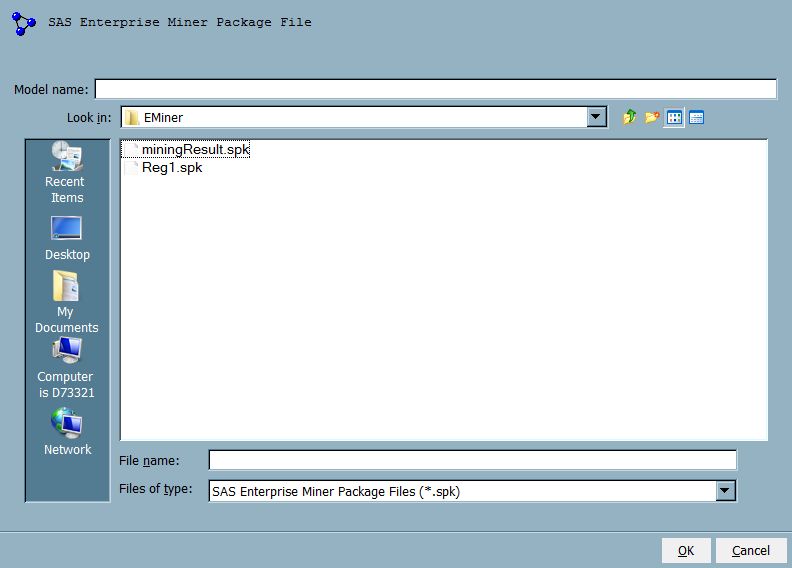Note: Before you import a model
into your project's version, verify that the model type matches the
Model Function property setting on the Project Properties
panel. For more information about model functions,
see Specific Properties for a Project.
To import package files
into SAS Model Manager, follow these steps.
-
-
Right-click the
Models folder and select
Import
from SAS Enterprise Miner Package File
SAS Enterprise Miner Package File.
-
Navigate to the location
of the SAS Enterprise Miner package (SPK) file and select the file.
-
To change the name of
the model, enter a text value in the
Model name field. The value of the
Model name field
appears as the model name in the Project Tree.
-
Click
OK. After the SAS Model Manager processes the model import request,
the new model appears in the
Models folder
of your project's version.
-
Repeat steps 2 through
5 to import additional model package files from your client workstation
folder.