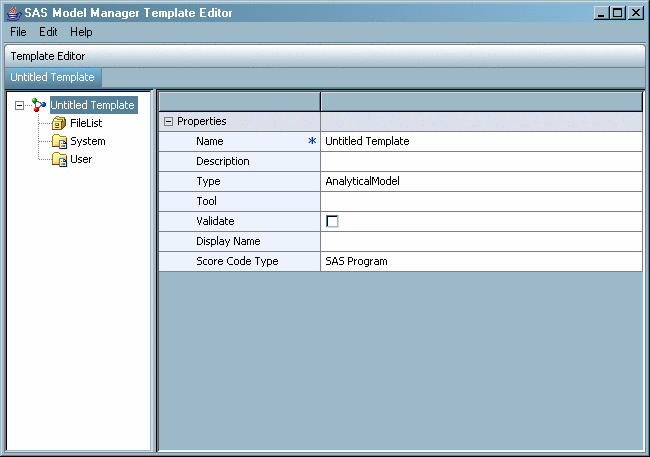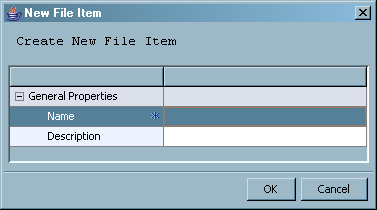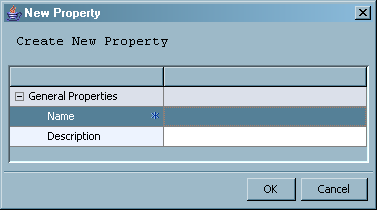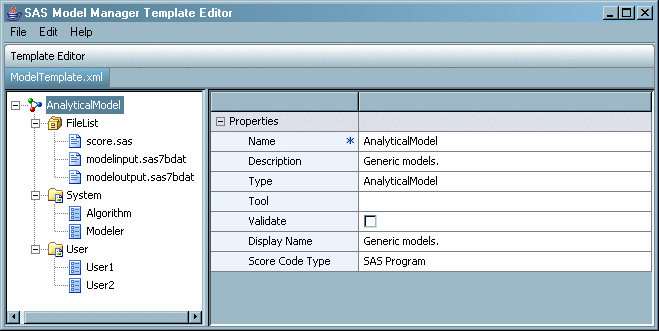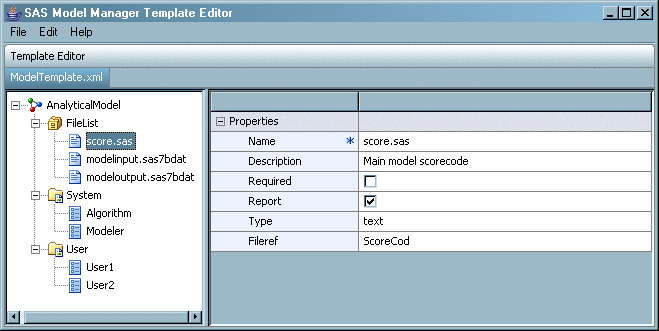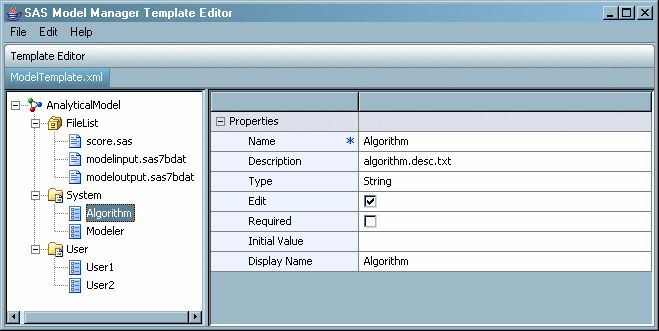User-Defined Model Templates
Creating a New Model Template
Overview of Model Templates
When you import a SAS
code model or R model, you must define the component files to be used
in the model and specify the properties for the model. SAS Model Manager
provides model templates that you can use as an example to create
your own model template. You use the SAS Model Manager
Template Editor to define model component files and to
specify system and user properties for your model template. The model
templates that are included with SAS Model Manager cannot be modified.
For a list of the component files that must be created for the different
model types, see Model Template Component Files. For
a list of properties, see Model Template Properties.
Note: Only a user or group with
the role of Model Manager: Administration Usage can upload a template
after it has been created by a user. Several sample user template
XML files are included with the SAS Model Manager installation package
and are available to be used as a starting point for creating your
own model template.
Create a New Model Template
You can create a new
model template either by modifying an existing model template or by
starting from an empty model template. To create a model template
by modifying an existing template, see Modify a Model Template.
-
Assign values to the model Properties on the right. The Name field is required. Replace Untitled Template with the template name. For more information, see Model Template Properties.
-
Enter a Name and Description for the file, and then click OK. For more information, see Model Template Component Files.
-
After all required files have been created, select each filename and assign values for the properties on the right. For more information, see FileList Properties.
-
-
After all required properties have been created, select each property name and enter the property field values on the right. For more information, see System and User Properties.
Modify a Model Template
Only user templates
can be modified with the use of the SAS Model Manager Template Editor.
Reserved templates can be used as a model to create a customized model
template. When you open a reserved template, modify the template,
and upload the template to the SAS Content Server, SAS Model Manager
creates a new user template using the same name as the reserved template,
the template is not reserved.
-
To modify model template properties, select the property and make changes to the property value. For more information, see Template Properties.
-
-
Model Template Properties
Template Properties
|
Specifies the type of
the model. SAS Model Manager supports the following model types:
For more information
about the model function types, see SAS Model Manager Model Templates.
|
|