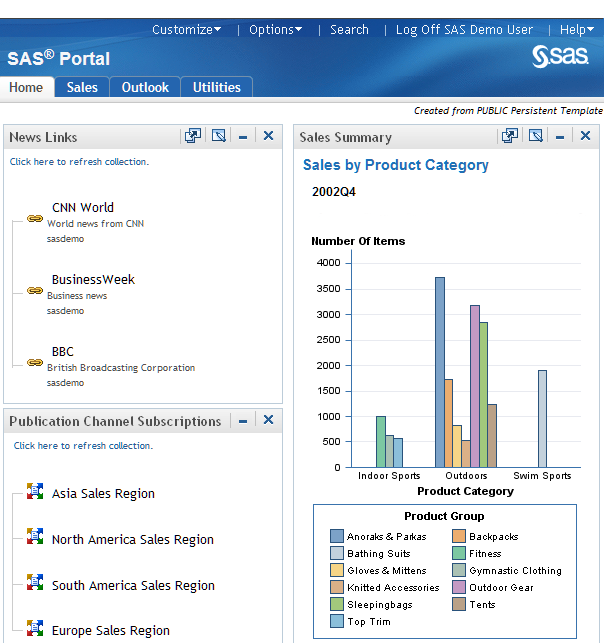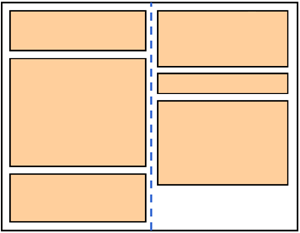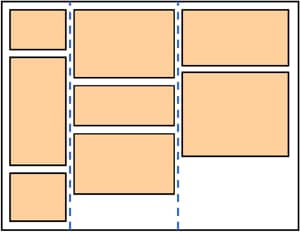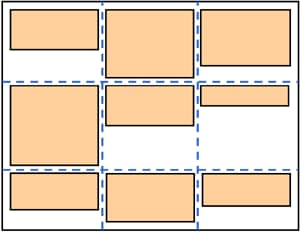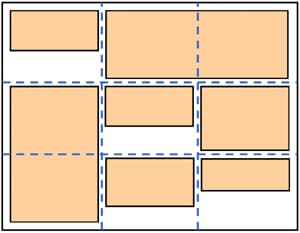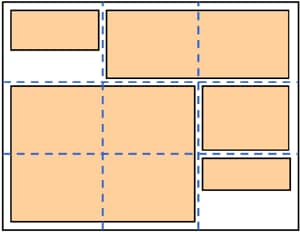About Pages
Overview of Pages
Types of Pages
Overview: Types of Pages
Personal Pages
Group Pages and Public Pages
Group
pages are pages that have been shared with a particular group of portal
users. Public pages are pages that have been shared with the Public
group, which includes all portal users.
To share
a page with a group, you must be authorized as a group content administrator
for that group. Content administrators can also share portlets, links,
applications, and syndication channels that they created. Within a
shared page or portlet, users are shown only the content that they
are authorized to see.
Shared
pages have the label Shared, Default, or Persistent in the upper right corner, followed by the name of the group. For
example:
Understanding Page Layouts
Overview: Page Layouts
Column Layout
If you
specify a column layout, portlets are arranged on the page in the
number of columns that you specify: one, two, or three columns. You
can specify the percentage width of each column and the portlets that
are to appear in each column.
Grid Layout
If you
specify a grid layout, then the portlets are lined up both vertically
(in columns) and horizontally (in rows). You specify the number of
columns (one, two, or three), the percentage width of each column,
and the number of rows.
You then
specify which portlet is to appear in each cell of the grid. The
height of each row is equal to the height of the largest portlet in
that row.
If you
want a portlet to span multiple rows or multiple columns, you can
do so by specifying the same portlet in contiguous cells. The contiguous
cells must form a rectangle.
Here is
an example of a grid layout in which one portlet spans two columns
and another portlet spans two rows:
Actions That You Can Take with Pages
-
Add a page by creating a new page or by adding a predefined page to your portal. Predefined pages include public pages, group pages that you are authorized to access, and personal pages that you created previously. See Create a New Page or Add a Predefined Page.
-
Edit the properties of a page that you created by modifying the label, description, keywords, or page rank. If you are a group content administrator, you can also modify the group with which the page is shared. See Edit the Properties of a Page.
-
Edit the contents of a page that you created by specifying the portlets that will be displayed, the page layout, and the position of the portlets within the layout. See Edit the Contents of a Page.
-
Create a new portlet and add it to a page, or add a predefined portlet to a page. See Creating a New Portlet and Add a Predefined Portlet to a Page.
-
Remove pages or portlets that you no longer need. See Remove or Delete a Page and Removing or Deleting a Portlet .
-
Share pages publicly or with a group, if you are a group content administrator. See Share a Page.
-
Change the order of pages in your navigation bar. See Change the Navigation Bar Position or the Order of Pages.
-
Use the View Page History option to view a list of all of the pages that are or have been part of your personal portal. You can also use this option to restore default pages to your personal portal. See Manage Page History.
-
Create a page template to share with the members of a group, if you are a group content administrator.See Create and Share a Page Template.
Copyright © SAS Institute Inc. All rights reserved.