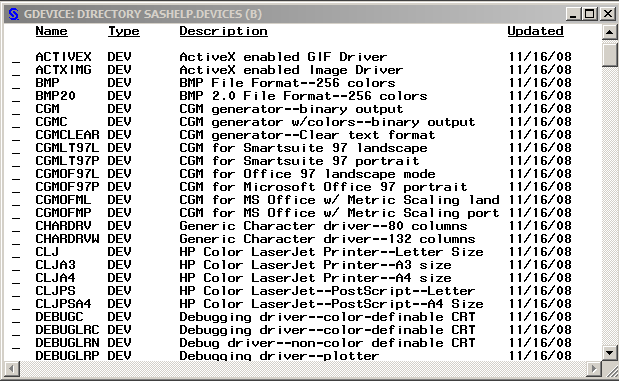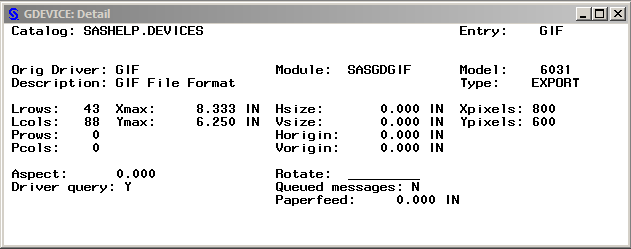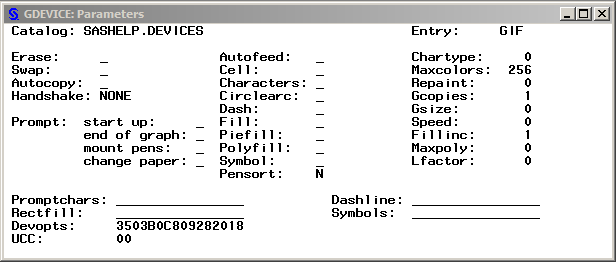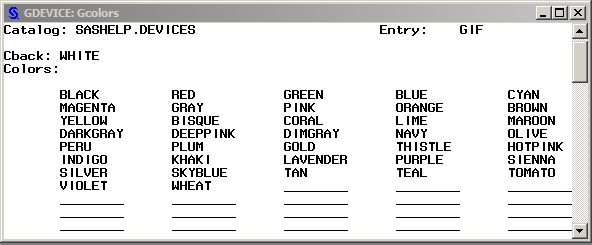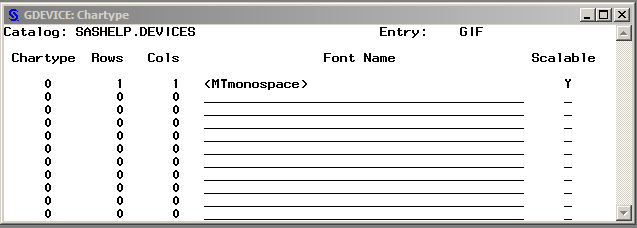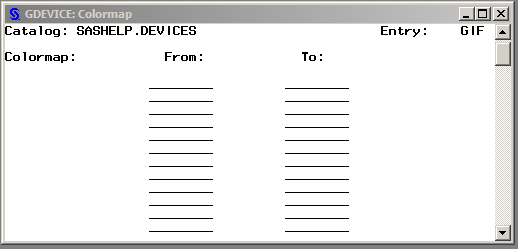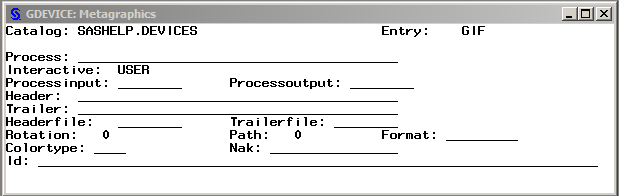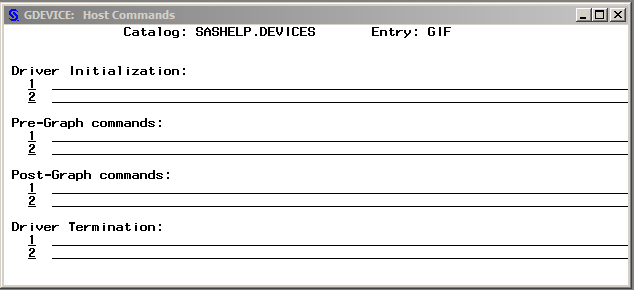GDEVICE Procedure
Using the GDEVICE Windows
About the GDEVICE Windows
You can use GDEVICE
windows instead of program mode to view, modify, copy, create, or
delete device entries. You can perform tasks in the GDEVICE windows
by entering values in the fields, by using the menus, and by issuing
commands from the command line.
The fields in these
windows represent device entry parameters. The GDEVICE windows group
the device parameters by topic. When you open a device entry in Edit
mode, you can modify the fields directly. For a description of each field, see the corresponding
parameter in Graphics Options and Device Parameters Dictionary.
GDEVICE Window Commands
You
can navigate and manipulate the GDEVICE windows by entering commands
on the command line, or selecting items from the menus. For a complete
description of all the GDEVICE window commands, open the help for
the GDEVICE windows. You can open the help by entering  Using This Window.
Using This Window.
Help on
the command line or by selecting HelpDIRECTORY Window
This
window is displayed when you start the GDEVICE procedure in window
mode. It lists all the device entries in the default catalog or the
catalog that you specified in the PROC GDEVICE statement. You can
use it to do the following:
Parameters Window
Gcolors Window
Chartype Window
Colormap Window
This
window enables you to specify a color map for the device. The FROM
field specifies the name to assign to the color designated by the color value.
The TO field specifies a predefined SAS/GRAPH color name. Once you have defined the color mapping,
the new color name is available for use in any color option. For example,
map the color name DAFFODIL to the SAS color value PAOY. Specify COLOR=DAFFODIL
anywhere the COLOR= option is supported. The driver substitutes the
color value PAOY. Contact SAS Technical Support for assistance in
determining predefined SAS color names.
Metagraphics Window
This
window is used by all drivers that support multiple color spaces (for
example, RGB or CMYK). It is also used if the device entry is a Metagraphics
(user-written) driver. Metagraphics drivers are created when a device
entry that was provided by SAS cannot be adapted to support your graphics
device. For information about Metagraphics drivers, contact SAS Technical
Support.
Gprolog Window
This
window enables you to specify one or more hexadecimal strings sent
to the device before graphics commands are sent. Additional commands
can be sent with the PREGPROLOG= and POSTGPROLOG= graphics options. See Graphics Options and Device Parameters Dictionary for descriptions of these options.
Gepilog Window
This
window enables you to specify one or more hexadecimal strings that
are sent to the device after graphics commands are sent. Additional
commands can be sent with the PREGEPILOG= and POSTGEPILOG= graphics
options. See Graphics Options and Device Parameters Dictionary for descriptions of these options.
Host File Options Window
This window controls the output destination and formatting
of the data stream produced by the driver. (Most of these values can
also be specified with the GOPTIONS statement or with the FILENAME
statement. See Specifying the Graphics Output File Type for Your Graph.)