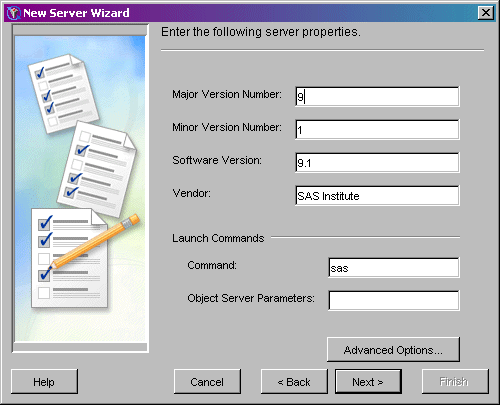|
|
COM/DCOM
Using SAS Management Console to Define Custom Parameters for a Workspace Server (COM/DCOM)
In order to define custom workspace server parameters, you must already have
begun to add a server according to the instructions in
Using SAS Management Console to Define Servers. The
New Server Wizard's Server Options window will be displayed as follows:
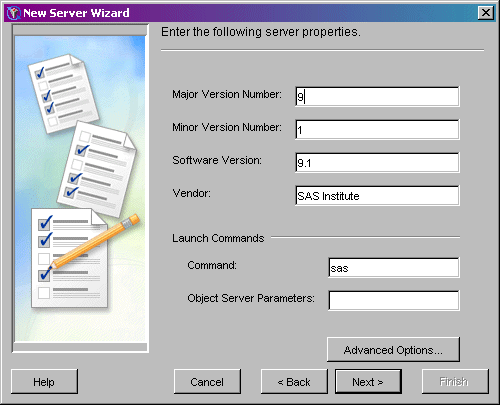
To finish defining a server with a COM connection using SAS Management Console:
If you want to specify pooling properties, then click Advanced Options.
In the Advanced Options dialog box, select the Pooling Properties tab.
Specify the maximum number of clients in the pool (Maximum Clients)
and the recycle activation limit (RecycleActivationLimit).
If you want to shut down inactive servers, then select the Inactivity Timeout
check box and specify the inactivity timeout
(InactivityTimeout)
When you are finished entering information in the Advanced Options dialog
box, click OK. Click Next. Select the COM connection. Click Next. Fill in the machine name (HostName) for
the machine on which the server will run.
Doing so enables clients to ask for this logical server by name and then
be connected to the machine where the logical server is running. Click Next. Click Finish to create the SAS Workspace Server definition.
|