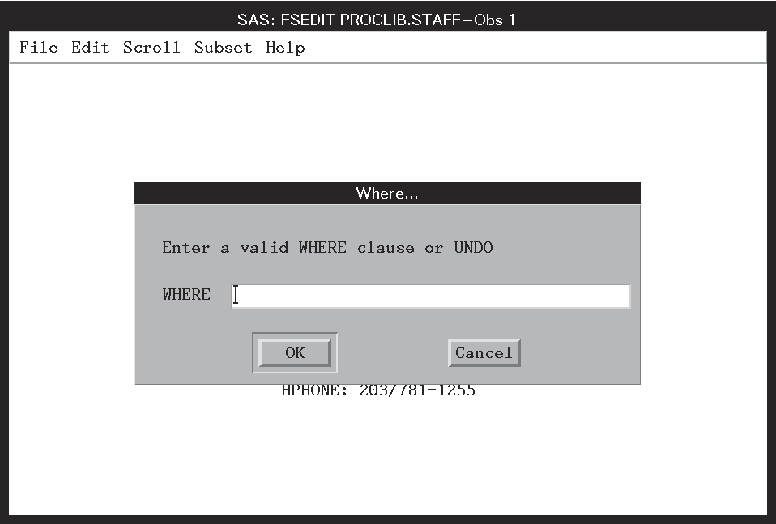PMENU Procedure
Example 2: Collecting User Input in a Dialog Box
| Features: |
DIALOG statement TEXT statement option: LEN= |
Details
This example adds a
dialog box to the menus created in Building a Menu Bar for an FSEDIT Application. The dialog box enables the user
to use a WHERE clause to subset the SAS data set.
Program
libname proclib
'SAS-data-library';
proc pmenu catalog=proclib.menucat;
menu project;
item 'File' menu=f;
item 'Edit' menu=e;
item 'Scroll' menu=s;
item 'Subset' menu=sub;
item 'Help' menu=h;
menu f;
item 'Goback' selection=g;
item 'Save';
selection g 'end';
menu e;
item 'Cancel';
item 'Add';
menu s;
item 'Next Obs' selection=n;
item 'Prev Obs' selection=p;
item 'Top';
item 'Bottom';
selection n 'forward';
selection p 'backward';
menu sub;
item 'Where' dialog=d1;
item 'Where Clear';
menu h;
item 'Keys';
item 'About this application' selection=hlp;
selection hlp 'sethelp proclib.menucat.staffhlp.help;help';
dialog d1 'where @1';
text #2 @3 'Enter a valid WHERE clause or UNDO';
text #4 @3 'WHERE ';
text #4 @10 len=40;
quit;Program Description
Specify the catalog for storing menu definitions. Menu definitions will be stored in the PROCLIB.MENUCAT
catalog.
Specify the name of the catalog entry. The MENU statement specifies PROJECT as the name
of the catalog entry. The menus are stored in the catalog entry PROCLIB.MENUCAT.PROJECT.PMENU.
Design the menu bar. The
ITEM statements specify the items for the menu bar. The value of the
MENU= option is used in a subsequent MENU statement.
item 'File' menu=f;
item 'Edit' menu=e;
item 'Scroll' menu=s;
item 'Subset' menu=sub;
item 'Help' menu=h;Design the File menu. This
group of statements defines the selections under File on the menu
bar. The first ITEM statement specifies
Goback as
the first selection under File. The value of the SELECTION= option
corresponds to the subsequent SELECTION statement, which specifies
END as the command that is issued for that selection. The second ITEM
statement specifies that the SAVE command is issued for that selection.Design the Edit menu. This
group of statements defines the selections available under Edit on
the menu bar.
Design the Scroll menu. This
group of statements defines the selections available under Scroll
on the menu bar.
menu s;
item 'Next Obs' selection=n;
item 'Prev Obs' selection=p;
item 'Top';
item 'Bottom';
selection n 'forward';
selection p 'backward';Design the Subset menu. This
group of statements defines the selections available under Subset
on the menu bar. The value d1 in the DIALOG= option is used in the
subsequent DIALOG statement.
Design the Help menu. This
group of statements defines the selections available under Help on
the menu bar. The SETHELP command specifies a HELP entry that contains
user-written information for this FSEDIT application. The semicolon
enables the HELP command to be included in the string. The HELP command
invokes the HELP entry.
menu h;
item 'Keys';
item 'About this application' selection=hlp;
selection hlp 'sethelp proclib.menucat.staffhlp.help;help';Design the dialog box. The
DIALOG statement builds a WHERE command. The arguments for the WHERE
command are provided by user input into the text entry fields described
by the three TEXT statements. The @1 notation is a placeholder for
user input in the text field. The TEXT statements specify the text
in the dialog box and the length of the input field.
Associating a Menu Bar with an FSEDIT Window
You can also specify
the menu bar on the command line in the FSEDIT session or by issuing
a CALL EXECCMD command in SAS Component Language (SCL). Refer to SAS(R)
Component Language 9.3: Reference for complete documentation
on SCL.
For other methods of
associating the customized menu bar with the FSEDIT window, see Associating a Menu Bar with an FSEDIT Session.