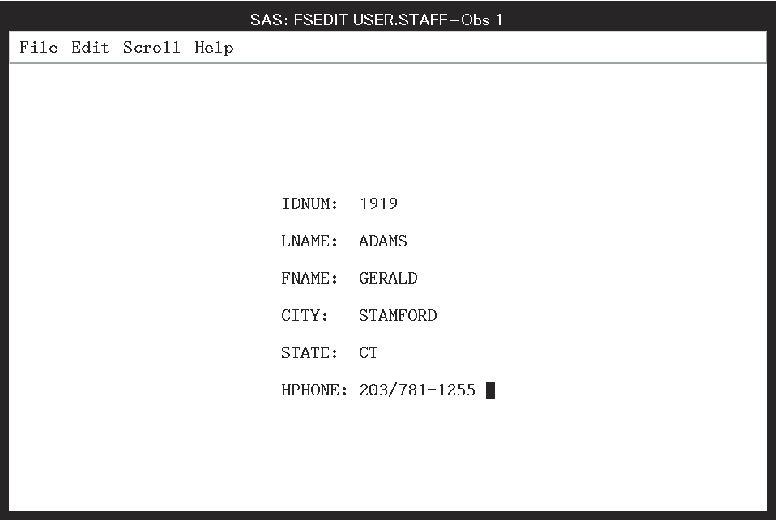PMENU Procedure
Example 1: Building a Menu Bar for an FSEDIT Application
| Features: |
PROC PMENU statement option: CATALOG=
MENU statement SELECTION statement SUBMENU statement |
Details
Program
libname proclib
'SAS-data-library';
proc pmenu catalog=proclib.menucat;
menu project;
item 'File' menu=f;
item 'Edit' submenu=editmnu;
item 'Scroll' menu=s;
item 'Help' menu=h;
menu f;
item 'Goback' selection=g;
item 'Save';
selection g 'end';
submenu editmnu sashelp.core.edit;
menu s;
item 'Next Obs' selection=n;
item 'Prev Obs' selection=p;
item 'Top';
item 'Bottom';
selection n 'forward';
selection p 'backward';
menu h;
item 'Keys';
item 'About this application' selection=hlp;
selection hlp 'sethelp user.menucat.staffhlp.help;help';
quit;Program Description
Specify the catalog for storing menu definitions. Menu definitions will be stored in the PROCLIB.MENUCAT
catalog.
Specify the name of the catalog entry. The MENU statement specifies PROJECT as the name
of the catalog entry. The menus are stored in the catalog entry PROCLIB.MENUCAT.PROJECT.PMENU.
Design the menu bar. The
ITEM statements specify the items for the menu bar. The value of the
MENU= option is used in a subsequent MENU statement. The Edit item
uses a common predefined submenu; the menus for the other items are
defined in this PROC step.
Design the File menu. This
group of statements defines the selections available under File on
the menu bar. The first ITEM statement specifies
Goback as
the first selection under File. The value of the SELECTION= option
corresponds to the subsequent SELECTION statement, which specifies
END as the command that is issued for that selection. The second ITEM
statement specifies that the SAVE command is issued for that selection.Add the EDITMNU submenu. The
SUBMENU statement associates a predefined submenu that is located
in the SAS file SASHELP.CORE.EDIT with the Edit item on the menu bar.
The name of this SUBMENU statement is EDITMNU, which corresponds with
the name in the SUBMENU= action-option in the ITEM statement for the
Edit item.
Design the Scroll menu. This
group of statements defines the selections available under Scroll
on the menu bar.
menu s;
item 'Next Obs' selection=n;
item 'Prev Obs' selection=p;
item 'Top';
item 'Bottom';
selection n 'forward';
selection p 'backward';Design the Help menu. This
group of statements defines the selections available under Help on
the menu bar. The SETHELP command specifies a HELP entry that contains
user-written information for this FSEDIT application. The semicolon
that appears after the HELP entry name enables the HELP command to
be included in the string. The HELP command invokes the HELP entry.
Associating a Menu Bar with an FSEDIT Session
You can also specify
the menu bar on the command line in the FSEDIT session or by issuing
a CALL EXECCMD command in SAS Component Language (SCL).
For other methods of
associating the customized menu bar with the FSEDIT window,
see Associating a Menu Bar with an FSEDIT Session.