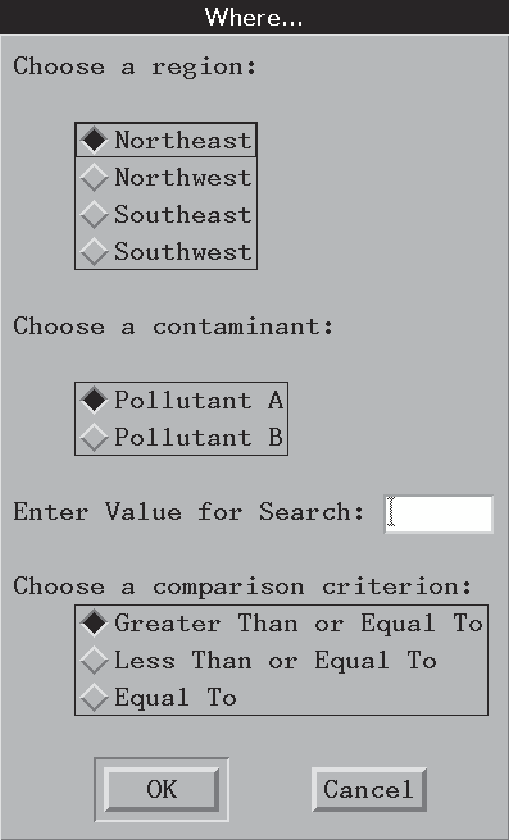PMENU Procedure
Example 3: Creating a Dialog Box to Search Multiple Variables
| Features: |
DIALOG statement : SAS macro invocation ITEM statement : DIALOG= option RADIOBOX statement option: DEFAULT= RBUTTON statement option: SUBSTITUTE= |
| Other features: |
SAS macro invocation |
Details
This example shows how
to modify the menu bar in an FSEDIT session to enable a search for
one value across multiple variables. The example creates customized
menus to use in an FSEDIT session. The menu structure is the same
as in the preceding example, except for the WHERE dialog
box.
Program
libname proclib
'SAS-data-library';
proc pmenu catalog=proclib.menucat;
menu project;
item 'File' menu=f;
item 'Edit' menu=e;
item 'Scroll' menu=s;
item 'Subset' menu=sub;
item 'Help' menu=h;
menu f;
item 'Goback' selection=g;
item 'Save';
selection g 'end';
menu e;
item 'Cancel';
item 'Add';
menu s;
item 'Next Obs' selection=n;
item 'Prev Obs' selection=p;
item 'Top';
item 'Bottom';
selection n 'forward';
selection p 'backward';
menu sub;
item 'Where' dialog=d1;
item 'Where Clear';
menu h;
item 'Keys';
item 'About this application' selection=hlp;
selection hlp 'sethelp proclib.menucat.staffhlp.help;help';
dialog d1 '%%wbuild(%1,%2,@1,%3)';
text #1 @1 'Choose a region:';
radiobox default=1;
rbutton #3 @5 'Northeast' substitute='NE';
rbutton #4 @5 'Northwest' substitute='NW';
rbutton #5 @5 'Southeast' substitute='SE';
rbutton #6 @5 'Southwest' substitute='SW';
text #8 @1 'Choose a contaminant:';
radiobox default=1;
rbutton #10 @5 'Pollutant A' substitute='pol_a,2';
rbutton #11 @5 'Pollutant B' substitute='pol_b,4';
text #13 @1 'Enter Value for Search:';
text #13 @25 len=6;
text #15 @1 'Choose a comparison criterion:';
radiobox default=1;
rbutton #16 @5 'Greater Than or Equal To'
substitute='GE';
rbutton #17 @5 'Less Than or Equal To'
substitute='LE';
rbutton #18 @5 'Equal To' substitute='EQ';
quit;Program Description
Specify the catalog for storing menu definitions. Menu definitions will be stored in the PROCLIB.MENUCAT
catalog.
Specify the name of the catalog entry. The MENU statement specifies STAFF as the name of
the catalog entry. The menus are stored in the catalog entry PROCLIB.MENUCAT.PROJECT.PMENU.
Design the menu bar. The
ITEM statements specify the items for the menu bar. The value of the
MENU= option is used in a subsequent MENU statement.
item 'File' menu=f;
item 'Edit' menu=e;
item 'Scroll' menu=s;
item 'Subset' menu=sub;
item 'Help' menu=h;Design the File menu. This
group of statements defines the selections under File on the menu
bar. The first ITEM statement specifies
Goback as
the first selection under File. The value of the SELECTION= option
corresponds to the subsequent SELECTION statement, which specifies
END as the command that is issued for that selection. The second ITEM
statement specifies that the SAVE command is issued for that selection.Design the Scroll menu. This
group of statements defines the selections under Scroll on the menu
bar. If the quoted string in the ITEM statement is not a valid command,
then the SELECTION= option corresponds to a subsequent SELECTION statement,
which specifies a valid command.
menu s;
item 'Next Obs' selection=n;
item 'Prev Obs' selection=p;
item 'Top';
item 'Bottom';
selection n 'forward';
selection p 'backward';Design the Subset menu. This
group of statements defines the selections under Subset on the menu
bar. The DIALOG= option names a dialog box that is defined in a subsequent
DIALOG statement.
Design the Help menu. This
group of statements defines the selections under Help on the menu
bar. The SETHELP command specifies a HELP entry that contains user-written
information for this FSEDIT application. The semicolon that appears
after the HELP entry name enables the HELP command to be included
in the string. The HELP command invokes the HELP entry.
menu h;
item 'Keys';
item 'About this application' selection=hlp;
selection hlp 'sethelp proclib.menucat.staffhlp.help;help';Design the dialog box.
WBUILD is a SAS macro. The double percent sign that precedes WBUILD
is necessary to prevent PROC PMENU from expecting a field number to
follow. The field numbers %1, %2, and %3 equate to the values that
the user specified with the radio buttons. The field number @1 equates
to the search value that the user enters.
Add a radio button for region selection. The TEXT statement specifies text for the dialog
box that appears on line 1 and begins in column 1. The RADIOBOX statement
specifies that a radio button will appear in the dialog box. DEFAULT=
specifies that the first radio button (Northeast) will be selected
by default. The RBUTTON statements specify the mutually exclusive
choices for the radio buttons: Northeast, Northwest, Southeast, or
Southwest. SUBSTITUTE= gives the value that is substituted for the
%1 in the DIALOG statement above if that radio button is selected.
text #1 @1 'Choose a region:';
radiobox default=1;
rbutton #3 @5 'Northeast' substitute='NE';
rbutton #4 @5 'Northwest' substitute='NW';
rbutton #5 @5 'Southeast' substitute='SE';
rbutton #6 @5 'Southwest' substitute='SW';Add a radio button for pollutant selection. The TEXT statement specifies text for the dialog
box that appears on line 8 (#8) and begins in column 1 (@1). The RADIOBOX
statement specifies that a radio button will appear in the dialog
box. DEFAULT= specifies that the first radio button (Pollutant A)
will be selected by default. The RBUTTON statements specify the mutually
exclusive choices for the radio buttons: Pollutant A or Pollutant
B. SUBSTITUTE= gives the value that is substituted for the %2 in the
preceding DIALOG statement if that radio button is selected.
text #8 @1 'Choose a contaminant:';
radiobox default=1;
rbutton #10 @5 'Pollutant A' substitute='pol_a,2';
rbutton #11 @5 'Pollutant B' substitute='pol_b,4';Add an input field. The
first TEXT statement specifies text for the dialog box that appears
on line 13 and begins in column 1. The second TEXT statement specifies
an input field that is 6 bytes long that appears on line 13 and begins
in column 25. The value that the user enters in the field is substituted
for the @1 in the preceding DIALOG statement.
Add a radio button for comparison operator selection. The TEXT statement specifies text for the dialog
box that appears on line 15 and begins in column 1. The RADIOBOX statement
specifies that a radio button will appear in the dialog box. DEFAULT=
specifies that the first radio button (Greater Than or Equal To) will
be selected by default. The RBUTTON statements specify the mutually
exclusive choices for the radio buttons. SUBSTITUTE= gives the value
that is substituted for the %3 in the preceding DIALOG statement if
that radio button is selected.
Details
Associating a Menu Bar with an FSEDIT Session
The SAS data set PROCLIB.LAKES
has data about several lakes. Two pollutants, pollutant A and pollutant
B, were tested at each lake. Tests were conducted for pollutant A
twice at each lake, and the results are recorded in the variables
POL_A1 and POL_A2. Tests were conducted for pollutant B four times
at each lake, and the results are recorded in the variables POL_B1
- POL_B4. Each lake is located in one of four regions. The following
output lists the contents of PROCLIB.LAKES:
PROCLIB.LAKES 1 region lake pol_a1 pol_a2 pol_b1 pol_b2 pol_b3 pol_b4 NE Carr 0.24 0.99 0.95 0.36 0.44 0.67 NE Duraleigh 0.34 0.01 0.48 0.58 0.12 0.56 NE Charlie 0.40 0.48 0.29 0.56 0.52 0.95 NE Farmer 0.60 0.65 0.25 0.20 0.30 0.64 NW Canyon 0.63 0.44 0.20 0.98 0.19 0.01 NW Morris 0.85 0.95 0.80 0.67 0.32 0.81 NW Golf 0.69 0.37 0.08 0.72 0.71 0.32 NW Falls 0.01 0.02 0.59 0.58 0.67 0.02 SE Pleasant 0.16 0.96 0.71 0.35 0.35 0.48 SE Juliette 0.82 0.35 0.09 0.03 0.59 0.90 SE Massey 1.01 0.77 0.45 0.32 0.55 0.66 SE Delta 0.84 1.05 0.90 0.09 0.64 0.03 SW Alumni 0.45 0.32 0.45 0.44 0.55 0.12 SW New Dam 0.80 0.70 0.31 0.98 1.00 0.22 SW Border 0.51 0.04 0.55 0.35 0.45 0.78 SW Red 0.22 0.09 0.02 0.10 0.32 0.01
The PROCLIB.LAKES DATA step creates
PROCLIB.LAKES.
How the WBUILD Macro Works
Consider how
you would learn whether any of the lakes in the Southwest region tested
for a value of .50 or greater for pollutant A. Without the customized
menu item, you would issue the following WHERE command in the FSEDIT window:
Using the custom menu
item, you would select
Southwest, Pollutant
A, enter .50 as the value, and choose Greater
Than or Equal To as the comparison criterion. Two
lakes, New Dam and Border,
meet the criteria.
The WBUILD macro uses
the four pieces of information from the dialog box to generate a WHERE
command:
To see how the macro
works, again consider the following example, in which you want to
know whether any of the lakes in the southwest tested for a value
of .50 or greater for pollutant A. The values of the macro parameters
would be
The first %IF statement
checks to make sure that the user entered a value. If a value has
been entered, then the macro begins to generate the WHERE command.
First, the macro creates the beginning of the WHERE command:
Next, the %DO loop executes.
For pollutant A, it executes twice because NUMVAR=2. In the macro
definition, the period in
&prefix.&i concatenates pol_a with 1 and
with 2. At each iteration of the loop,
the macro resolves PREFIX, OPERATOR, and VALUE, and it generates a
part of the WHERE command. On the first iteration, it generates pol_a1
GE .50The %IF statement in
the loop checks to determine whether the loop is working on its last
iteration. If it is not working, then the macro makes a compound WHERE
command by putting an
OR between the
individual clauses. The next part of the WHERE command becomes OR
pol_a2 GE .50The loop ends after
two executions for pollutant A, and the macro generates the end of
the WHERE command:
Results from the macro
are placed on the command line. The following code is the definition
of the WBUILD macro. The underlined code shows the parts of the WHERE
command that are text strings that the macro does not resolve:
%macro wbuild(region,prefix,numvar,value,operator);
/* check to see if value is present */
%if &value ne %then %do;
where region="®ion" AND (
/* If the values are character, */
/* enclose &value in double quotation marks. */
%do i=1 %to &numvar;
&prefix.&i &operator &value
/* if not on last variable, */
/* generate 'OR' */
%if &i ne &numvar %then %do;
OR
%end;
%end;
)
%end;
%mend wbuild;