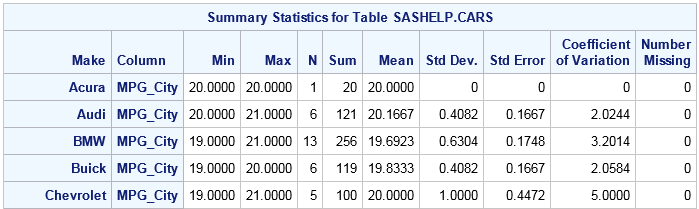IMSTAT Procedure (Data and Server Management)
- Syntax
 Procedure SyntaxPROC IMSTAT (Data and Server Management) StatementBALANCE StatementCOLUMNINFO StatementCOMPRESS StatementCOMPUTE StatementCREATETABLE StatementDELETEROWS StatementDISTRIBUTIONINFO StatementDROPCOLUMN StatementDROPTABLE StatementFETCH StatementFREE StatementLIFETIME StatementNUMROWS StatementPARTITION StatementPARTITIONINFO StatementPROMOTE StatementPURGETEMPTABLES StatementREPLAY StatementSAVE StatementSCHEMA StatementSCORE StatementSERVERINFO StatementSERVERPARM StatementSERVERTERM StatementSERVERWAIT StatementSET StatementSTORE StatementTABLE StatementTABLEINFO StatementUNCOMPRESS StatementUPDATE StatementQUIT Statement
Procedure SyntaxPROC IMSTAT (Data and Server Management) StatementBALANCE StatementCOLUMNINFO StatementCOMPRESS StatementCOMPUTE StatementCREATETABLE StatementDELETEROWS StatementDISTRIBUTIONINFO StatementDROPCOLUMN StatementDROPTABLE StatementFETCH StatementFREE StatementLIFETIME StatementNUMROWS StatementPARTITION StatementPARTITIONINFO StatementPROMOTE StatementPURGETEMPTABLES StatementREPLAY StatementSAVE StatementSCHEMA StatementSCORE StatementSERVERINFO StatementSERVERPARM StatementSERVERTERM StatementSERVERWAIT StatementSET StatementSTORE StatementTABLE StatementTABLEINFO StatementUNCOMPRESS StatementUPDATE StatementQUIT Statement - Overview
- Concepts
- Examples

STORE Statement
The STORE statement enables you to assign the contents of previously saved tables to macro variables. You can reuse the results from one statement as input for subsequent statements in the same IMSTAT procedure.
Syntax
Required Arguments
column-number
specifies the column number to access as it appears in the default output or with the REPLAY statement. Be aware that hidden columns that might appear in an output data set when an ODS table is converted to a SAS data set are not counted. The first column is numbered 1. You can specify _ALL_ as an alternative, or specify the column names in the COLS= option.
macro-variable-name
specifies the name of a macro variable to use for storing the value.
table-name
specifies the saved result table to use.
row-number
specifies the row number to access as it appears in the default output or with the REPLAY statement. The first row is numbered 1. You can specify _ALL_, _LAST_, a numeric list of rows (row-list), or a WHERE clause as alternatives. When you specify a row-list, any row number less than 1, greater than the number of rows, and duplicate row numbers, are ignored.
-
prefix +, prefix -
-
<>, ><, ** (max, min, and power)
-
*, /
-
infix +, infix -
-
|| (concatenation)
-
=, ^=, <, <=, >, >=, IN(set), IS NULL, IS MISSING
-
AND, &
-
OR, |
| Examples | The following row-list accesses rows 0, 1, and 2 from
the results.(0, 1, 2) |
The following row-list accesses rows 0, 1, 2, 4, 8,
12, 16, and 20.(0 to 2 by 1, 4, 8 to 20 by 4) |
Optional Arguments
[table-number]
specifies the table
to use for accessing multi-part tables. In the following example,
the HISTOGRAM statement generates one histogram table for the Cylinders
variable and a second for the EngineSize variable. The two histogram
tables are stored in the temporary HistTab table. In order to access
the second histogram table, the [2] is
used. If you do not specify a table-number, the first table is used.
| Example | proc imstat data=mylasr.cars(tag=sashelp);;
histogram Cylinders EngineSize / save=HistTab;
store HistTab[2](2,6) = Engsz_Pct;
quit;
%put &Engsz_Pct; |
CONTROL="control-string"
specifies the string
that used to format cell values before they are stored in the macro
variable. The control string must include the same number of placeholders
as the number of columns. The default placeholder is %.
There are two more placeholders besides %, # and ^.
If the i-th placeholder in CONTROL= is:
-
#, then it is a placeholder for the value of the i-th relevant column in the first relevant row -
^, then it is a placeholder for the value of the i-th relevant column in the last relevant row
LEFT="left-side-string"
specifies the string to assign as a prefix to the macro variable.
NODUPS
specifies to ignore duplicate formatted cell values.
| Restriction | This option applies to numeric values only and when only one column is accessed from the results. |
RIGHT="right-side-string"
specifies the string to assign as a suffix to macro variable.
SEPARATOR="separator-string"
specifies the string to use for separating the formatted cell values.
| Default | " " (the space character) |
Details
Using the STORE Statement
store mpgtab (_last_, cols=Mean) = avgmpgcity;
-
Specify the cells from the results to use by specifying the rows and columns.
-
Use options to control how to construct the macro value, made up of cell values and the following:
-
A string to prefix to the left side of the macro variable. Typically, "(" is common.
-
A control string to use for formatting cell values for each row.
-
A string to use for separating the formatted control strings. The control string and the separator are used.
-
A string to use as a suffix for the right side of the macro variable. Typically, ")" is common.
-
Listing Column Names from ODS Tables
summary mpg_city
/ save=mpgtab;. The ODS output
is shown in Example 3.store mpgtab(1,6) = meanMpgCity; because
the Mean column is the
sixth column. However, it is more robust to reference columns by name,
such as store mpgtab(where="Column eq 'MPG_City'",
cols=Mean) = meanMpgCity;.
proc template;
source LASR.IMSTAT.Summary; 1
run;| 1 | The LASR.IMSTAT portion of the source statement is common to all statements in the IMSTAT procedure. The name of the table, such as Summary, is provided in the documentation for each statement. |
define table Lasr.Imstat.Summary; notes "Descriptive Statistics"; dynamic TableName; column Table GroupBy Column Min Max N Sum Mean Std StdErr CV CSS USS TValue ProbT NMiss Bin; header h1; define h1; text "Summary Statistics for Table " TableName; space = 1; spill_margin; ...
Examples
Example 1: Accessing Multi-Part Table Output and Storing a Single Value
proc imstat data=example.cars(tag=sashelp);
histogram Cylinders EngineSize / save=HistTab;
store HistTab[2](2,cols= percent) = Bin2Pct;
quit;
%put &Bin2Pct;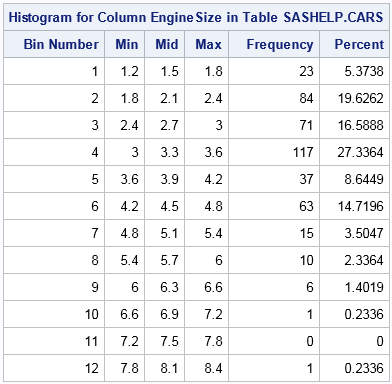
NOTE: The string 19.626168224 related to table histtab has been stored in the
macro variable bin2pct.
%put &bin2pct;
19.626168224
Example 2: Storing Variable Names
proc imstat data=example.cars(tag=sashelp);
distinct _numeric_ / save=distincttab;
run;
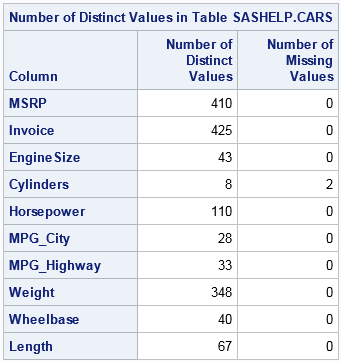
store distincttab (where="NDistinct > 100", 1) = varlist1; run;
NOTE: The string MSRP Invoice Horsepower Weight related to table distincttab
has been stored in the macro variable varlist1.corr &varlist1; run;
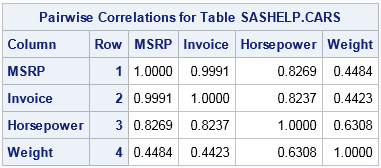
Example 3: Storing Values from Multiple Cells
proc imstat data=example.cars(tag=sashelp);
summary mpg_city / save=mpgtab;
run;

store mpgtab (_last_, cols=Mean) = avgmpgcity;
run;
summary mpg_city / groupby=make save=summarytab;
run;
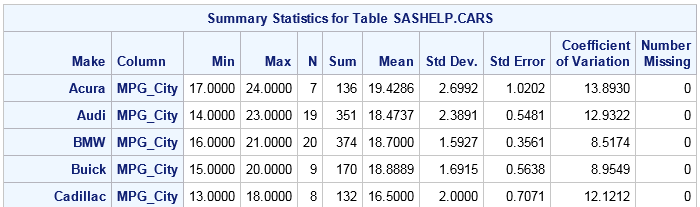
store summarytab (where="Mean > &avgmpgcity",cols=Make) = highmpgmakes /
left="Make in (" control="'%'" separator=", " right=")"; run;
NOTE: The string Make in ('Honda', 'Hyundai', 'Kia', 'MINI', 'Mazda',
'Mitsubishi', 'Oldsmobile', 'Pontiac', 'Saab', 'Saturn', 'Scion',
'Subaru', 'Suzuki', 'Toyota', 'Volkswagen') related to table
summarytab has been stored in the macro variable highmpgmakes.
where &highmpgmakes;
crosstab mpg_city*make;
run;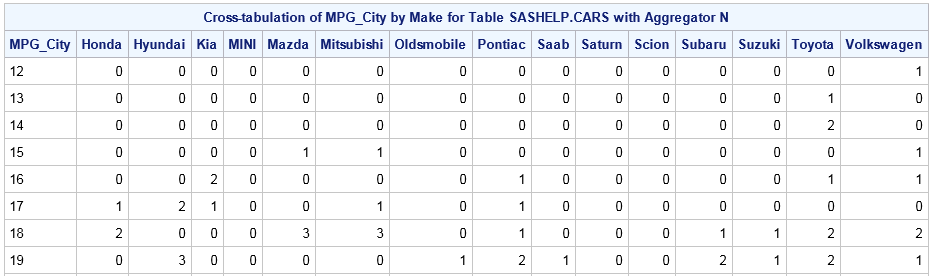
Example 4: Storing Values from Vertically Stacked Cells
proc imstat data=example.cars(tag=sashelp);
percentile mpg_city / save=mpgtab;
run;
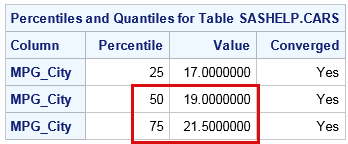
store mpgtab (where="Pctl >= 50", cols=Value Value) = q3 /
control="(mpg_city between # and ^)";
run;
-
Filters the results to the rows where Percentile is greater than or equal to 50 (two rows).
-
Reads the Value column (twice).
-
Substitutes the first value in the first row for the # placeholder. Substitutes the second value from last row in the ^ placeholder, because it is the second placeholder.
-
Stores the resulting string (mpg_city between 19 and 21.5) in the Q3 macro variable.
NOTE: The string (mpg_city between 19 and 21.5) related to table mpgtab has been
stored in the macro variable q3.
where &q3.;
summary mpg_city / groupby=make;
run;