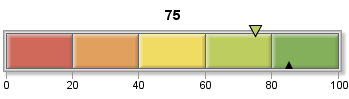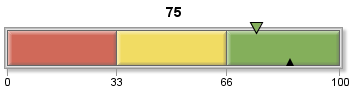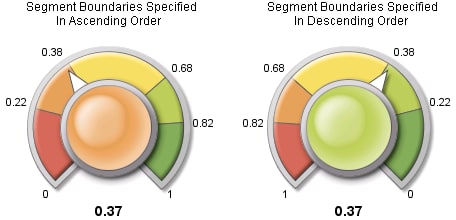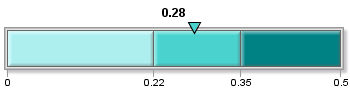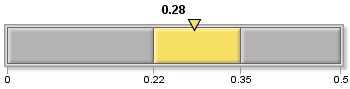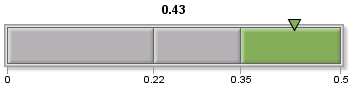GKPI Procedure
Controlling Qualitative Range Colors
Default Colors
If you define only one
range or more than five ranges, the GKPI procedure uses the same value
of gray (hexadecimal RGB value B2B2B2) for all ranges.
If you define two to
five ranges, the GKPI procedure uses some or all of the colors shown
in GKPI Procedure Default Colors as the default colors.
For example, if you
define only three ranges, the GKPI procedures uses the red, yellow,
and green colors shown in GKPI Procedure Default Colors.
Hexadecimal Values for GKPI Procedure Default Colors lists the hexadecimal
values for each of these default colors.
The traffic light also
uses the default colors, but it applies them slightly differently.
If you define only one range, then the procedure displays the light
for that range in gray. If you define two to five ranges, the traffic light uses
the default color listed in Hexadecimal Values for GKPI Procedure Default Colors only for the light corresponding to the range that contains
the actual KPI value. All other lights are gray.
If you define more than five ranges, all lights are displayed in gray,
but the light corresponding to the range that contains the actual
KPI value is displayed in dark gray. In other words, only one light
in a traffic light is “turned on” at a time. All other
lights are “turned off.”
Colors are applied in
the same direction, regardless of whether the range boundaries are
in ascending or descending order. Colors for horizontal sliders and
bullet graphs are applied from left to right. Colors for traffic lights,
vertical sliders, and vertical bullet graphs are applied from bottom
to top. Colors for dials and speedometers are applied clockwise.
Defining Active and Inactive Color Lists
You can define two
different color lists: a list of active colors and a list of inactive
colors. The active color list is defined with the ACTIVECOLORS= option,
and the inactive color list is defined with the COLORS= option. Neither
option is required.
Each color in a list
corresponds to a range in the KPI chart. That is, the first color
is applied to the first range, the second color is applied only to
the second range, and so on. A range is displayed in its active color
if the actual KPI value falls in that range. All ranges that do not
contain the actual KPI value are displayed in their inactive colors.
If you do not specify an active color list, then the range that contains
the actual KPI value is also displayed in its inactive color.
Note: The TRAFFICLIGHT statement
supports both the COLORS= option and the ACTIVECOLORS= option. However,
if both options are specified, the COLORS= option is ignored. All
ranges that do not contain the actual KPI value appear gray.
You can specify colors
for the ranges using any of the color-naming schemes supported by
SAS/GRAPH. See Specifying Color Names.
If you specify the COLORS=
option, then you must specify a color for each range. That is, the
number of entries in the COLORS= list must be one less than the number
of entries in the BOUNDS= list. If you specify the ACTIVECOLORS= list,
you do not have to specify a color for every range. See Specifying Active Colors Only for Specific Ranges (Using Null Colors) for more information.
Example: Specifying an Inactive Color List
The following example
uses color names defined in the SAS registry to specify the inactive
color list. The GKPI procedure uses these colors instead of the default colors
shown in GKPI Procedure Default Colors.
goptions reset=all device=javaimg; ods html; proc gkpi mode=raised; hslider actual=0.28 bounds=(0 .22 .35 .50) / colors=(PaleTurquoise MediumTurquoise Teal); run; quit; ods html close;
Example: Specifying an Active Color List
The following example
defines the inactive colors for all of the ranges to be the same value
of gray, cxB2B2B2. For the active colors, it specifies the default
values for the red, yellow, and green colors listed in Hexadecimal Values for GKPI Procedure Default Colors .
goptions reset=all device=javaimg; ods html; proc gkpi mode=raised; hslider actual=0.28 bounds=(0 .22 .35 .50) / colors=(cxB2B2B2 cxB2B2B2 cxB2B2B2) activecolors=(cxD06959 cxF1DC63 cx84AF5B); run; quit; ods html close;The actual KPI value is 0.28, which falls into the second range, so the second color listed in the ACTIVECOLORS= color list, cxF1DC63, which is yellow, is used as the color for the second range instead of gray.
Specifying Active Colors Only for Specific Ranges (Using Null Colors)
If you specify a null
color for a range in the ACTIVECOLORS= list, then either the default
color or the color in the COLORS= list, if one is specified, is used
for that range even if it contains the actual KPI value.
To specify a null color,
you can specify
null for the color or enter
a comma-delimited list with no space between the commas. For example,
if you have five ranges and you want red to be used only for the lowest
and highest ranges, then you can specify the ACTIVECOLORS= list in
either of the following forms: activecolors=(red,null,null,null,red) activecolors=(red,,,,red)The default colors (or the color in the COLORS= list) are used for ranges two through four even if the actual KPI value falls into one of these ranges.
The ACTIVECOLORS= list
does not have to specify a color for each range, but the one-to-one
correspondence between the colors that are specified and the ranges
is maintained. For example, supposed you define five ranges and you
specify the following:
activecolors=(red green)The GKPI procedure treats this specification as if you had entered the following:
activecolors=(red,green,null,null,null)Red applies only to the first range, and green applies only to the second range. Default colors (or COLORS= colors) apply to all the other ranges.
Specifying Color Names
You can specify colors
for the ranges using any of the color-naming schemes supported by
SAS/GRAPH. For a complete description of these color-naming schemes, see Examples of Specifying Colors. The following table shows examples of each of the color
naming schemes:
Examples of Specifying Colors
|
RGBA1
|
|
| 1RGBA color mode is not supported by Java devices. RGBA color mode is supported by ActiveX devices when the output is used in Microsoft applications. | |