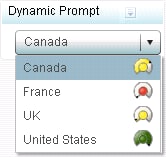Dynamic Prompt
Definition
Usage Information
|
Use dynamic prompts
when working with unique menu values for which the data related to
each value is different and informative enough by itself. An example
of a dynamic prompt is when the following values are included in the
prompt: 2005, 2006, 2007, 2008, 2009, 2010. Whenever the user selects
one of these years, another indicator dynamically changes based on
the selection of the year.
|
|
|
Alerts are supported only if a range is associated with the
indicator. For information, see Customizing Alerts.
|
|
|
This indicator type
can be used as the destination of a link only. For
more information about defining an indicator with a hyperlink, see Adding Links to Indicators or Other Content.
|
|
Note: The dynamic prompt indicator
does not use the SAS Prompting Framework and cannot automatically
establish dependencies between prompts to create cascading prompts.
To achieve similar behavior you must do the following:
-
Use either an information map or stored process as the indicator data.
-
Manually create the prompts in the information map or stored process.
-
Manually create the filter combinations for each dynamic prompt in the indicator data.
-
Manually define interactions in the dashboard between the prompts. The interactions can be either client-side or server-side, depending on your underlying data needs.
Display Settings
The following display settings are used in the preceding
figure. For more information, see “Sample Data Structure”
for this indicator.
You can customize the
following display settings for this indicator:
-
From the Prompt type list, select the type of prompt to display for a dynamic prompt indicator. As of the second maintenance release of SAS BI Dashboard 4.31, the default setting is Combo box. For more information, see Sample Data Structure.
Sample Data Structure
To create a dynamic
prompt that is a list box with a gauge, provide values for the menu
selections (menu value) and an associated range value for each menu
selection (range value), and select Combo box with gauge from
the Prompt type list. When including a gauge,
make sure that the data is aggregated such that there is only one
row for each menu value. For example, in the following data sample,
you should not have more than one row of data for each country. Otherwise,
the menu will display a selection and gauge for each row and a country
with multiple rows will appear in the menu multiple times.
The following data
sample is associated with the figure previously shown. Underneath
each column heading is its associated display setting.
To create a dynamic
prompt that is a list box only, provide only menu values and select Combo
box from the Prompt type list.
Typically, this type of dynamic prompt is used as a source indicator
to interact with another target indicator. The target indicator must
include a data column with the same values as those specified for
the dynamic prompt menu value. The column names do not have to match.
However, the values in the columns must match in order for the dynamic
prompt to filter the target indicator. For
more information, see Adding Interactions between Indicators.