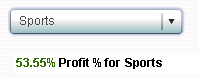Dynamic Text
Usage Information
|
This indicator type
is appropriate for all user audiences. Most people find this indicator
type familiar and easy to interpret if the dynamic text is given within
context, as in the example in the previous paragraph. Dynamic text
is useful to users by helping them quickly find a specific value of
interest.
|
|
|
Alerts are supported only if a range is associated with the
indicator. For information, see Customizing Alerts.
|
|
|
This indicator type
can be used as the destination of a link only. For
more information about defining an indicator with a hyperlink, see Adding Links to Indicators or Other Content.
|
|