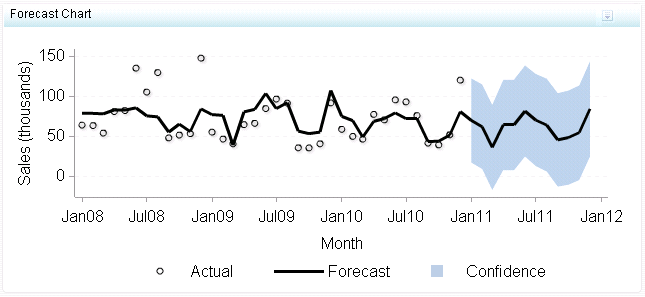Forecast Chart
Definition
A forecast chart is
a type of line chart that is designed to show actual and forecasted
data over time. Moreover, the forecast chart can show the confidence
intervals for the future forecasted values.
Usage Information
|
A forecast chart can
be used when forecasted data is present. Note that the dashboard designer
would have to determine a forecasting method and provide this data
as a data source in order to display a forecast. Forecasts should
have a time frame tied to them so that the business user is aware
of how far out the forecasting is available or has been done.
|
|
|
This indicator type can be used to define a link or as the
destination of a link.For
more information about defining an indicator with a hyperlink, see Adding Links to Indicators or Other Content.
|
|
|
Filtering multiple items is supported.For
more information, see Supporting Multiple Selections in a Filtered Data Interaction.
|
Display Settings
The following display settings are used in the preceding
figure. For more information, see “Sample Data Structure”
for this indicator.
You can customize the
following display settings for this indicator:
-
(Required) From the X-axis value list, select the column in your data that you want to use for the X-axis value in the indicator. When you view your indicator data, the columns in the data set are described by the values in the Column Name column. The selections available in the X-axis value list are all of the values in the Column Name column.
-
In the X-axis title field, type the title to use for the X axis in the indicator. If you do not specify a title, the value that you selected from the X-axis value list is used by default. If you do not want a title, type a space in the field. If you select Scale X axis, a measurement label is added to the title.
-
In the Y-axis title field, type the title to use for the Y axis in the indicator. If you do not specify a title, the value that you selected from the Y-axis value list is used by default. If you do not want a title, type a space in the field. If you select Scale Y axis, a measurement label is added to the title.
Sample Data Structure
To create a forecast
chart, you must provide one variable or measure (X-axis value) and
four measures (actual value, forecasted value, lower band, and upper
band).