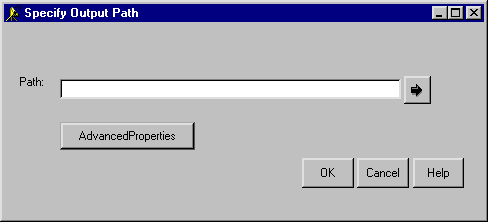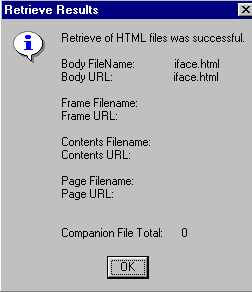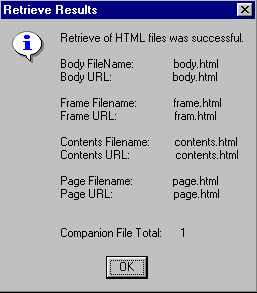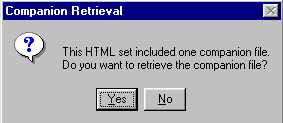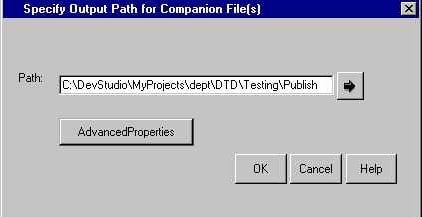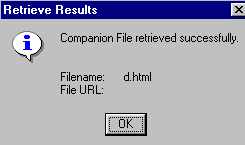|
|
Publishing Framework
Retrieving and Storing an HTML File Entry
When you select an HTML file entry (with possible accompanying companion files) from the Result Package Tree View window to retrieve and store, the Specify Output Path window prompts you to specify the storage location.
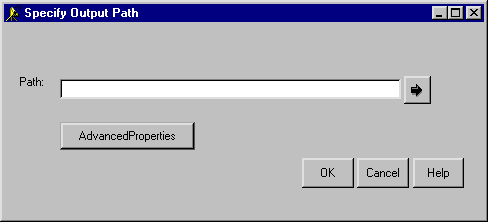
-
Enter the location where you want the retrieved HTML files to be stored.
Specify the path in the Path field in the Specify Output Path window or use the arrow button next to the field to browse and select your location. An example follows:

-
If you know that the publishing host and the retrieving host do not share a common architecture, you can specify alternate character set encoding for the retrieved HTML files by clicking the Advanced Properties button.
For more information about specifying advanced properties, see
HTML and Viewer Encoding Property.
-
Click OK to store the HTML files.
-
If companion files are attached to the set of HTML files, skip this step and go to the next.
If no companion files are attached to the set of HTML files that you just retrieved and stored, you see the following display:
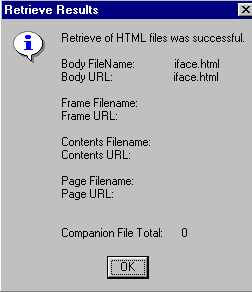
In this example, notice the message:
Companion File Total: 0
Click OK to acknowledge that the HTML files were successfully retrieved and stored and that no companion files exist.
You are finished.
-
If companion files are attached to the set of HTML files that you just retrieved and stored, you see the following display:
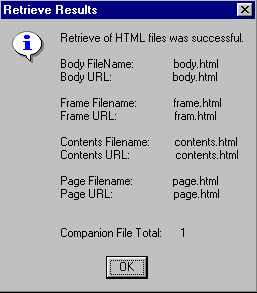
In this example, notice the message:
Companion File Total: 1
Click OK to acknowledge that the HTML files were retrieved and stored and that companion files exist that might also be retrieved and stored.
-
The Companion Retrieval Window is displayed to ask if you want to retrieve and store the companion files.
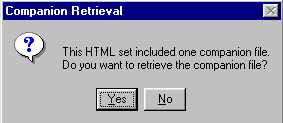
Click Yes to confirm that you want to retrieve and store companion files.
-
The Specify Output Path for Companion File(s) Window is displayed to prompt for a storage location for the companion files.
Enter the location where you want the retrieved companion files to be stored.
Note: Storage locations for HTML files and companion files can be different.
An example of a storage location follows:
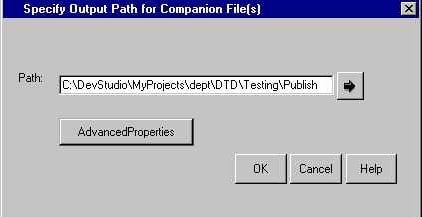
-
Click OK to retrieve and store the companion files at the specified location.
-
The following confirmation is displayed:
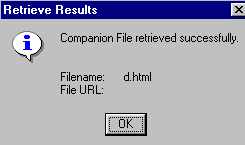
Click OK to acknowledge that the companion files were successfully retrieved and stored.
You are finished.
|