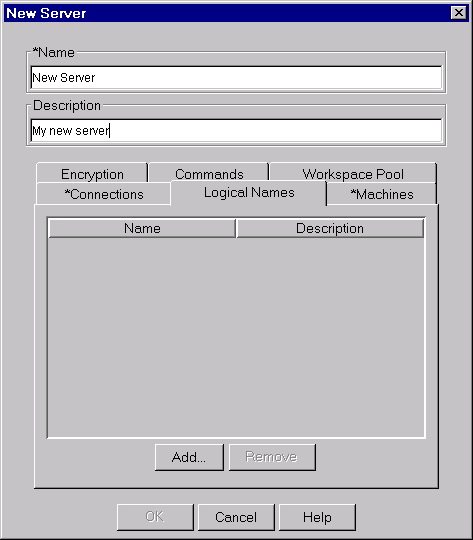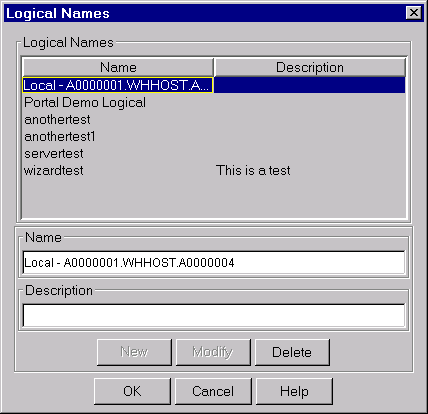SAS 9.1.3 Integration Technologies » Administrator's Guide (LDAP Version)
|
Getting Started
Assigning Logical NamesNote: Version 9 does not support dependent spawners. If you are using Version 9, do not configure dependent spawners. In Integration Technologies, a logical name is a unique name that you can assign to a group of related resources that are defined on the LDAP enterprise directory. Integration Technologies uses logical names to associate SAS object servers to related objects. You can use logical names to associate a server with:
Any object can belong to more than one logical name grouping. How to Assign Logical NamesWhen you create or modify an object using the IT Administrator interface, you can use the Logical Names tab to enter logical name assignments:
On this tab, click Add to assign a logical name to the object. The following window appears:
On this window, you can:
SAS Logical Name ObjectsWhen you create a new logical name in IT Administrator, a sasLogicalName object is created in LDAP. If you delete an object that a logical name is associated with, the sasLogicalNameInfo object will still exist If you are not using an LDAP directory, you can use a configuration file to define a sasLogicalNameInfo object. For example configuration files, see Configuration File Example: Using Logical Names Using the Logical View in IT AdministratorTo see the logical name groupings that have been set up for SAS resources in your LDAP directory:
If a logical name appears next to a folder icon, this means that the logical name has been assigned to one or more resources in the management area you selected. (For example, if you are in the Configuration management area, folder icons will appear next to each logical name that has been assigned to SAS servers or spawners.) To see the resources that have been assigned to a particular logical name, click on the plus sign next to the logical name folder. Logical names that are currently not assigned to any of the resources in the management area you selected will appear in the tree as terminated nodes rather than as folders. (For example, if you are in the SAS Archiving management area, and none of the SAS archives has been assigned to a logical name, all of the logical names will appear as terminated nodes.) |