SAS 9.1.3 Integration Technologies » Administrator's Guide (LDAP Version)
|
Getting Started
About the IT Administrator InterfaceThe Integration Technologies Administrator interface is comprised of six areas: 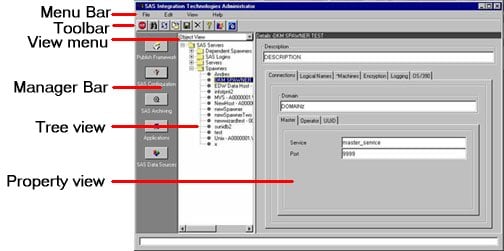
Menu barThe menu bar, located across the top of the window, contains commands that operate on the current selection in the tree view. The items in the menu correspond to tools on the toolbar. The menu selections are as follows:
ToolbarThe toolbar, located across the top of the administrator application, contains tools which operate on the current selection in the tree view. The tools include:
The buttons in the toolbar have tooltips which are displayed when the mouse pointer is paused over a button. Although all the tool buttons are always visible, they can be applied only to certain objects, and are greyed out when an inappropriate object is selected in the tree view. Tree view menuThe tree view menu, located directly beneath the toolbar on the left side, is used to select between different views of server, subscriber, or archive information. The selections available depend on which button you select from the Manager Bar:
Manager BarThe Manager Bar, located on the left side of the application, lets you select which area of administration you want to work with. When you make a selection from the Manager Bar, the information displayed in the tree view and the options available on the View menu changes to match your selection. The selections on the Manager Bar are
You can turn off the Manager Bar by using the View Tree viewThe tree view, located on the left side of the administrator application, displays objects that correspond to the type of administration selected in the Manager Bar. If you select Publish Framework in the Manager Bar, the tree view displays all channels and subscribers. If you select SAS Configuration in the Manager Bar, the tree view displays SAS logins, servers, and spawners. If you select SAS Archiving, the tree view displays archives and archive paths. If you select Applications, the tree view displays stored processes and stored process paths. Objects selected in the tree view have their properties displayed in the property view, on the right side of the administrator application. The division between the tree view and property view can be adjusted by grabbing the dividing line between the two areas and dragging. Property viewThe property view, located on the right side of the administrator application, displays the properties of the object selected in the tree view. The properties displayed depend on the type of object selected, and represent the current state of the object. |
 Manager Bar selection
on the menu bar.
Manager Bar selection
on the menu bar.