The MCMC Procedure
-
Overview

-
Getting Started

-
Syntax

-
Details
 How PROC MCMC Works Blocking of Parameters Sampling Methods Tuning the Proposal Distribution Conjugate Sampling Initial Values of the Markov Chains Assignments of Parameters Standard Distributions Usage of Multivariate Distributions Specifying a New Distribution Using Density Functions in the Programming Statements Truncation and Censoring Some Useful SAS Functions Matrix Functions in PROC MCMC Create Design Matrix Modeling Joint Likelihood Regenerating Diagnostics Plots Caterpillar Plot Posterior Predictive Distribution Handling of Missing Data Floating Point Errors and Overflows Handling Error Messages Computational Resources Displayed Output ODS Table Names ODS Graphics
How PROC MCMC Works Blocking of Parameters Sampling Methods Tuning the Proposal Distribution Conjugate Sampling Initial Values of the Markov Chains Assignments of Parameters Standard Distributions Usage of Multivariate Distributions Specifying a New Distribution Using Density Functions in the Programming Statements Truncation and Censoring Some Useful SAS Functions Matrix Functions in PROC MCMC Create Design Matrix Modeling Joint Likelihood Regenerating Diagnostics Plots Caterpillar Plot Posterior Predictive Distribution Handling of Missing Data Floating Point Errors and Overflows Handling Error Messages Computational Resources Displayed Output ODS Table Names ODS Graphics -
Examples
 Simulating Samples From a Known Density Box-Cox Transformation Logistic Regression Model with a Diffuse Prior Logistic Regression Model with Jeffreys’ Prior Poisson Regression Nonlinear Poisson Regression Models Logistic Regression Random-Effects Model Nonlinear Poisson Regression Random-Effects Model Multivariate Normal Random-Effects Model Change Point Models Exponential and Weibull Survival Analysis Time Independent Cox Model Time Dependent Cox Model Piecewise Exponential Frailty Model Normal Regression with Interval Censoring Constrained Analysis Implement a New Sampling Algorithm Using a Transformation to Improve Mixing Gelman-Rubin Diagnostics
Simulating Samples From a Known Density Box-Cox Transformation Logistic Regression Model with a Diffuse Prior Logistic Regression Model with Jeffreys’ Prior Poisson Regression Nonlinear Poisson Regression Models Logistic Regression Random-Effects Model Nonlinear Poisson Regression Random-Effects Model Multivariate Normal Random-Effects Model Change Point Models Exponential and Weibull Survival Analysis Time Independent Cox Model Time Dependent Cox Model Piecewise Exponential Frailty Model Normal Regression with Interval Censoring Constrained Analysis Implement a New Sampling Algorithm Using a Transformation to Improve Mixing Gelman-Rubin Diagnostics - References
| Caterpillar Plot |
The caterpillar plot is a side-by-side bar plot of 95% intervals for multiple parameters. Typically, it is used to visualize and compare random-effects parameters, which can come in large numbers in certain models. You can use the %CATER autocall macro to create a caterpillar plot. The %CATER macro requires you specify an input data set and a list of variables that you want to plot.
A random-effects model that has 21 random-effects parameters is used here for illustrational purpose. For an explanation of the random-effects model and the data involved, see Logistic Regression Random-Effects Model. The following statements generate a SAS data set and fit the model:
title 'Create a Caterpillar Plot'; data seeds; input r n seed extract @@; ind = _N_; datalines; 10 39 0 0 23 62 0 0 23 81 0 0 26 51 0 0 17 39 0 0 5 6 0 1 53 74 0 1 55 72 0 1 32 51 0 1 46 79 0 1 10 13 0 1 8 16 1 0 10 30 1 0 8 28 1 0 23 45 1 0 0 4 1 0 3 12 1 1 22 41 1 1 15 30 1 1 32 51 1 1 3 7 1 1 ;
ods select none; proc mcmc data=seeds outpost=postout seed=332786 nmc=20000; parms beta0 0 beta1 0 beta2 0 beta3 0 s2 1; prior s2 ~ igamma(0.01, s=0.01); prior beta: ~ general(0); w = beta0 + beta1*seed + beta2*extract + beta3*seed*extract; random delta ~ normal(w, var=s2) subject=ind; pi = logistic(delta); model r ~ binomial(n = n, p = pi); run; ods select all;
The output data set Postout contains posterior draws for all 21 random-effects parameters, delta_1  delta_21. You can use the following statements to generate a caterpillar plot for the 21 parameters:
delta_21. You can use the following statements to generate a caterpillar plot for the 21 parameters:
ods graphics on; %CATER(data=postout, var=delta:); ods graphics off;
Figure 54.16 is a caterpillar plot of the random-effects parameters delta_1–delta_21.
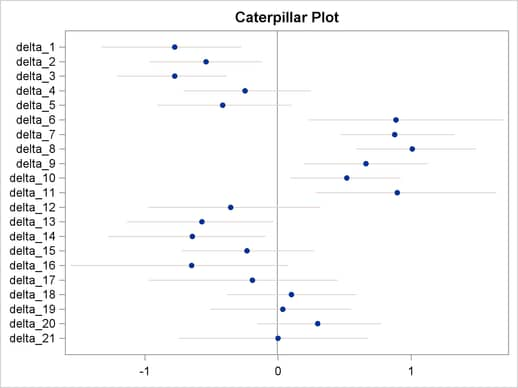
If you want to change the display of the caterpillar plot, such as using a different line pattern, color, or size of the markers, you need to first modify the Stat.MCMC.Graphics.Caterpillar template and then call the %CATER macro again.
You can use the following statements to view the source of the Stat.MCMC.Graphics.Caterpillar template:
proc template; path sashelp.tmplmst; source Stat.MCMC.Graphics.Caterpillar; run;
Figure 54.17 lists the source statements of the template that is used to generate the template for the caterpillar plot.
define statgraph Stat.MCMC.Graphics.Caterpillar;
dynamic _OverallMean _VarName _VarMean _XLower _XUpper;
begingraph;
entrytitle "Caterpillar Plot";
layout overlay / yaxisopts=(offsetmin=0.05 offsetmax=0.05 display=(line
ticks tickvalues)) xaxisopts=(display=(line ticks tickvalues));
referenceline x=_OVERALLMEAN / lineattrs=(color=
GraphReference:ContrastColor);
HighLowPlot y=_VARNAME high=_XUPPER low=_XLOWER / lineattrs=
GRAPHCONFIDENCE;
scatterplot y=_VARNAME x=_VARMEAN / markerattrs=(size=5 symbol=
circlefilled);
endlayout;
endgraph;
end;
|
You can use the TEMPLATE procedure (see Chapter 21, Statistical Graphics Using ODS ) to run any modified SAS/GRAPH graph template definition and then call the %CATER macro again. The %CATER macro picks up the change you made to the Caterpillar template and displays the new graph accordingly.