| Exploring Data in Two Dimensions |
Brushing Observations
Brushing is a dynamic method of selecting groups of observations simultaneously in all views of the data. Brushing is an effective technique for investigating multivariate data (Becker, Cleveland, and Wilks, 1987). For example, you can use brushing to find students who performed poorly on their SATs but still had relatively high grade point averages.
| Select observations with low values for SATM and SATV. |
Press the mouse button down, move the mouse, then release the mouse button to create a rectangle in the plot of SATM by SATV. This rectangle is your brush. The observations in the rectangle are selected. Notice that corresponding observations are also highlighted in the other plots.
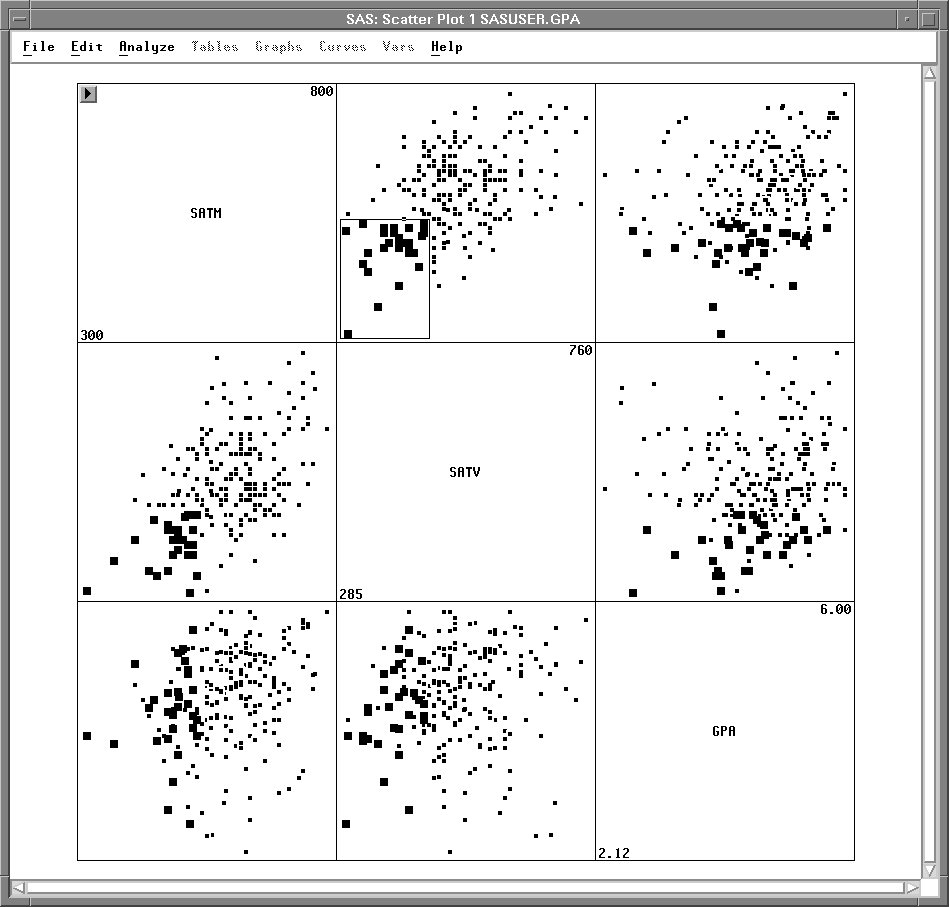
Figure 5.15: Brushing in a Scatter Plot Matrix
Examine one of the scatter plots involving GPA. Several of the selected observations have GPA values of 4 or above, indicating that SAT scores are not always good indicators of success in the school's computer science program.
You can change the size of your brush to select different observations.
| Place the cursor on the corner of the brush and drag the cursor. |
The brush changes size as you drag until you release the mouse button.
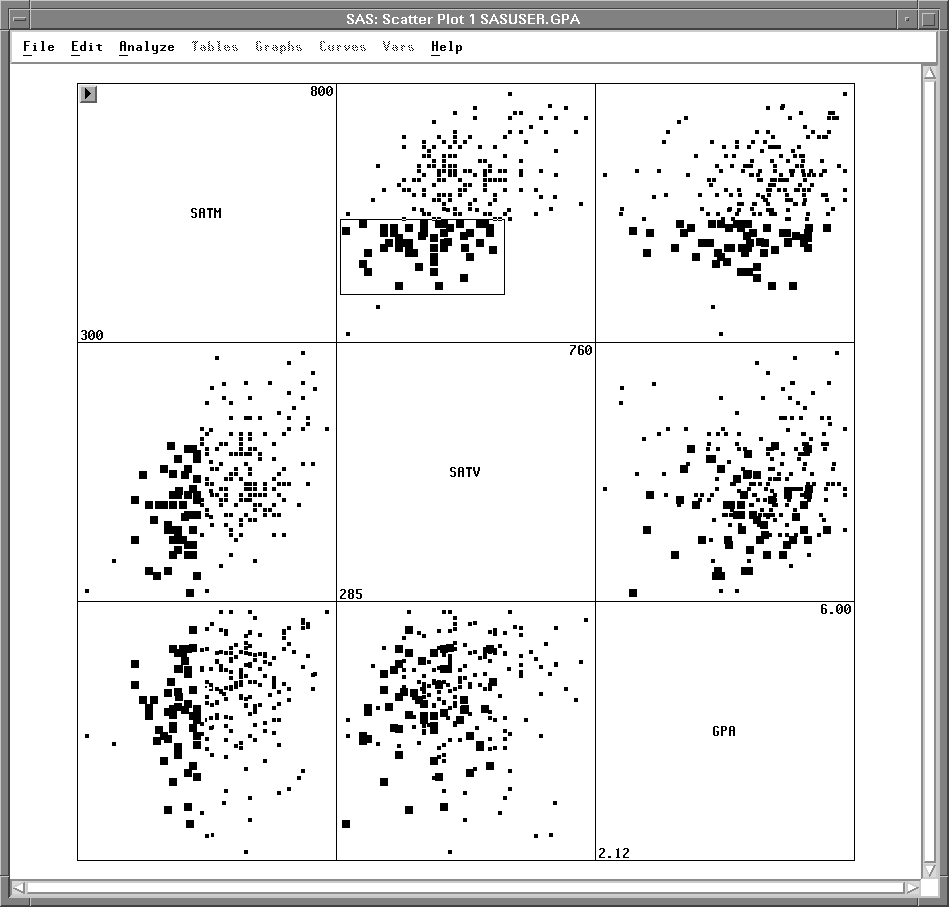
Figure 5.16: Changing the Size of a Brush
You can move the brush to select observations dynamically.
| Place the cursor in the brush and drag the brush across the plot. |
As observations enter the brush they become selected, and as they leave they are deselected. The corresponding observations in all the other scatter plots are also selected and deselected as you move the brush.
If you release the mouse button while you are moving the brush, the brush continues to move. Throwing the brush in this way removes the burden of eye-hand coordination, enabling you to take your eyes off the brush and more easily see its effect in other plots.
You can also brush with extended selection. This is a convenient way to select a set of observations that does not fit the rectangular shape of the brush. Extended selection, described in Chapter 1, uses the Shift key on most hosts.
| Using extended selection, create another brush. |
The observations that were in the previous brush remain selected.
| Using extended selection, move the brush. |
Observations become selected as they enter the brush, but they are not deselected when they leave the brush, as illustrated in Figure 5.17.
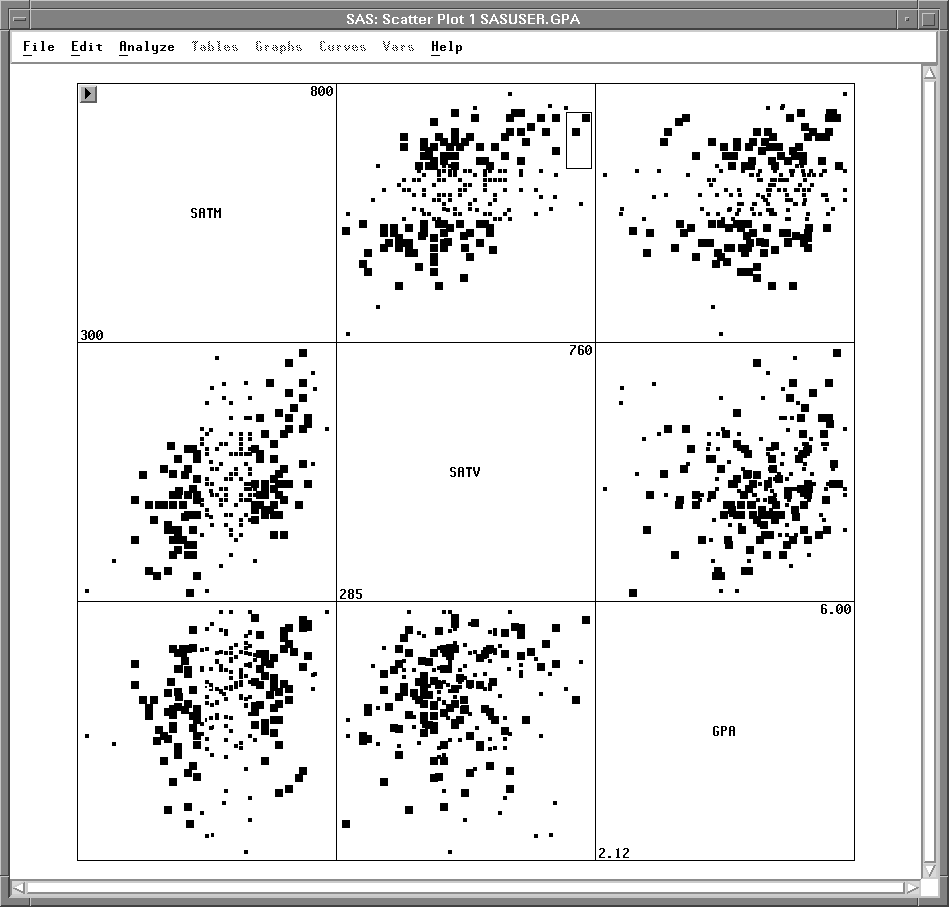
Figure 5.17: Brushing with Extended Selection
| To remove the brush, click in any empty area of the window. |
Clicking on nothing deselects all selected objects.
Related Reading |
Scatter Plots, Chapter 35. |
Copyright © 2007 by SAS Institute Inc., Cary, NC, USA. All rights reserved.