| Rotating Plot |
Output
To view or modify output options associated with your rotating plot, click on the Output button of the rotating plot variables dialog. This displays the options dialog in Figure 37.4.
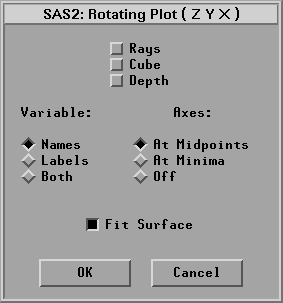
Figure 37.4: Rotating Plot Output Options Dialog
You can modify other aspects of the rotating plot by using the rotating plot pop-up menu. Click the menu button at the lower left corner of the plot to display the pop-up menu.
The pop-up menu for a rotating plot without surface is shown in Figure 37.5.
![[menu]](images/rot_roteq1.gif)
Figure 37.5: Rotating Plot without Surface Pop-up Menu
| Ticks... | specifies tick labels on any axis. |
| Axes, Rays, Cube, Depth | set the display of axes, observation vectors, perspective cube, and depth cueing as described in the previous section on output options. |
| Observations | toggles the display of observations. When this menu item is toggled off, observations are displayed only if selected. |
| Fast Draw | toggles the use of drawing algorithms that may be faster, depending on your host. The effect of these algorithms also depends on the size of your data set. On some hosts, this menu improves rotation speed for large data sets. |
| Marker Sizes | sets the size of markers used to display observations. |
The pop-up menu of a rotating plot with a fitted surface is shown in Figure 37.6.
![[menu]](images/rot_roteq2.gif)
Figure 37.6: Rotating Plot with Surface Pop-up Menu
In addition to the menu items shown in Figure 37.5, the following items are specific for the surface plot.
| Axes:Three Sections | positions axes, with ticks, on the edges of a bounding cube surrounding the data and fitted surface. The axes are placed so that the tick labels minimally interfere with viewing the data. |
| Color Blending | applies color blending to all contour levels. The color blends in the tools window are used. The surface is colored when the Block Color or Smooth Color display modes are on. |
| Drawing Modes: Fast Draw | toggles the use of drawing algorithms that may be faster, depending on your host. The effect of these algorithms also depends on the size of your data set. On some hosts, this menu improves rotation speed for large data sets. |
| Drawing Modes: Hidden Line Removal | draws the surface in wireframe with hidden line removal. The front and back faces are in two different colors. |
| Drawing Modes: Block Color | fills each surface grid cell with a color block by using color interpolation at the grid cell level. |
| Drawing Modes: Smooth Color | fills the surface by using smooth color interpolation at the screen pixel level. |
| Drawing Modes: Off | toggles the display of the fitted surface. |
Note |
In color drawing modes, a color legend bar is drawn along the Z axis in 3D space if no ZColor variable is specified. Otherwise, a 2D color bar is drawn at the right side of the plot for the ZColor variable. |
Note |
You can create a blended color strip based on the interpolation of up to five colors, as described in Chapter 11, "Coloring Observations." |
With large data sets, rotation speed can be slow. The most reliable ways to optimize rotation speed are as follows:
- Use only square observation markers.
- Use only one color for observations.
- Use a small marker size, 1 if possible.
- Use Fast Draw or Hidden Line Removal drawing modes for surface.
When modeling with two explanatory variables, you may want to display a fitted plane in the rotating plot. You can write SAS statements to add planes and surfaces to the data set and rotate them with the original data. Muenchen (1992) has developed and documented a flexible set of SAS statements for this purpose.
Copyright © 2007 by SAS Institute Inc., Cary, NC, USA. All rights reserved.