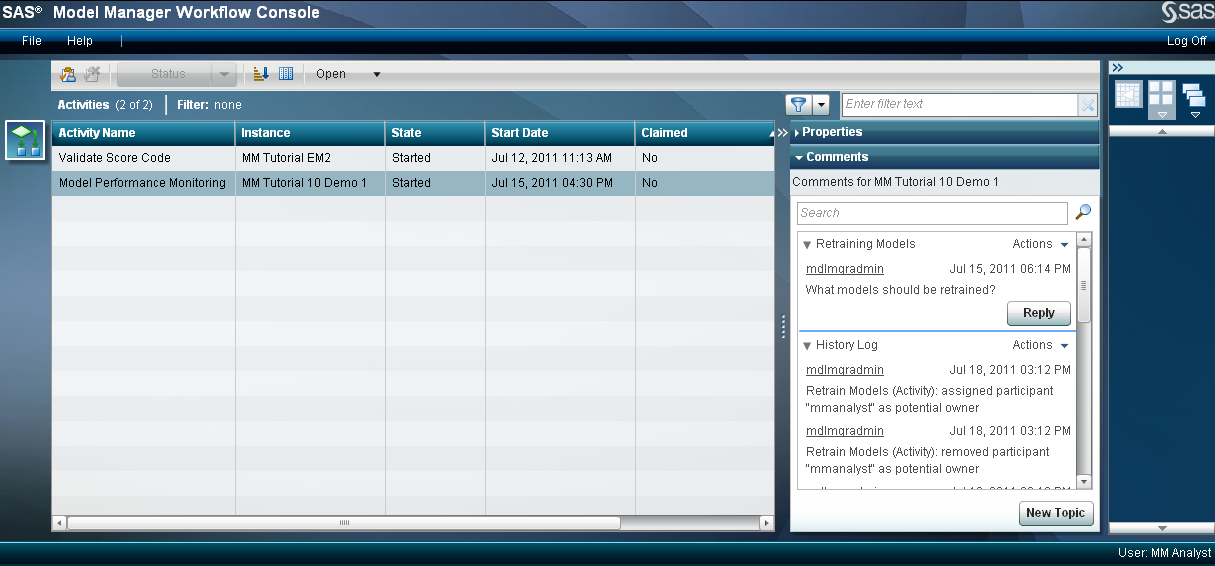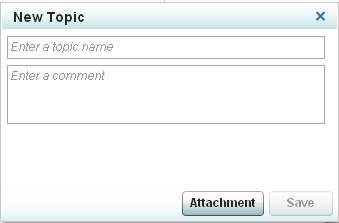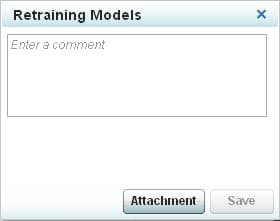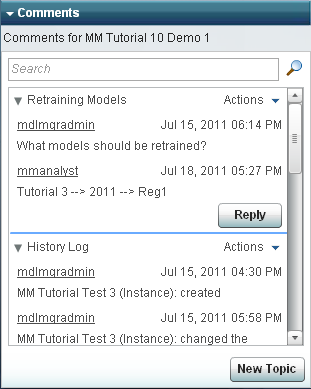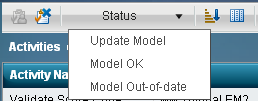Working with Workflow Activities
The Activities category view of Workflow Console displays the activities that you
have been assigned as potential owner or business administrator, and
that have a state of
Started. In this
exercise, you claim activities, specify properties, add comments and
complete activities.
-
Note: You can select an activity name and click
 to release an activity that you had previously claimed.
Only a SAS administrator or SAS Model Manager administrator can release
an activity that has been claimed by another participant. For more information,
see Releasing an Activity in SAS Model Manager: User's Guide.
to release an activity that you had previously claimed.
Only a SAS administrator or SAS Model Manager administrator can release
an activity that has been claimed by another participant. For more information,
see Releasing an Activity in SAS Model Manager: User's Guide. -
(Optional) Click New Topic to add a comment or click Reply to add to an existing comment using the Comments pane.For information, see Working with Comments in SAS Model Manager: User's Guide.
For more
information, see Working with Workflow Activities in SAS Model Manager: User's Guide.