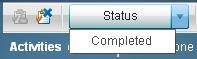Working with Workflow Activities
The Activities category view of Workflow Console displays the activities that you
have been assigned as potential owner or business administrator, and
that have a state of
Started. From
the Activities category view, you can perform
the following tasks:
-
Note: You can select an activity name and click
 to release an activity that you had previously claimed.
Only a SAS administrator or SAS Model Manager administrator can release
an activity that has been claimed by another participant. For more information,
see Releasing an Activity.
to release an activity that you had previously claimed.
Only a SAS administrator or SAS Model Manager administrator can release
an activity that has been claimed by another participant. For more information,
see Releasing an Activity. -
(Optional) Enter a property value or change an existing property value in the Properties pane. For more information, see Editing Activity Properties.
-
(Optional) Add a comment to the activity using the Comments pane. For more information, see Working with Comments.