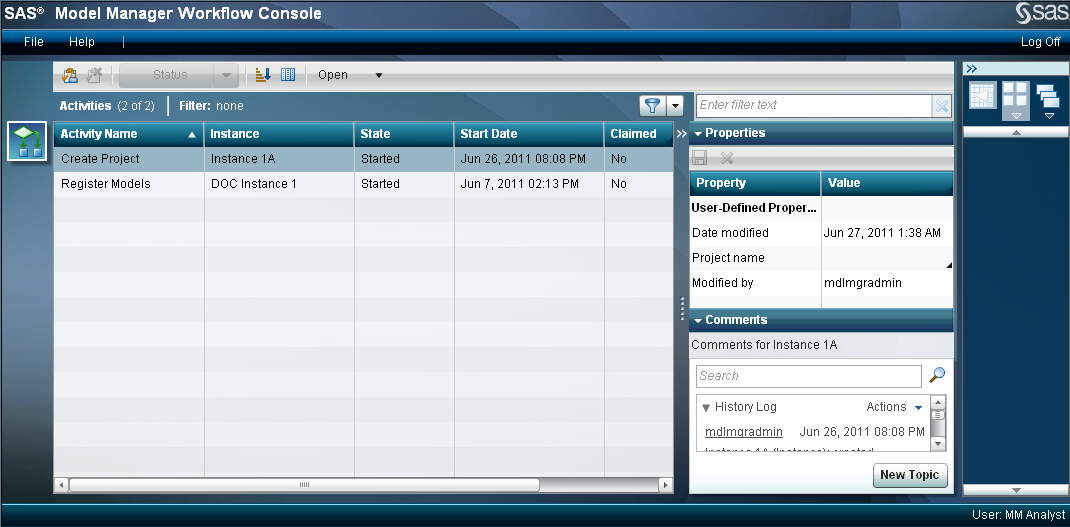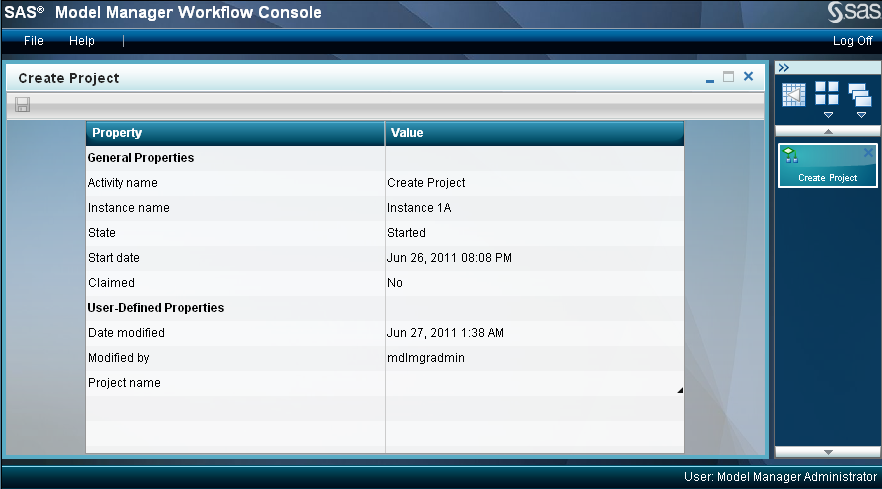An activity can contain
user-defined properties. User-defined properties that are editable
display a triangular icon in the bottom right corner of the property
value in the data grid.
To edit the properties
for an activity, follow these steps:
-
From the
Activities category view, select an activity. The user-defined
properties that are associated with the activity are displayed to
the right in the
Properties pane.
-
Click on the property
value, and then enter a value or change the existing value.
-
To save the changes
to the properties, click

.
If you do not want to
save the changes to the properties, click

.
The activity properties
can also be modified from the activity details view. Double-click
an activity name to display the activity details view. Here is an
example of a details view.