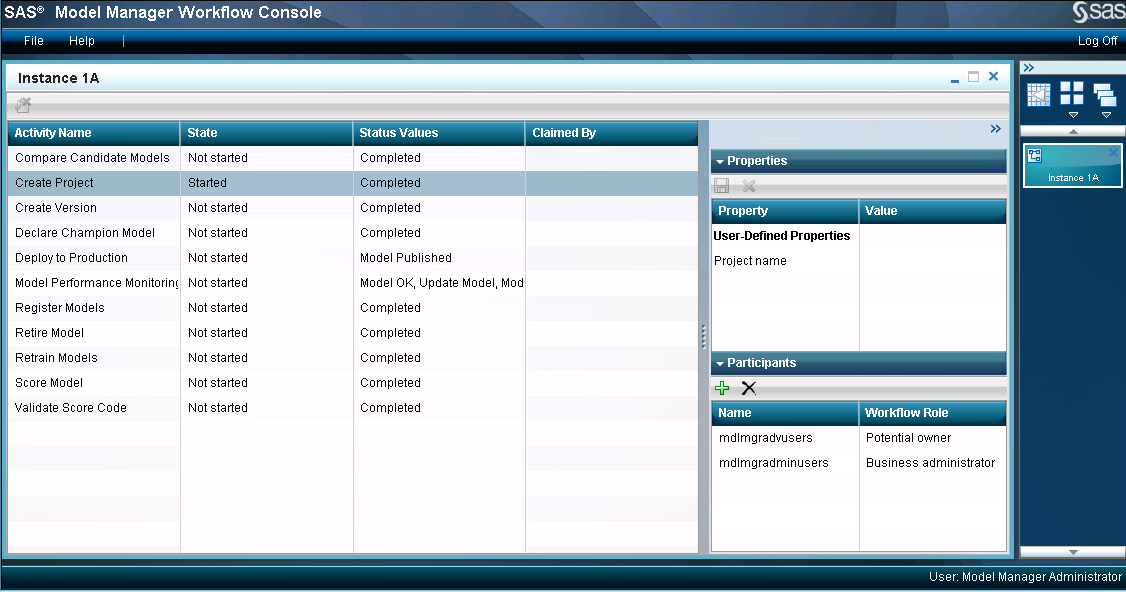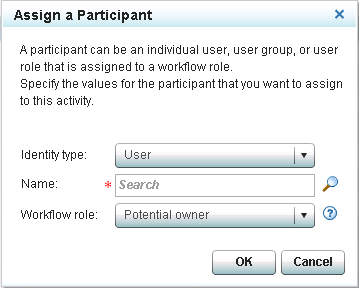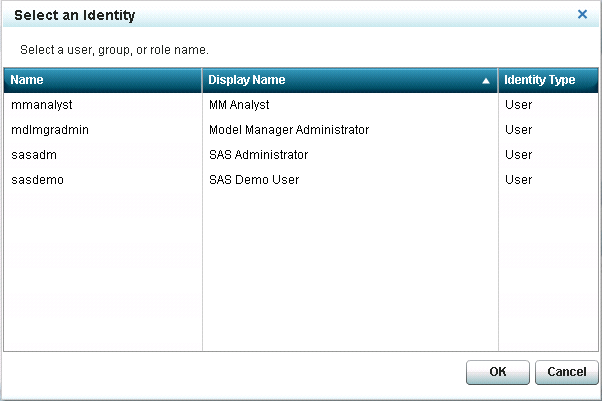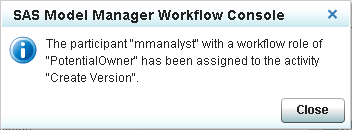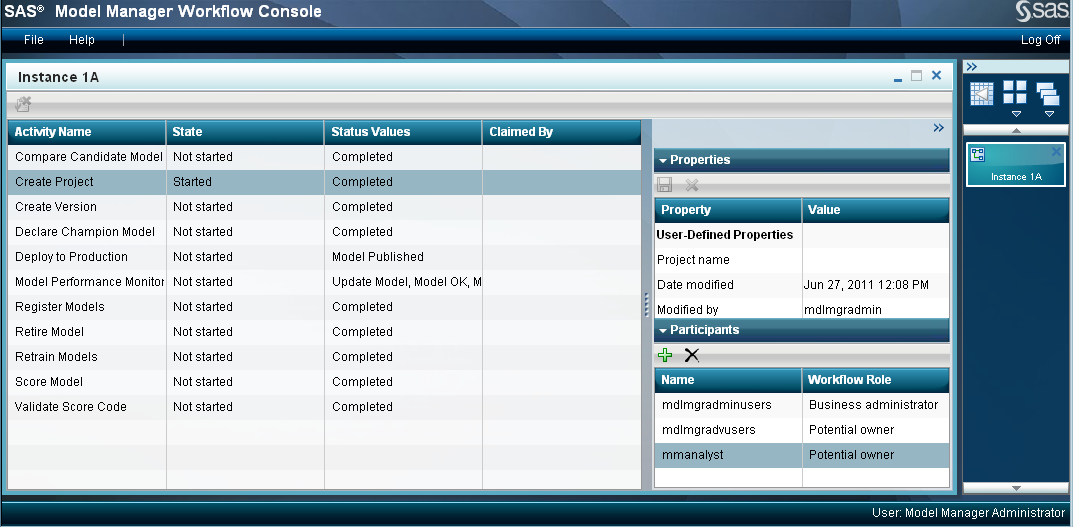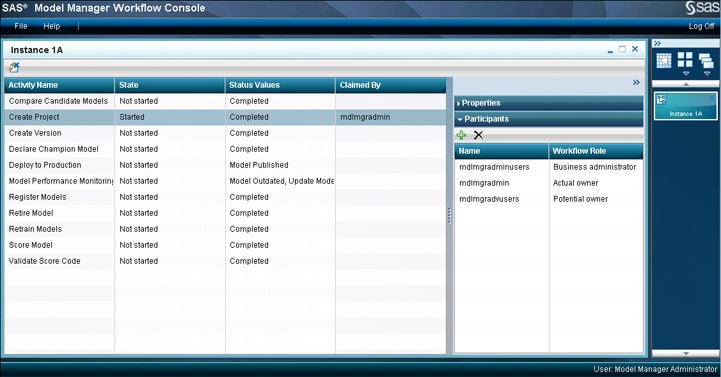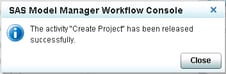Working with Workflow Participants
From the Instance details view you can view the properties
and participants that are associated with an activity by selecting
an activity. If you are a SAS Model Manager administrator and you
are associated with the workflow role of business administrator, you
can assign or remove participants, and release activities that have
been claimed by another user.
Assigning Participants to Activities
Default participants
might have been assigned already to activities when a process definition
was created.
To assign an additional
participant to an activity, follow these steps:
-
From the
Instances category view, double-click an instance. The
Instance details view appears.
-
Select an activity,
and then click

in the
Participants pane.
The
Assign a Participant window appears.
-
Select one of the identity
types: user, group, or role.
-
Enter part of the user,
group, or role name, and click

Note: If you do not enter part
of the name, all of the names for the selected identity type are displayed.
In addition, if you manually enter a name value and do not click the
search button, the name is not verified against the SAS identity participant
list.
Select a name and click
OK.
-
Select a workflow role
for the participant.
Here are the workflow
roles that you can assign to participants for a workflow activity:
-
Business administrator: a participant who can influence the progress of an activity by
actions such as adding comments, assigning an activity, or releasing
the activity claimed by another user.
-
Potential owner: a participant who can claim an activity in a workflow process and
who becomes the actual owner of an activity
Click
OK. A message appears, indicating whether the participant was successfully
assigned to the activity.
-
Removing Participants from Activities
To remove a participant
from an activity, follow these steps:
-
From the
Instances category view, double-click an instance name.
-
Select an activity,
and then select a participant from the
Participants pane.
Note: You cannot remove a participant
who is associated with the workflow roles of business administrator
or actual owner.
-
Click

. A message is displayed asking if you are sure that
you want to remove the participant from the activity.
-
Click
Yes. A message is displayed indicating that the participant was successfully
removed from the activity.
-
Releasing an Activity
A SAS Model Manager
administrator can release an activity that has been claimed by a workflow
participant. The name of the actual owner is displayed in the Participants
pane.
To release an activity,
follow these steps:
-
From the
Instances category view, double-click an instance name.
The Instance details view is displayed.
-
Select an activity name,
and click

. A message is displayed indicating that the activity
was successfully released.
-
Copyright © SAS Institute Inc. All rights reserved.