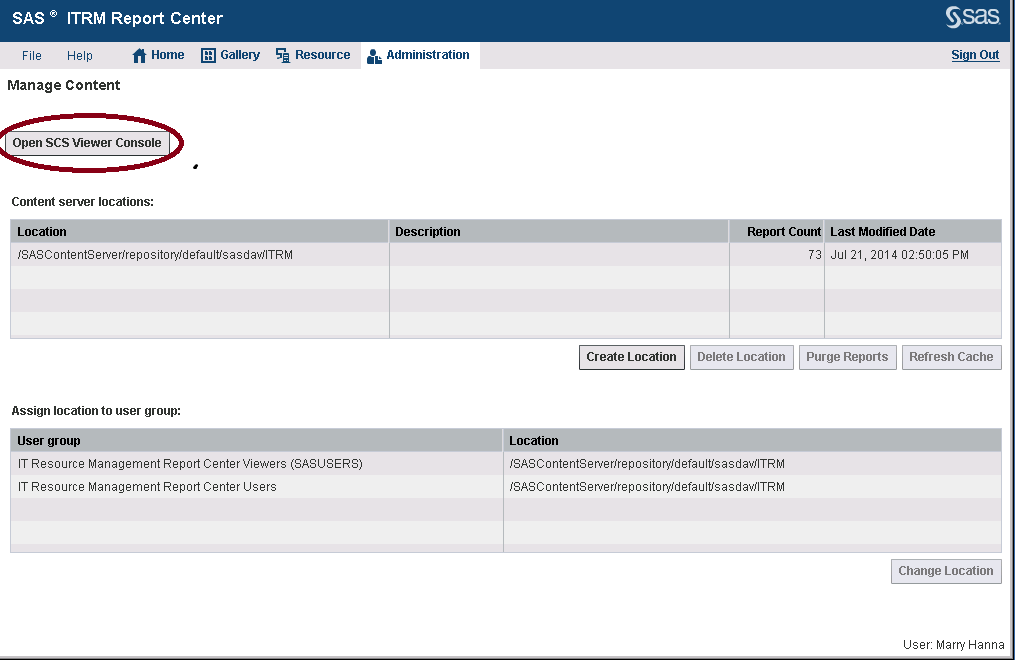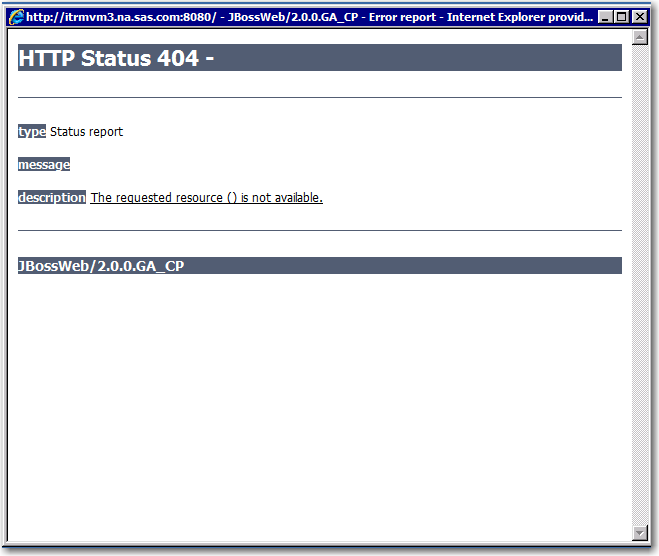Why Are Reports Missing from ITRM Report Center?
To determine why reports are missing from ITRM Report
Center, consider the following potential resolutions.
Are the ITRM Report Center Filters Defined Correctly?
-
In the Gallery workspace, invoke the new Gallery wizard to create a new gallery that shows at least one report that should have been generated by the report job.
-
On page 3 of the wizard, note how many reports are found. If one or more reports are found, click Next. On step 4 of the wizard, note how many reports are found.If no reports are found, go to the previous step and increase the number of occurrences to 999 and repeat. (For information about how to change the number of occurrences, see Step 3 of the “Create a Gallery” topic in Chapter 3, “The Gallery Workspace,” in the SAS IT Resource Management 3.5: Report Center Guide.)
-
If the number of reports displayed in a gallery is less than the quantity expected, do the following steps:
-
Determine whether the SAS Content Server cache needs to be refreshed. For information about this topic, see How to Refresh the Cache for ITRM Report Center Reports.
-
Review the SecondaryReportCount value that is set in the SAS Management Console. (That value controls the maximum number of reports that are displayed for a gallery.) For information, see Reset the Maximum Number of Reports to Be Returned from the Create Gallery Filters .
-
If you are still not
able to find any reports that should be generated from your report
job, perform the following steps:
-
For more troubleshooting suggestions, see Are the Reports Stored in the SAS Content Server?.
Are the Reports Stored in the SAS Content Server?
-
If the report is not in the SAS Content Server, check the report job log to make sure that the reports generated without errors. Investigate and eliminate the cause of the errors and rerun the report job. For more troubleshooting suggestions, see Why Report Jobs Are Not Generating Reports. You might have to rerun the report job with debugging turned on. Save the report job log and contact SAS Technical Support.
-
For more information about how to turn debugging on for ITRM Report Center, see How to Debug a Middle-tier Connection Problem in a Report Job.
-
-
-
Refresh the cache only under the specific root location where the report is stored. (Use the Open SCS Viewer Console to determine the location of the root folder.)For information about how to do this, see How to Refresh the Cache for ITRM Report Center Reports.
-
Check whether there are errors in the ITRM Report Center log. (The log is located at
<YourSASConfigFolder>\Lev1\Web\Logs\SASServer10_1\ITRMReportCenter3.5.log.) If there are errors in the ITRM Report Center log, save a copy of the log and contact SAS Technical Support. For information about how to do so, see Technical Support.
-
Does the Cache Need to Be Refreshed?
ITRM Report Center
maintains an internal index, or cache, of the reports that are stored
in the SAS Content Server. The reports that are associated with ITRM
Report Center are only those that are generated by SAS IT Resource
Management report jobs and exception jobs. When SAS IT Resource Management
report jobs and exception jobs run successfully, the cache is updated
correctly. However, in some cases, such as network connection failures,
you might not be able to see new reports. Similarly, you might see
a 404 error message that refers to reports that were deleted because
the cache was not updated correctly.
To force an update of
the cache, see How to Refresh the Cache for ITRM Report Center Reports.
Did the Report Jobs Run Correctly?
Check the report job
log to make sure that the reports were generated without errors. Investigate
and eliminate the cause of the errors and rerun the report job. For
more troubleshooting suggestions, see Why Report Jobs Are Not Generating Reports.
Copyright © SAS Institute Inc. All rights reserved.