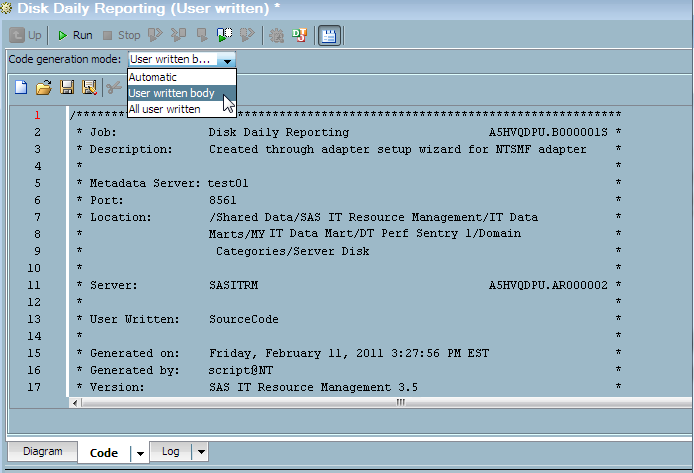How to Debug a Middle-tier Connection Problem in a Report Job
CAUTION:
The command
to restart services should be issued only by a SAS IT Resource Management
administrator.
If your report job shows
an error that appears to be related to a middle-tier connection problem,
verify that the SAS Content Server is available. To do so, connect
to the SCS Admin Console at
http://<YourMiddle-TierName>:<port
number>/SASContentServer/dircontents.jsp?path=/sasdav.
If you are not able to connect to the SAS Content Server Administrative
Console, check the SAS Content Server log. If necessary, restart the
managed servers that are associated with your mid-tier on the web
application server.
Note: The names of these servers
depend on the setup of the middle tier. They are typically named SASServer1,
SASServer2, SASServer10, and so on.
If you had to restart
any services, then rerun the report job. If you continue to see the
same middle-tier connection errors after restarting the middle-tier
connection services, then follow the steps below to continue debugging
the middle tier. using a small, temporary report job.
Then run the jobs, save
the logs, and contact SAS Technical Support. For information about
how to do so, see Technical Support.
If after restarting
any services, you encounter a different type of error, then see Why Report Jobs Are Not Generating Reports.
-
Save the logs and contact SAS Technical Support. For information about how to do so, see Technical Support.
Copyright © SAS Institute Inc. All rights reserved.