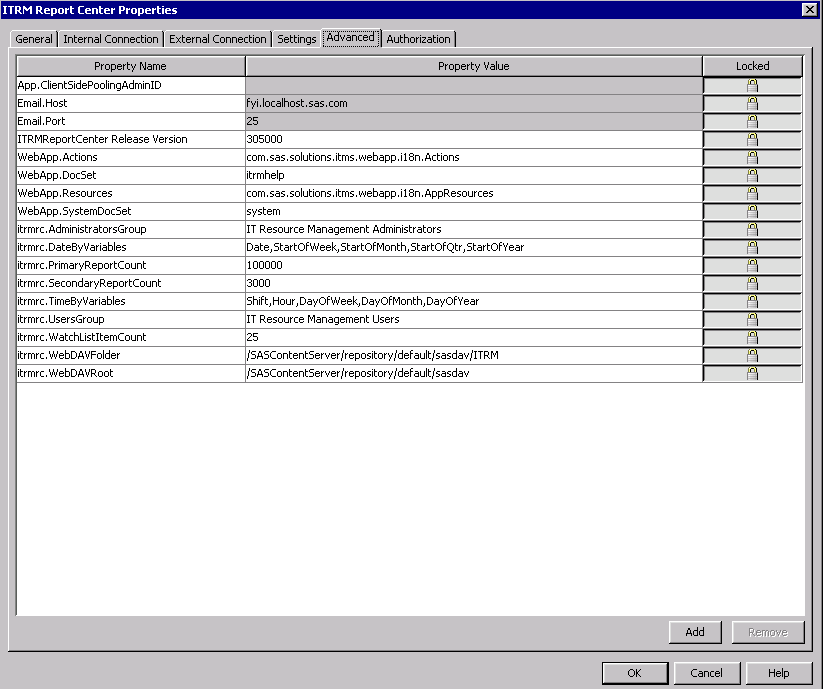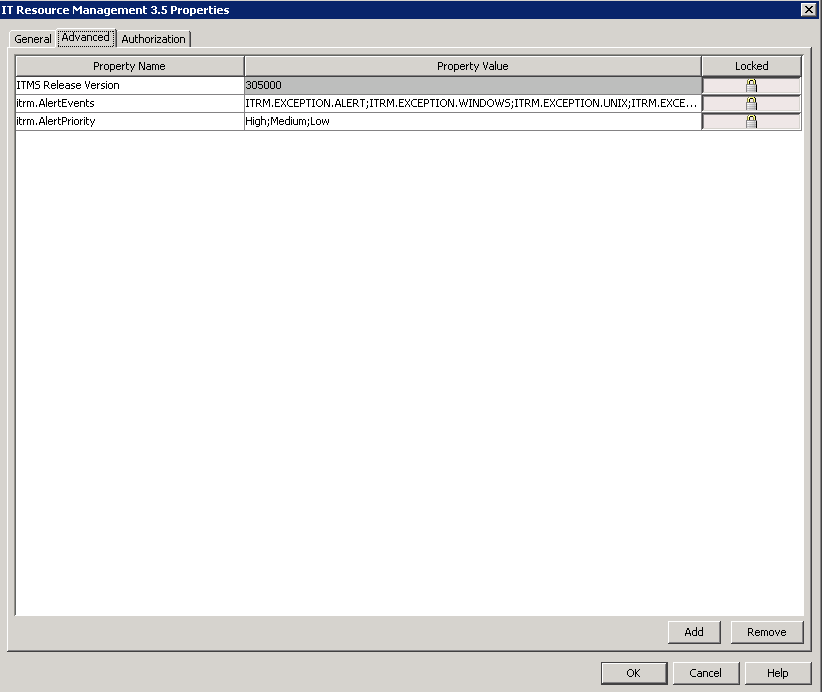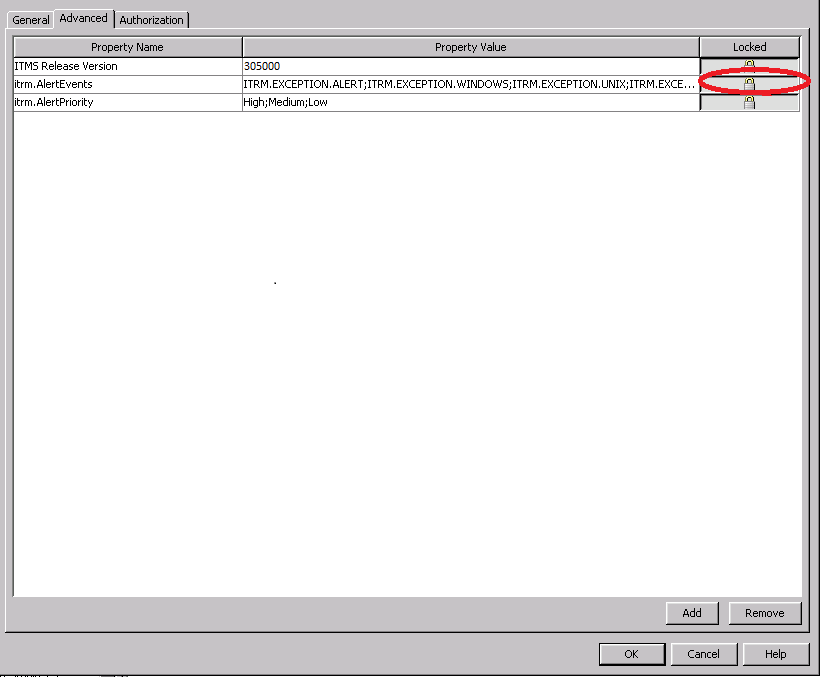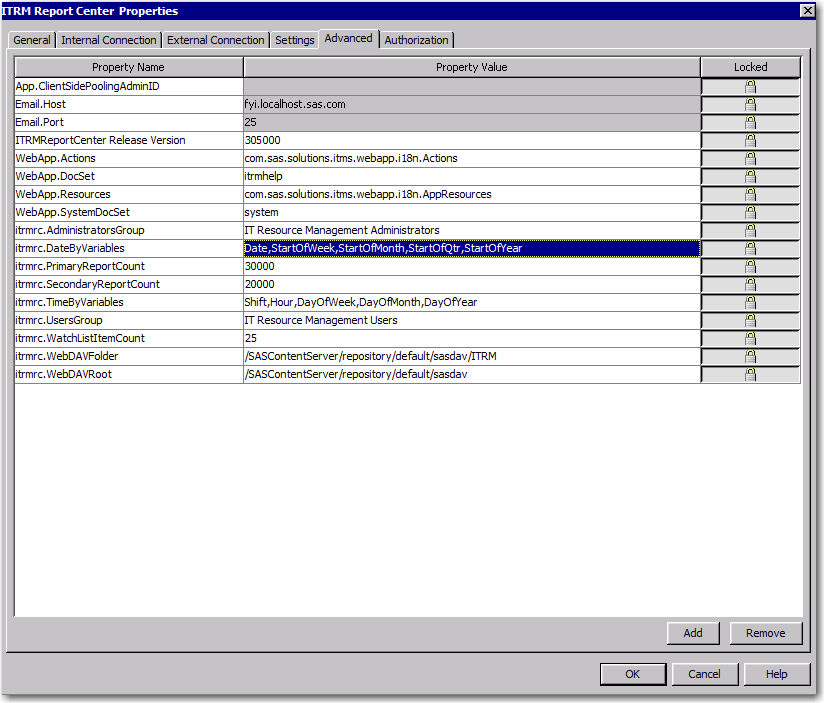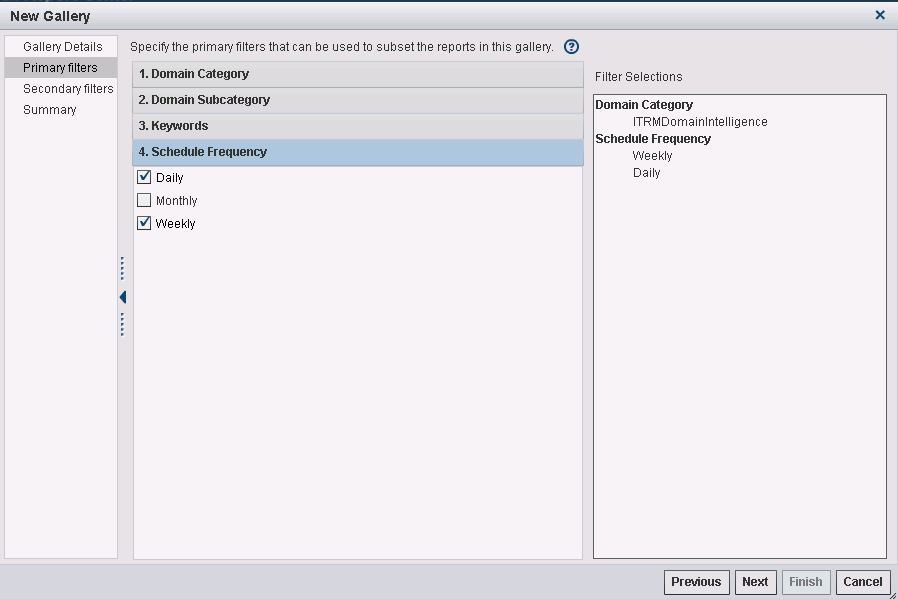Administrator Tasks Using SAS Management Console
Reset the Maximum Number of Reports to Be Returned from the Create Gallery Filters
When you create a gallery
in ITRM Report Center, you use primary and secondary filters to subset
the reports that are on the SAS Content Server. By default, primary
filters must reduce the number of reports to no more than 100,000
before you can continue. (The next step enables you to subset the
reports further with secondary filters.)
Secondary filters must
reduce the number of reports to no more than 3,000. In some cases,
when galleries are created, the total number of reports returned from
the primary and secondary filters might exceed 3,000 (or the SecondaryReportCount value).
If so, then the reports that exceed the 3,000 limit are omitted from
the gallery.
Note: The default SecondaryReportCount of
3,000 reports can be changed by a SAS administrator. Regardless of
the value specified for this parameter, however, an absolute maximum
of 5,000 reports, enforced by ITRM Report Center, can be displayed
for a single gallery.
The default limits are
specified to help manage the size of galleries to avoid unnecessarily
large report sets that make it difficult to locate specific reports.
However, you can specify the default limits to meet the needs of your
organization if you need larger or smaller galleries.
Reset the Number of Items to Be Included in the Watch List
Update the List of Available Alerts
Add a User-Defined Report Occurrence to ITRM Report Center
To add a user-defined
report occurrence such as
StartofQtr or StartofYear as
filter options to use in ITRM Report Center, perform the following
steps:
-
On the Plug-ins tab, select Application Management
 Configuration Manager
Configuration Manager SAS Application
Infrastructure.
SAS Application
Infrastructure.
-
On the Advanced tab, add the user-defined report occurrence to the itrmrc.DateByVariables parameter. As shown in the following example, you can add
StartOfQtrandStartOfYearto the Property value field. -
In the Create Gallery and Edit Gallery wizards, you can select these additional date-based periods to use as filters for the gallery that you are working with. Therefore, you can display the corresponding date-based BY variable in that gallery.
Copyright © SAS Institute Inc. All rights reserved.