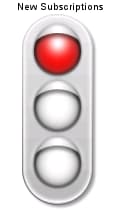GKPI Procedure
Example 6: Creating a Traffic Light
| Features: |
PROC GKPI statement option: MODE=RAISED
|
| Sample library member: | GKPTRAFF |
This example creates
a traffic light that uses primary green, yellow, and red colors. Colors
are applied to vertical KPI charts from the bottom up, so to get red
at the top, you must specify red last in the list of colors.
Program
goptions reset=all device=javaimg xpixels=120 ypixels=210;
proc gkpi mode=raised; trafficlight actual=598 bounds=(1500 900 600 0) / colors=(green yellow red) noavalue label="New Subscriptions"; run;
quit;
Program Description
Set the graphics environment.The XPIXELS and YPIXELS graphics options reduce the size of the graphics
output area and, therefore, reduce both the size of the KPI chart
and the distance between the label and the KPI chart. These options
statement to scale the KPI charts to a size that would be appropriate
for use in a dashboard.
Generate the KPI chart. Specify
the range boundaries, actual KPI value, and colors. The NOAVALUE option
turns off the display of the actual KPI value. The colors are specified
as SAS Registry Color names.
proc gkpi mode=raised; trafficlight actual=598 bounds=(1500 900 600 0) / colors=(green yellow red) noavalue label="New Subscriptions"; run;