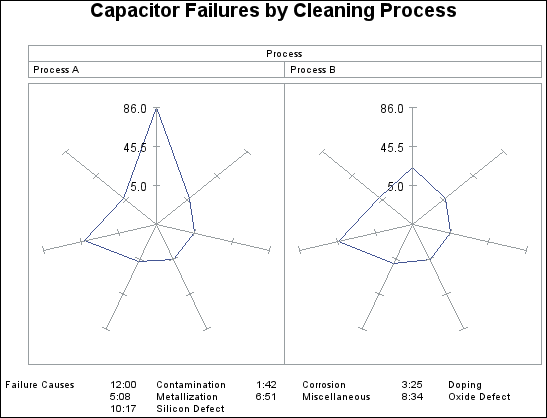GRADAR Procedure
Example 3: Tiling Radar Charts
| Features: |
|
| Sample library member: | GRRTILE |
As an alternative to overlaying multiple
radar charts (see Overlaying Radar Charts), you can tile charts horizontally, vertically, or in both directions (see Using Multiple Classification Variables in Radar Charts) using the ACROSSVAR= or DOWNVAR= options. Each cell in
the output corresponds to a level of the classification variable.
By default, the cells are arranged in alphabetical order of the values
of the variable from top to bottom. The key cell is the left cell (corresponding to PROCESS =
Process A in this example).
ACROSSVAR= specifies
variable PROCESS as the categorical variable whose values determine
the number of charts that are tiled. STARLEGEND=CLOCK generates a
legend that identifies spoke positions. Value CLOCK determines that
the positions are identified using a clock metaphor. STARLEGENDLAB=
specifies the category-legend label Failure Causes.