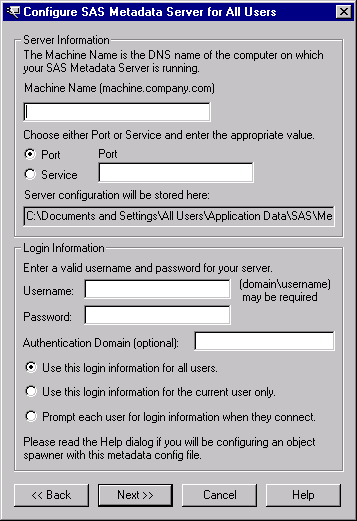SAS 9.1.3 Integration Technologies » Server Administrator's Guide
|
IOM Bridge
Using ITConfig to Create Metadata Configuration FilesTo access definitions on a metadata server, you must first connect to the metadata server. For IOM Bridge connections to the metadata server, the object manager, spawner, and SAS can use metadata configuration files that contain information about how to access the metadata server. To create a metadata configuration file:
Names and Locations for Configuration FilesMetadata configuration files are always stored with a default filename and path. The path is dependent on the version of Windows that you are using. Default paths for Windows NT:
Default paths for Windows 2000, Windows XP, and Windows Server 2003:
Note: The locations and filenames are displayed in the Configure SAS Metadata Server window and in the XML File Written dialog box. Sample System Configuration File Format for an IOM Bridge ConnectionUse a text editor to edit your metadata configuration files. The following XML code shows a sample system configuration file for an IOM Bridge connection to a SAS Metadata Server.
<?xml version="1.0" encoding="UTF-8" ?>
<Redirect>
<LogicalServer Name="SAS Metadata Server"
ClassIdentifier="2887E7D7-4780-11D4-879F-00C04F38F0DB">
<UsingComponents>
<ServerComponent Name="SAS Metadata Server"
ClassIdentifier="2887E7D7-4780-11D4-879F-00C04F38F0DB" >
<SourceConnections>
<TCPIPConnection Name="SAS Metadata Server"
Port="8561"
HostName="server.us.alphaliteair.com"
ApplicationProtocol="Bridge"
CommunicationProtocol="TCP">
<Properties>
<Property Name="Repository"
DefaultValue="intserv"
PropertyName="Repository">
</Property>
<Property Name="Required Encryption Level"
DefaultValue="none"
PropertyName="Required Encryption Level">
</Property>
</Properties>
<Domain>
<AuthenticationDomain Name="domainName">
<Logins>
<Login Name="domainName\testuser"
UserID="domainName\testuser"
Password="{base64}cGFzc3dvcmQ="/>
</Logins>
</AuthenticationDomain>
</Domain>
</TCPIPConnection>
</SourceConnections>
</ServerComponent>
</UsingComponents>
</LogicalServer>
</Redirect>
Sample User Configuration File Format for an IOM Bridge ConnectionUse a text editor to edit your metadata configuration files. The following XML code shows a sample user configuration file for an IOM bridge connection to a SAS Metadata Server.
<?xml version="1.0" encoding="UTF-8" ?>
<AuthenticationDomain Name="domainName">
<Logins>
<Login Name="Metadata Login"
UserID="domainName\testuser"
Password="{base64}cGFzc3dvcmQ=">
</Login>
</Logins>
</AuthenticationDomain>
|
|||||||||||||||||||||||||||||||||||