



|
SAS Package Reader |


|
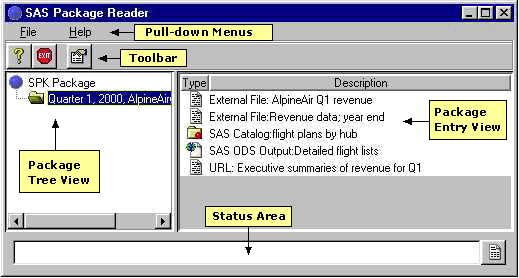
To adjust the relative sizes of the two areas, use the mouse to drag the vertical bar that separates the areas.
The File pull-down menu contains one choice.
The Help pull-down menu contains two choices.
An example follows:
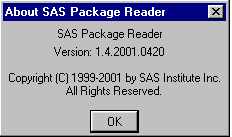
| Properties
displays the properties that are associated with the currently selected package or package entry. |
|
| View
displays the contents of the currently selected entry. The viewer application that is used depends on the entry type.
Note: Some entry types cannot be viewed using the SAS Package Reader application. Examples include SAS catalogs and SAS databases (MDDB, FDB, and DMDB files). If the selected entry type is not viewable, then the View icon does not appear in the toolbar. |
|
| Save
extracts the files that comprise the selected entry and saves them in a directory that you select. You are prompted for the filename and directory path at which to save the files. Note: Some entry types cannot be saved using the SAS Package Reader application. Examples include SAS catalogs and SAS databases (MDDB, FDB, and DMDB files). If the selected entry type cannot be saved, then the Save icon does not appear in the toolbar. |
|
| Help
opens a Web browser window that displays information about using the SAS Package Reader application. |
|
| Exit
closes the SAS Package Reader application. |
 ; an external file (such as a URL) is represented as
; an external file (such as a URL) is represented as  .
. )
to clear the current message.
)
to clear the current message.Note: The appearance of the icon changes according to the type of message that is displayed in the message area.

|
SAS Package Reader |


|