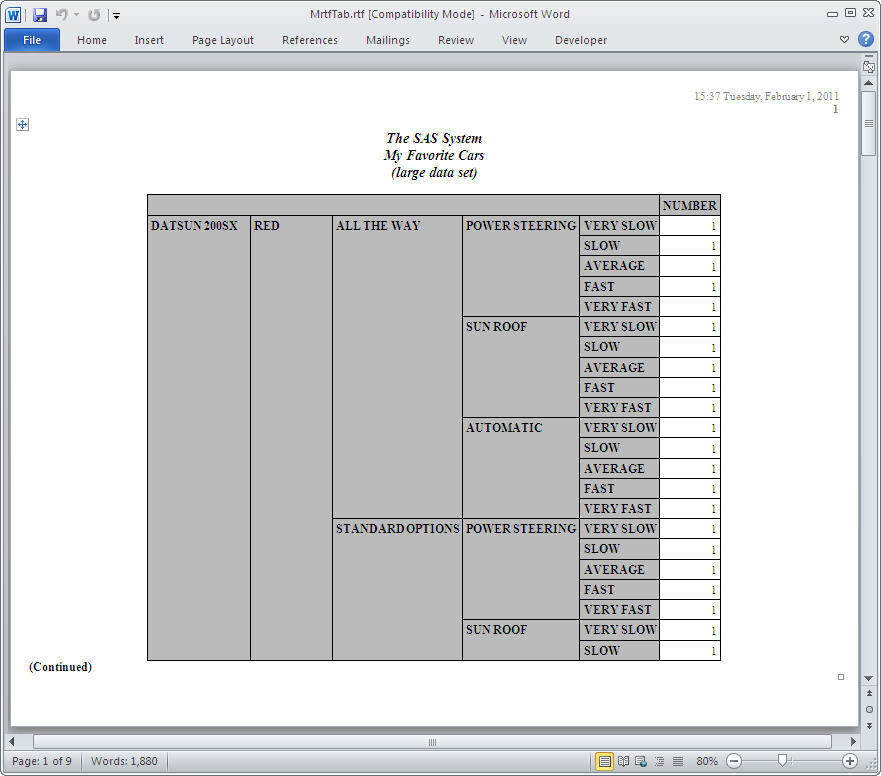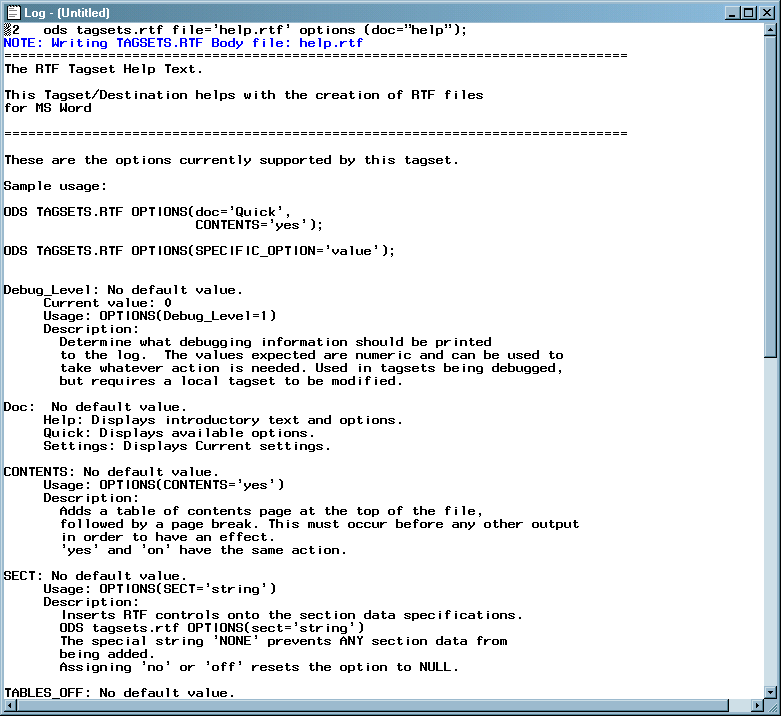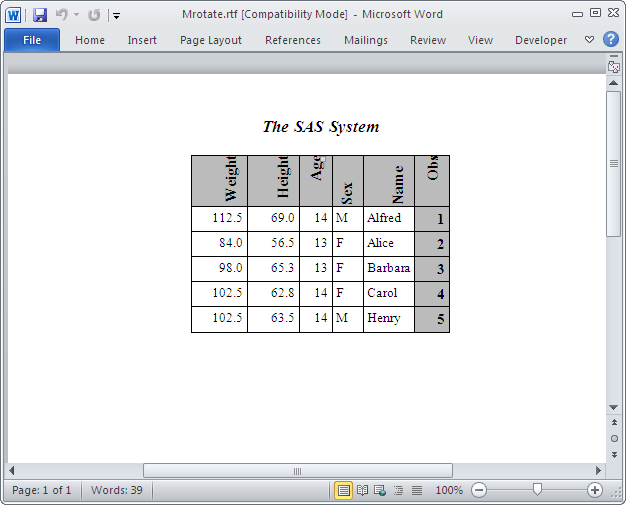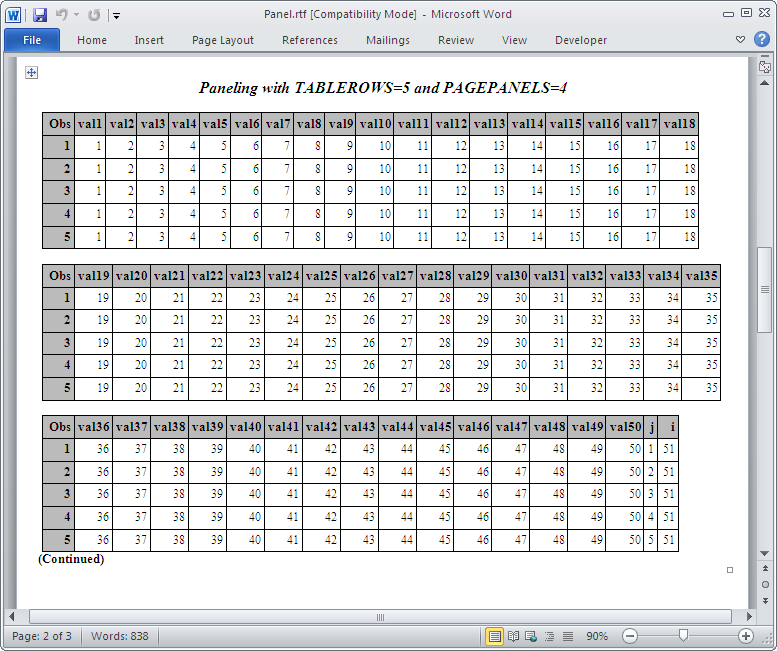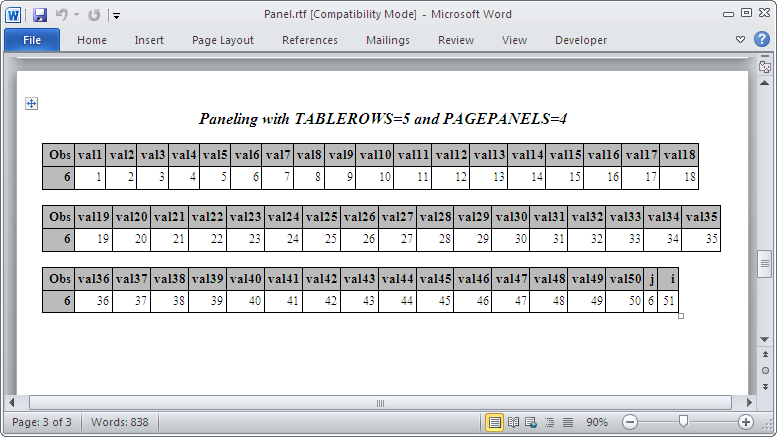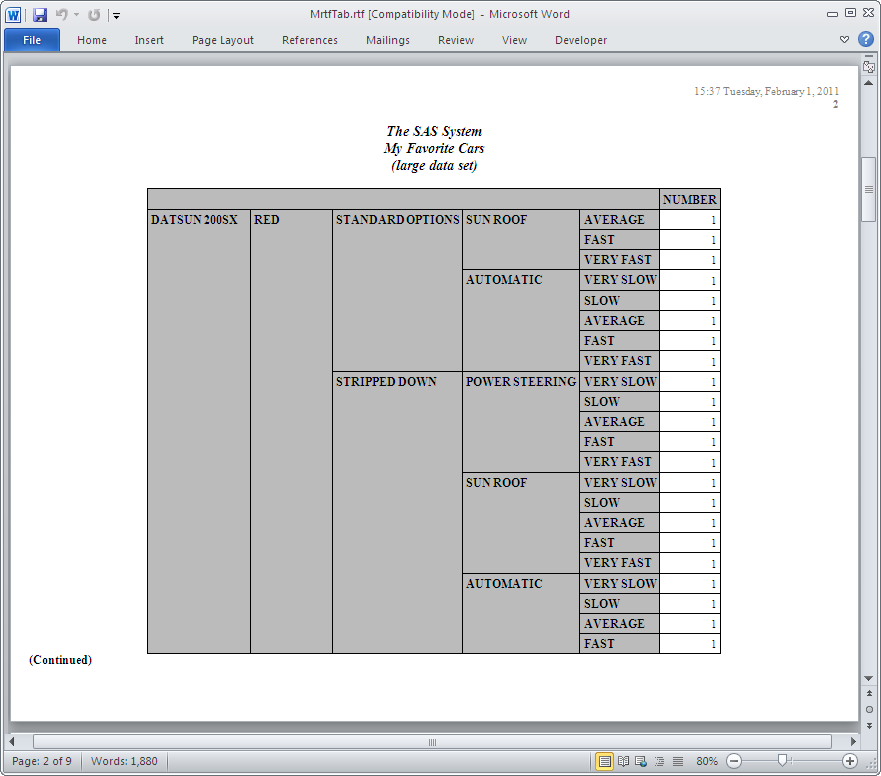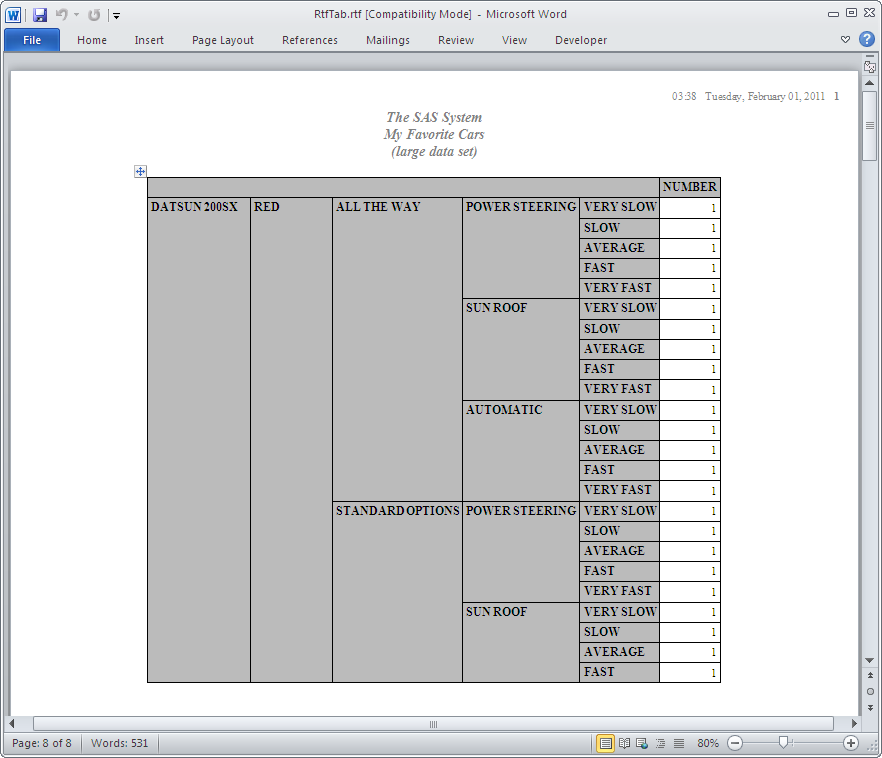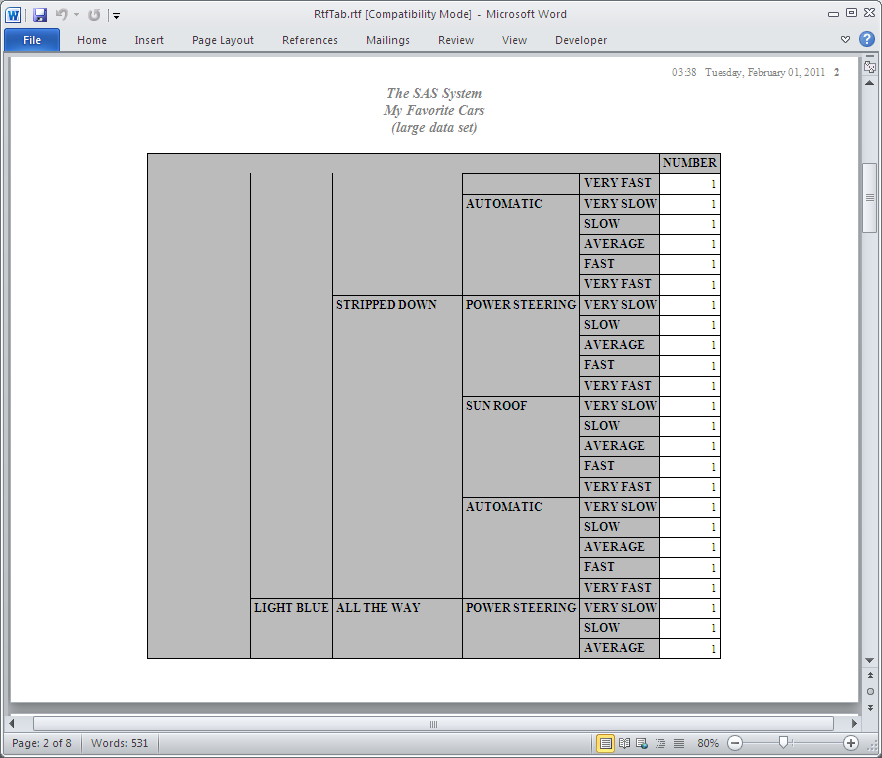ODS TAGSETS.RTF Statement
| Valid in: | Anywhere |
| Category: | ODS: Third-Party Formatted |
| Interaction: | By default, when you execute a procedure that
uses the FORMCHAR system option (for example, PROC PLOT or PROC CHART),
ODS formats the output in SAS Monospace font. If you are creating
output that will be viewed in an operating environment that does not
have SAS software installed, this output will not be displayed correctly.
The SAS Monospace font is not recognized if SAS is not installed.
For the correct display of your document, include the following statement
before your SAS program: OPTIONS FORMCHAR='|----|+|---+=|-/\<>*'; |
| Tip: | Microsoft Word 2002 is the current official minimum level that is supported. However, no problems have been found with Microsoft Word 2000 and SAS RTF files. |
Syntax
Summary of Optional Arguments
Actions
The following actions are available for the ODS TAGSETS.RTF statement:
- CLOSE
- closes the destination
and any files that are associated with it. For Printer destinations,
you cannot print the file until you close the destination.Tip:When an ODS destination is closed, ODS does not send output to that destination. Closing an unneeded destination conserves system resources.
- EXCLUDE exclusion(s)| ALL | NONE
- excludes one or more
output objects from the destination. Default:NONERestriction:A destination must be open for this action to take effect.
- SELECT selection(s) | ALL | NONE
- selects output objects
for the specified destination.Default:ALLRestriction:A destination must be open for this action to take effect.
- SHOW
- writes the current
selection list or exclusion list for the destination to the SAS log. Restriction:The destination must be open for this action to take effect.Tip:If the selection or exclusion list is the default list (SELECT ALL), then SHOW also writes the entire selection or exclusion list. For information about selection and exclusion lists, see Selection and Exclusion Lists.
Optional Arguments
- ANCHOR= 'anchor-name'
- specifies the base
name for the RTF anchor tag that identifies each output object in
the current file. Each output object must have an anchor tag to which other files will link or reference. The references, which ODS automatically creates, point to the name of an anchor. Therefore, each anchor name in a file must be unique.
- anchor-name
-
is the base name for the RTF anchor tag that identifies each output object in the current file.ODS increments the name that you specify and creates unique anchor names. For example, if you specify ANCHOR= 'tabulate', then ODS names the first anchor
tabulate. The second anchor is namedtabulate1; the third is namedtabulate2, and so on.Requirement:You must enclose anchor-name in quotation marks.
Alias:NAMED_DEST= | BOOKMARK=Tips:It is useful to specify new anchor names at various points in your program when you want other RTF files to link to specific parts of your RTF output. Because you can control where the anchor name changes, you know in advance what the anchor name will be at those points.You can change anchor names as often as you want by submitting the ANCHOR= option in an ODS RTF statement anywhere in your program. After you specify an anchor name, it remains in effect until you specify a new one.
- AUTHOR= 'author-text'
- inserts the text string
that you specify as the author into the metadata of a file.
Requirement:You must enclose author-text in quotation marks.
- BASE= 'base-text'
- specifies the text
to use as the first part of references that ODS creates in the output
file.
- base-text
-
is the text that ODS uses as the first part of all references that ODS creates in the file.
Requirement:You must enclose base-text in quotation marks.
- COLUMNS= n | MAX
- specifies the number
of columns to place across each page of output.
- MAX
-
specifies the maximum number of one-inch-wide columns for the paper size and margin setting. This value is dependent upon the paper size and page orientation.
Default:The number of one-inch columns that fit on the pageInteraction:When you specify the COLUMNS= option, the STARTPAGE=NO option will not be honored.Tips:Titles are considered tables and not RTF instructions in Measured RTF (ODS TAGSETS.RTF statement). When you use the COLUMNS= option with Measured RTF, titles will appear at the top of each column. However, ODS truncates the titles to fit the column width.If you specify a value greater than the maximum number of one inch columns that can fit on the page, a note is printed to the SAS log that states what the maximum value can be for that page.
- CSSSTYLE= 'file-specification'<(media-type-1 …media-type-10>)>
- specifies a cascading
style sheet to apply to your output.
- file-specification
-
specifies a file, fileref, or URL that contains CSS code.
- "external-file"
-
is the name of the external file.Requirement:You must enclose external-file in quotation marks.
- fileref
-
is a file reference that has been assigned to an external file. Use the FILENAME statement to assign a fileref.See:For information about the FILENAME statement, see SAS Statements: Reference.
- (media-type-1<… media-type-10>)
-
specifies one or more media blocks that correspond to the type of media to which your output will be rendered. CSS uses media type blocks to specify the different media on which a document is to be presented: on the screen, on paper, with a speech synthesizer, with a braille device, and so on.ODS adds the media block to your output in addition to the CSS code that is not contained in any media blocks. By using the media-type suboption and the general CSS code, you can import the section of a CSS file intended only for a specific media type.Default:If you do not specify a media-type in your ODS statement, but you do specify media types in your CSS file, ODS uses the Screen media type.Range:You can specify up to ten different media types.Requirements:You must enclose media-type in parentheses.
You must specify media-type next to the file-specification specified by the CSSSTYLE= option.
Tip:If you specify multiple media types, ODS applies all of the style information in all of the media types to your output. However, if there is duplicate style information in different media blocks, then ODS uses the styles from the last media block.
Requirement:CSS files must be written in the same type of CSS produced by the ODS HTML statement. Only class names are supported, with no IDs and no context-based selectors. To view the CSS code that ODS creates, you can do one of the following:For an example of a valid ODS CSS file, see Applying a CSS File to ODS Output.Interaction:If you specify both the STYLE= option and the CSSSTYLE= option on an ODS statement, ODS uses the last option that you specified.
- DEVICE= device-driver
- specifies the name
of a device driver. ODS automatically selects an optimal default device
for each open output destination.
The following table lists the default devices for the most common ODS output destinations. These default devices are used when graphics are created using
SAS/GRAPH or ODS Graphics. For a complete list of supported devices and file types, see Supported File Types for Output Destinations.Default Devices for ODS Output DestinationsRestriction:When you specify a device in an ODS destination statement, do not specify the ACTIVEX, ACTXIMG, JAVA, or JAVAIMG devices.Tip:Specifying a device on the ODS DEVICE= option takes precedence over the SAS global option and the graphics option.See:DEVICE= System Option in SAS System Options: Reference. For information about selecting device drivers, see Using Graphics Devices in SAS/GRAPH: Reference.
- ENCODING= local-character-set-encoding
- overrides the encoding
for input or output processing (transcodes) of external files. See:For information about the ENCODING= option, see SAS National Language Support (NLS): Reference Guide.
- FILE= 'external-file' | fileref
- opens the RTF destination
and specifies the RTF file or SAS catalog to which to write. This
file remains open until you do one of the following actions:
- external-file
-
is the name of an external file to which to write.Requirement:You must enclose external-file in quotation marks.
- fileref
-
is a file reference that has been assigned to an external file. Use the FILENAME statement to assign a fileref.Restriction:You cannot use the FILE=fileref option with the NEWFILE= option.See:The section on statements in SAS Statements: Reference for information about the FILENAME statement.
Alias:BODY=Interaction:In an ODS RTF statement that refers to an open RTF destination, the FILE= option forces ODS to close the destination and all files that are associated with it, and to open a new instance of the destination. For more information, see Opening and Closing the RTF Destination .See:NEWFILE= option
- GFOOTNOTE | NOGFOOTNOTE
- controls the location
of the footnotes that are defined by the graphics program that generates
the RTF output.
- NOGFOOTNOTE
-
prevents all of the currently defined footnotes from appearing in the graphics file. Instead, they become part of the RTF file.
Default:GFOOTNOTERestriction:This option applies only to SAS programs that produce one or more device-based graphics, or graphics created by the SGPLOT procedure, the SGPANEL procedure, or the SGSCATTER procedure.
- GTITLE | NOGTITLE
- controls the location
of the titles that are defined by the graphics program that generates
the RTF output.
- GTITLE
-
includes all of the currently defined titles within the graphics output that is called by the body file.
- NOGTITLE
-
prevents all of the currently defined titles from appearing in the graphics output. Instead, the titles become part of the RTF file.
Default:GTITLERestriction:This option applies only to SAS programs that produce one or more device-based graphics, or graphics created by the SGPLOT procedure, the SGPANEL procedure, or the SGSCATTER procedure.
- (ID= identifier)
-
Restriction:If identifier is a number, the number must be positive.Requirement:You must specify the ID= option immediately after the destination name.Tip:You can omit the ID= option, and use a name or a number instead to identify the instance.
- KEEPN | NOKEEPN
- controls where tables
split on a page.
Tip:Although KEEPN minimizes page breaks in tables, it might use substantially more paper than NOKEEPN. This is because the KEEPN option issues a page break before starting to print any table that does not fit on the remainder of the page.
- NEWFILE= starting-point
- creates a new file
at the specified starting-point.
- OUTPUT
-
starts a new file for each output object. For
SAS/GRAPH this means that ODS creates a new file for eachSAS/GRAPH output file that the program generates.Alias:TABLE
Restrictions:You cannot use both the NEWFILE= and TEXT= options in the same ODS RTF statement. You must use a separate ODS RTF statement for each of these options.You cannot use the NEWFILE= option with the FILE=fileref option.
Tip:If you end the filename with a number, then ODS begins incrementing with that number. In the following example, ODS names the first body file MAY5.XML, and names additional body files MAY6.XML, MAY7.XML, and so on.
- OPTIONS (CONTENTS= | CONTINUE_TAG= | DOC= | SECT= | TABLES_OFF= | TOC_DATA= | TOC_LEVEL= | TROWD= | TRHDR= | TROWHDRCELL= | WATERMARK=)
- specifies ODS TAGSETS.RTF-specific
suboptions and a named value.
- (CONTENTS= 'YES')
-
produces a table of contents (TOC) page for RTF documents that are opened in Microsoft Word. The table of contents page contains a Table of Contents field that puts all of the contents information that is embedded in the document into a table of contents.To display the captured TOC data, you must turn on the option TOC_DATA. To expand the table of contents, right-click under the title in Microsoft Word and select Update Field from the selection list.Note: From Microsoft Word, you might need to right-click lower on the page to get the Update Field value to appear in the selection list.
- YES
-
adds a table of contents page to the top of the RTF file. This table of contents page is followed by a page break.Alias:ON
Requirement:All values must be enclosed in quotation marks.Tips:To go to a specific topic in the document you can double-click or hold down the CTRL key and click on the topic in the table of contents. You might have to configure Microsoft Word to use the CTRL key method. Select Tools Options
Options Edit and then select Use
CTRL + Click to follow hyperlink.
Edit and then select Use
CTRL + Click to follow hyperlink.
The TOC_DATA option must be set to YES to capture TOC data. If you specify CONTENTS=YES, but you do not specify TOC_DATA, no Table of Contents data is captured. The error displayed on the Table of Contents page is "Error! No table of contents entries found".
See:TOC_DATA suboption for details about displaying the contents embedded in the document.Example:Creating a Table of Contents
- (CONTINUE_TAG ='ON' | 'OFF')
-
specifies whether to add a continue tag to the RTF file when a table breaks and is continued to the next page.
- ON
-
instructs ODS to add a continue tag to the RTF file when a table breaks and is continued to the next page.Alias:YES
- OFF
-
instructs ODS not to add the continue tag when a table breaks and is continued to the next page.Alias:NO
Requirement:You must enclose all values in quotation marks.Example:Creating a Table of Contents
- (DOC='QUICK' | 'HELP' | 'SETTINGS')
-
provides information about the tagset.Requirement:All values must be enclosed in quotation marks.
- (SECT='rtf_control_string' | 'OFF' | 'NONE')
-
inserts RTF control words into the section data specifications.
- OFF
-
turns off the usage of RTF control words for the section data and resets the rtf_control_string to null.Alias:NO
- NONE
-
stops new RTF control words from being inserted into the file for the section data. ODS continues to use the section data information that was set before the use of NONE until it is reset.Requirement:All values must be enclosed in quotation marks.Tip:To reset the rtf_control_string, assign a different value or use the OFF or NO values.See:Rich Text Format (RTF) Specification, version 1.6 available on the MSDN home Web page for information about RTF control words. Simply search for the document.
- (TABLES_OFF='style_elements' | 'STYLE_ELEMENTS' | 'OFF' )
-
determines whether tables will be used. A table can consist of one cell or many cells. SAS puts all of the text that you create into tables for RTF output. Use this suboption for tables that are text holders like titles, footnotes, and TEXT=. You should not use this suboption for tables produced by reporting procedures.Note: To view the gridlines of tables in Microsoft Word, select Show Gridlines from the Table drop-down menu.
- style_elements
-
specifies the style element for formatting. For example, the following statement turns off tables that use the USERTEXT style element. The text specified by the TEXT= option is not placed in the table.
ods tagsets.rtf options (Tables_OFF='usertext'); ods tagsets.rtf text=”Text is not placed in a table”);
- OFF
-
turns the option off. Therefore, ODS places the information output next into the RTF file inside a table. This action is the default option.Alias:NO
Requirement:You must enclose all values in quotation marks.See:General ODS Style Elements for information about style elementsExample:Using the TABLES_OFF Suboption
- (TOC_DATA ='ON' | 'OFF')
-
specifies whether to show the contents data in the RTF file.Requirement:You must enclose all values in quotation marks.Example:Creating a Table of Contents
- (TOC_LEVEL ='n')
- controls the level
of the expansion of the table of contents in RTF documents. This option
must be used with the (CONTENTS=YES) and (TOC_DATA=YES) options specified.
- n
-
specifies the level of expansion. For example, TOC_LEVEL=”
0” results in a fully expanded table of contents, while TOC_LEVEL=”2” results in a table of contents that is expanded to two levels.
Requirement:You must enclose all values in quotation marks.Tip:The TOC_DATA= and the CONTENTS= suboptions must be set to YES to capture TOC data. For more information on viewing the TOC, see Creating a Table of Contents.See:TOC_DATA= and the CONTENTS= suboption for details about displaying the contents embedded in the document.Example:Creating a Table of Contents
- (TROWD='rtf_control_string' | ' OFF')
-
inserts raw RTF specifications directly into header descriptions of the table row.Requirement:You must enclose all values in quotation marks.Tip:If the RTF code inserted in the document is invalid, the code will either be ignored or will cause the document to be unusable.See:Rich Text Format (RTF) Specification, version 1.6 available on the MSDN home Web page for information about RTF control words. Search for the RTF 1.6 document.
- (TRHDR='rtf_control_string' | 'OFF')
-
inserts raw table row RTF specifications directly into the header description of the table row.Requirement:You must enclose all values in quotation marks.Tip:If the RTF code inserted in the document is invalid, the code will either be ignored or will cause the document to be unusable.See:Rich Text Format (RTF) Specification, version 1.6 available on the MSDN home Web page for information about RTF control words. Search for the RTF 1.6 document.
- (TROWHDRCELL='text_string' | 'OFF')
-
inserts raw text into the table row cells. If the RTF Reader does not recognize this text_string, it applies the raw text to the location where the RTF is being written in the documentation. Otherwise, the RTF Reader interprets the text_string as RTF control words.Requirement:You must enclose all values in quotation marks.See:Rich Text Format (RTF) Specification, version 1.6 available on the MSDN home Web page for information about RTF control words. Search for the RTF 1.6 document.
- (WATERMARK='text_string ' | ' ')
-
inserts a watermark that is displayed diagonally across each page of the RTF document.Restriction:To turn off the watermark, you must use a blank space within the quotes. Empty quotes will not turn off the watermark.
Requirement: WATERMARK='text_string ' | ' ' must be enclosed in parentheses.
- PAGEPANELS= n | NONE
- specifies the number
of panels permitted per page before ODS inserts a page break.
- n
-
specifies a positive integer.Default:0Tip:Setting the value to 0 resets the action to the default action.
- NONE
-
specifies that paneling will be handled the way that it has always been handled by traditional ODS RTF. That is, all of the first panel is written, then all of the second panel, and so on, until all of the table information is written.
Default:If you do not specify paneling, ODS tries to fit the full set of panels on a single page. ODS measures the width of the text and tables (horizontal measurement) and determines what the column widths should be. ODS then divides the page into panels if it is too wide to fit on a page.ODS always determines the column widths and determines whether panels are required. When there are multiple panels, ODS attempts to place a reasonable number of rows in each panel.
- PATH= 'aggregate-file-storage-specification' | fileref | libref.catalog (URL= 'Uniform-Resource-Locator' | NONE)
- specifies the location
of an aggregate storage location or a SAS catalog for all RTF files.
If the GPATH= option is not specified, all graphics output files
are written to the “aggregate-file-storage-specification” or libref.
- 'aggregate-file-storage-location'
-
specifies an aggregate storage location such as directory, folder, or partitioned data set.Requirement:You must enclose aggregate-file-storage-location in quotation marks.
- fileref
-
is a file reference that has been assigned to an aggregate storage location. Use the FILENAME statement to assign a fileref.Interaction:If you use a fileref in the PATH= option, then ODS does not use information from PATH= when it constructs links.See:FILENAME Statement in SAS Statements: Reference.
- libref.catalog
-
specifies a SAS catalog to write to.See:LIBNAME Statement in SAS Statements: Reference.
- URL= 'Uniform-Resource-Locator' | NONE
-
specifies a URL for the file-specification.
- Uniform-Resource-Locator
-
is the URL that you specify. ODS uses this URL instead of the filename in all the links and references that it creates to the file.
Tip:This option is useful for building output files that can be moved from one location to another. The links from the contents and page files must be constructed with a single-name URL, and the contents, page, and body files must be in the same location.
Interaction:If you use the BODY= or FILE= external file option in conjunction with the PATH= option, the external file specification should not include path information.
- RECORD_SEPARATOR= 'alternative-separator' | NONE
- specifies an alternative
record separator, which is a character or string that separates lines
in the output files.Different operating environments use different separator characters. If you do not specify a record separator, ODS formats the RTF files for the environment in which you run the SAS job. However, if you are generating files in one operating environment to view in another operating environment that uses a different separator character, you can specify a record separator that is appropriate for the target environment.
- alternative-separator
-
represents one or more characters in hexadecimal or ASCII format. For example, the following option specifies a record separator of a carriage-return character and a linefeed character (on an ASCII file system):
RECORD_SEPARATOR= '0D0A'x
Operating Environment Information: In a mainframe environment, the following option specifies a record separator for a carriage-return character and a linefeed character for use with an ASCII file system:RECORD_SEPARATOR= '0D25'x
Requirement:You must enclose alternative-separator in quotation marks.
- NONE
-
produces RTF output that is appropriate for the environment in which you run the SAS job.Operating Environment Information: In many operating environments, using a value of NONE has the same result as omitting the RECORD_SEPARATOR option.Operating Environment Information: In a mainframe environment, by default, ODS produces a binary file that contains embedded record-separator characters. This approach means that the file is not restricted by the line-length restrictions on ASCII files. However, this also means that the lines are concatenated if you view the file in an editor. If you want to format the RTF files in a manner that enables you to read them with an editor, use RECORD_SEPARATOR= NONE. In this case, ODS writes one line of RTF at a time to the file. When you use a value of NONE, the logical record length of the file to which you are writing must be at least as long as the longest line that ODS produces. Otherwise, RTF might wrap to another line at an inappropriate place.
Aliases:RECSEP=RS=
- STARTPAGE= BYGROUP | YES | NO | NOW
- controls page breaks.
- YES
-
inserts a new page at the start of each procedure and within certain procedures, as is requested by the procedure code.Alias:ONInteractions:When the STARTPAGE= option is set to YES (the default), ODS inserts a new page at the start of each procedure and relies on Word for the correct placement of headers and footers before and after the procedures. When you specify BODYTITLE, titles and footnotes are removed from the header and footer sections of the RTF document. Titles and footnotes are then placed into the body of the document, and they are appended to every TABLE. Therefore, when you set the STARTPAGE= option to YES and you specify the BODYTITLE option, the titles and footnotes might not repeat on every page. For example, if there is a table that spans multiple pages, the title will appear on only the first page, and the footnote will appear on only the last page.
Note that when you specify the BODYTITLE= option, Microsoft Word no longer controls the placement of the headers and footers text. However, Word still controls other header and footer information, such as page number and date.
- NO
-
instructs ODS not to insert any new pages at the start of each procedure or within certain procedures, even if the procedure code requests new pages. A new page begins only when a page is filled or when you specify STARTPAGE= NOW.Alias:NEVERInteraction:When you specify the COLUMNS= option, the STARTPAGE=NO option is not honored.Tip:This option prints only the first set of titles and the first set of footnotes to the RTF file.
- NOW
-
forces the immediate insertion of a new page.Tip:This option is useful primarily when the current value of the STARTPAGE= option is NO. Otherwise, each new procedure forces a new page automatically.
Default:YESTip:Specifying STARTPAGE= NO prevents forced page breaks. You can turn on forced page breaking again by specifying STARTPAGE=YES. You can insert a page break at any time by specifying STARTPAGE=NOW.
- STYLE= style-definition
- specifies the style
definition for ODS to use to write the RTF files.
- style-definition
-
describes how to display the presentation aspects (color, font face, font size, and so on) of your SAS output. A style definition determines the overall appearance of the documents that use that style definition. Each style definition consists of style elements.See:For a complete discussion of style definitions, see TEMPLATE Procedure: Creating a Style Template.
Default:If you do not specify a style definition, ODS uses the file that is specified in the SAS registry subkey: ODS DESTINATIONS
DESTINATIONS RTF. By default, this value specifies RTF for
traditional RTF and Measured RTF.
RTF. By default, this value specifies RTF for
traditional RTF and Measured RTF.
- TABLEROWS= n
- specifies the number of rows in each table before ODS inserts a page break. If the table is narrow enough to fit on a page, n lines will be written to the table before a page break. If the table is too wide for a page, the page is broken into panels. In each panel, n rows will be written. When all the panels for n rows have been written, a page break is inserted before the next group of panels is written.
- TEXT= 'text-string'
- inserts text into your
RTF output.
- text-string
-
is the text that you want to insert into your RTF output. You can also use TEXT= to annotate other output.
Restriction:You cannot use both the NEWFILE= and TEXT= options in the same ODS RTF statement. You must use a separate ODS RTF statement for each of these options.Requirement:You must enclose a text-string in quotation marks.
- TITLE= 'title-text'
- inserts the text string
that you specify as the title into the metadata of a file.
Requirement:You must enclose a title-text in quotation marks.
- TRANTAB= translation-table
- specifies the translation
table for ODS to use when it transcodes a file for output. See:For more information, see TRANTAB= System Option in SAS National Language Support (NLS): Reference Guide.
- UNIFORM
- ensures uniformity
from page to page within a single table that requires multiple pages.
When the UNIFORM option is in effect, ODS reads the entire table before
it starts to print it and determines the column widths that are necessary
to accommodate all of the data. ODS applies these column widths to
all pages of a multiple page table. Note: With BY-group processing, SAS writes the results of each BY group to a separate table, so the output might not be uniform across BY groups.Default:If you do not specify the UNIFORM option, ODS prints a table one page at a time. This approach ensures that SAS does not run out of memory while it processes very large tables. However, column widths might vary from one page to the next.Tips:After this option is turned on, you cannot turn it off for that SAS session.
The UNIFORM option can cause SAS to run out of memory if you are printing a very large table. If this happens, you can specify the width of each of the columns in the table. Then print the table one page at a time. To do so, you must edit the table definition that you use. For more information, see What You Can Do with a Table Template .
Diagnostic Tagsets
The following diagnostic tagsets are available for the ODS TAGSET.RTF statement.
- MEAS_EVENT_MAP
-
creates XML output that shows which events are being triggered and which variables are used by an event to send output from a SAS process to an output file. When you run a SAS process with MEAS_EVENT_MAP, ODS writes XML to an output file that shows all event names and variable names as tags. The output helps you to create your own tagsets.
Details
Opening and Closing the ODS TAGSETS.RTF Destination
Understanding How Traditional RTF Formats Output
ODS Measured RTF versus Traditional ODS RTF
RTF Tagset Features
Controlling Page Breaks in Long Tables
Supporting RTF Readers Other than Word
Controlling Titles, Footnotes, and Other Page Elements
Measured RTF and Graphics
Examples
Example 1: Creating a Table of Contents
| Features: |
|
| Other features: |
OPTIONS statement PROC FORMAT PROC PRINT PROC SORT PROC REPORT PROC TABULATE |
| Data set: | Grain_Production |
| Format: | $CNTRY. |
Program
ods html close;
proc sort data=Grain_Production; by year country type; run;
ods tagsets.rtf file='Grain_Tagset.rtf' options(contents='yes' toc_data='yes');
options nobyline; title 'Leading Grain-Producing Countries'; title2 'for #byval(year)';
proc report data=Grain_Production nowindows; by year; column country type kilotons; define country / group width=14 format=$cntry.; define type / group 'Type of Grain'; define kilotons / format=comma12.; footnote 'Measurements are in metric tons.'; run;
options byline; title2;
ods tagsets.rtf options(toc_data='no');
proc tabulate data=Grain_Production format=comma12.;
class year country type;
var kilotons;
table year,
country*type,
kilotons*sum=' ' / box=_page_ misstext='No data';
format country $cntry.;
footnote 'Measurements are in metric tons.';
run;
ods tagsets.rtf options(toc_data='yes');
proc print data=Grain_Production; run;
ods tagsets.rtf close; ods html;
Program Description
proc report data=Grain_Production nowindows; by year; column country type kilotons; define country / group width=14 format=$cntry.; define type / group 'Type of Grain'; define kilotons / format=comma12.; footnote 'Measurements are in metric tons.'; run;
proc tabulate data=Grain_Production format=comma12.;
class year country type;
var kilotons;
table year,
country*type,
kilotons*sum=' ' / box=_page_ misstext='No data';
format country $cntry.;
footnote 'Measurements are in metric tons.';
run;RTF Output
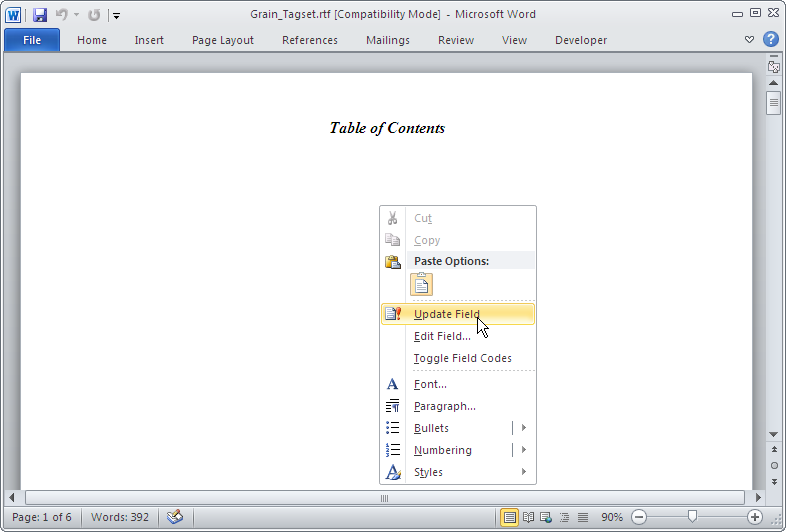
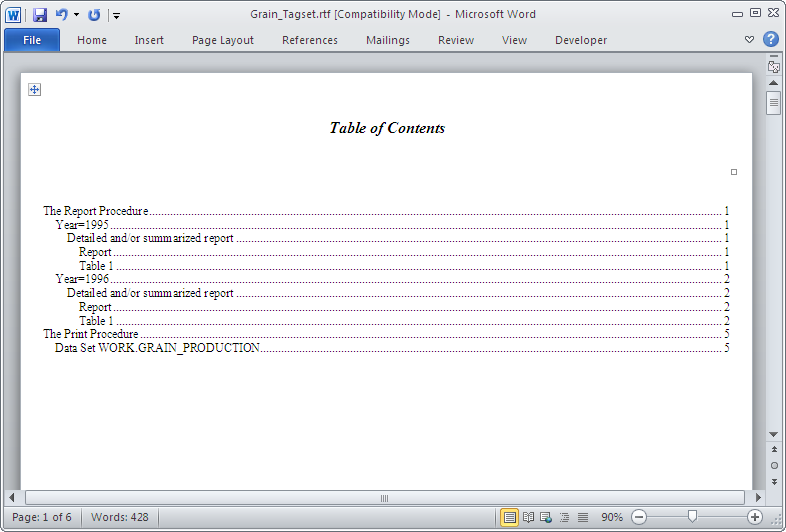
Example 2: Using the DOC Suboption to Get ODS TAGSETS.RTF Information
| Features: |
|
| Other features: |
PROC PRINT |
Program
ods tagsets.rtf file='Help.rtf' options (doc='help');
proc print data=Sashelp.Class; run;
ods tagsets.rtf close;
Program Description
Example 3: Using the TABLES_OFF Suboption
| Features: |
|
| Other features: |
PROC PRINT |
Program
ods tagsets.rtf file='tablesOff.rtf' options(TABLES_OFF='STYLE_ELEMENTS'); proc print data=sashelp.class(obs=1) ; run; ods tagsets.rtf text='TEXT is placed in a table by default' ;
ods tagsets.rtf options(TABLES_OFF='usertext' ); ods tagsets.rtf text='TEXT is not placed in a table (table is removed when style element is specified)' ;
ods tagsets.rtf options(TABLES_OFF='off' ); ods tagsets.rtf text='TEXT is placed in a table (returned to default when tables_off is set to off)' ;
ods tagsets.rtf close;
Program Description
ods tagsets.rtf file='tablesOff.rtf' options(TABLES_OFF='STYLE_ELEMENTS'); proc print data=sashelp.class(obs=1) ; run; ods tagsets.rtf text='TEXT is placed in a table by default' ;
ods tagsets.rtf options(TABLES_OFF='usertext' ); ods tagsets.rtf text='TEXT is not placed in a table (table is removed when style element is specified)' ;
RTF Output
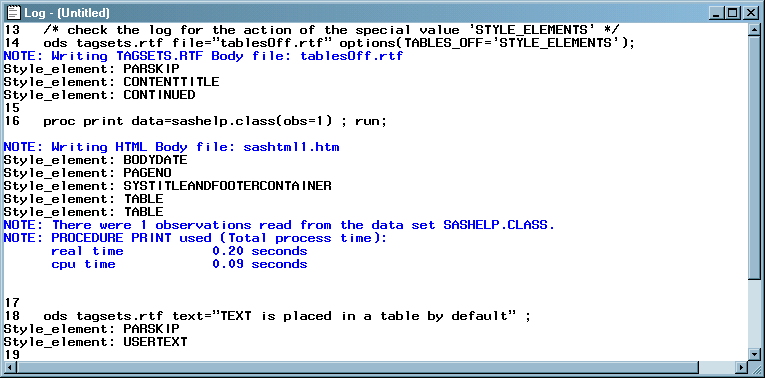
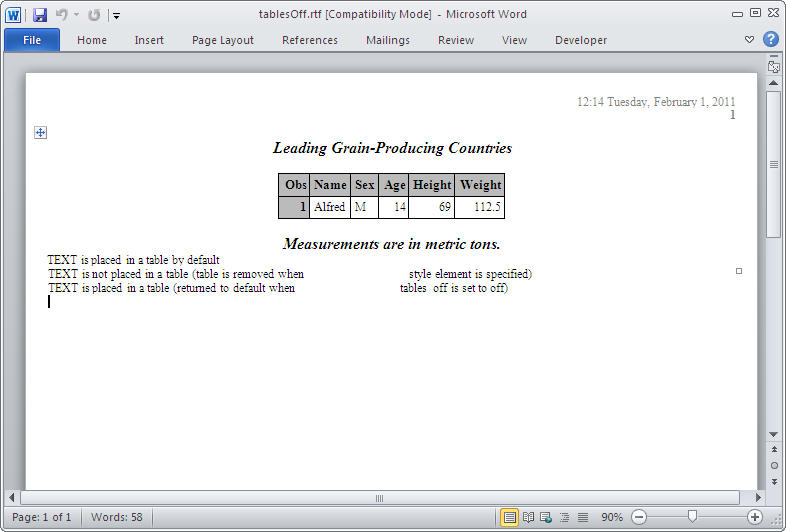
Example 4: Column Heading Rotation Using the TRHDR, TROWHDRCELL, and TROWD Options
| Features: |
|
| Other features: |
PROC PRINT OPTIONS statement |
Program
options orientation=landscape nodate nonumber;
ods html close;
ods tagsets.rtf file='Mrotate.rtf'
OPTIONS (TRHDR='\trrh750'
TROWHDRCELL='\cltxbtlr'
TROWD='\rtlrow');
proc print data=Sashelp.Class(obs=5); run;
ods tagsets.rtf close; ods html;
Program Description
ods tagsets.rtf file='Mrotate.rtf'
OPTIONS (TRHDR='\trrh750'
TROWHDRCELL='\cltxbtlr'
TROWD='\rtlrow');Example 5: Paneling Using the TABLEROWS and PAGEPANELS Options
| Features: |
|
| Other features: |
OPTIONS statement PROC PRINT DATA statement |
Program
option nodate nonumber;
ods html close;
ods tagsets.rtf file='Panel.rtf';
data temp;
array values val1val50;
do j = 1 to 6;
do i = 1 to dim(values);
values(i) = i;
end;
output;
end;
run;
ods tagsets.rtf; title Default Paneling; proc print data=Temp; run;
ods tagsets.rtf tablerows=5 pagepanels=4; title 'Paneling with TABLEROWS=5 and PAGEPANELS=4'; proc print data=Temp; run;
ods tagsets.rtf close; ods html;
Program Description
data temp;
array values val1val50;
do j = 1 to 6;
do i = 1 to dim(values);
values(i) = i;
end;
output;
end;
run;ods tagsets.rtf tablerows=5 pagepanels=4; title 'Paneling with TABLEROWS=5 and PAGEPANELS=4'; proc print data=Temp; run;
RTF Output
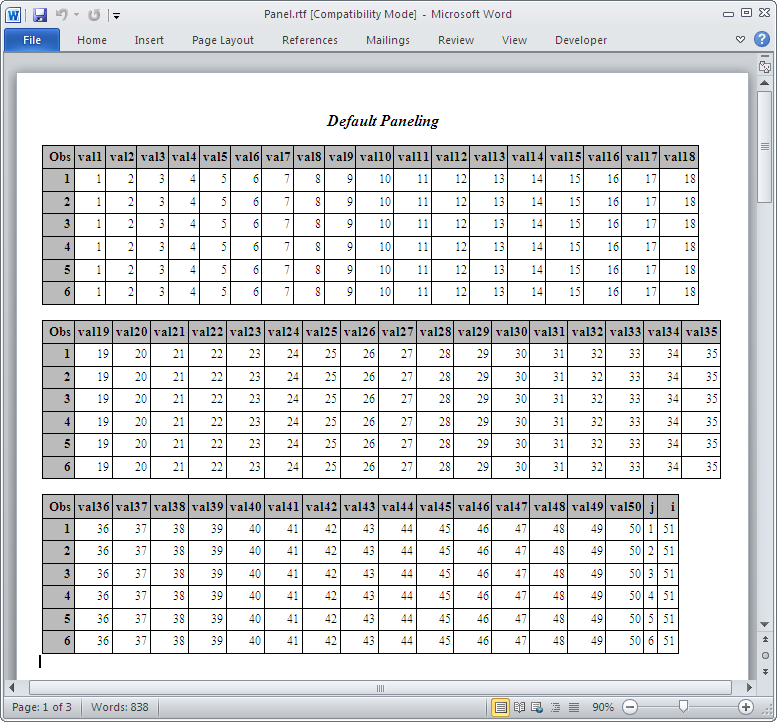
Example 6: Repeating Headers Using the UNIFORM Option
| Features: |
ODS RTF statement |
| Other features: |
OPTIONS statement PROC FORMAT PROC TABULATE DATA statement |
Program
ods html close;
options orientation=landscape; ods rtf file='RtfTab.rtf';
ods tagsets.rtf file='MrtfTab.rtf' uniform;
data one;
do a=1 to 2;
do b=1 to 2;
do c=1 to 3;
do d=1 to 3;
do e=1 to 5;
output;
end;
end;
end;
end;
end;
run;
proc format;
value cars 1='DATSUN 200SX'
2='PONTIAC FIERO';
value colors 1='RED'
2='LIGHT BLUE'
3='YELLOW'
4='GREEN'
5='BROWN';
value luxury 1='ALL THE WAY'
2='STANDARD OPTIONS'
3='STRIPPED DOWN';
value opts 1='POWER STEERING'
2='SUN ROOF'
3='AUTOMATIC'
4='T-TOP'
5='HATCHBACK'
6='FUEL-INJECTION'
7='HUBCAPS'
8='AM/FM STEREO'
9='FLOOR MATS'
10='CASSETTE PLAYER';
value perform 1='VERY SLOW'
2='SLOW'
3='AVERAGE'
4='FAST'
5='VERY FAST';
run;
data two (keep=model color luxury options perform);
length model color luxury options perform $ 20;
set one;
model=put(a,cars.);
color=put(b,colors.);
luxury=put(c,luxury.);
options=put(d,opts.);
perform=put(e,perform.);
run;
title2 'My Favorite Cars'; title3 '(large data set)';
proc tabulate data=two order=data ;
class model color luxury options perform;
table model*color*luxury*options*perform,n / indent=4 condense;
label model='MODEL CAR'
color='COLOR OF CAR'
luxury='CONDITION OF CAR'
perform='SPEED';
keylabel n='NUMBER';
run;
ods _all_ close; ods html;
Program Description
data one;
do a=1 to 2;
do b=1 to 2;
do c=1 to 3;
do d=1 to 3;
do e=1 to 5;
output;
end;
end;
end;
end;
end;
run;proc format;
value cars 1='DATSUN 200SX'
2='PONTIAC FIERO';
value colors 1='RED'
2='LIGHT BLUE'
3='YELLOW'
4='GREEN'
5='BROWN';
value luxury 1='ALL THE WAY'
2='STANDARD OPTIONS'
3='STRIPPED DOWN';
value opts 1='POWER STEERING'
2='SUN ROOF'
3='AUTOMATIC'
4='T-TOP'
5='HATCHBACK'
6='FUEL-INJECTION'
7='HUBCAPS'
8='AM/FM STEREO'
9='FLOOR MATS'
10='CASSETTE PLAYER';
value perform 1='VERY SLOW'
2='SLOW'
3='AVERAGE'
4='FAST'
5='VERY FAST';
run;data two (keep=model color luxury options perform);
length model color luxury options perform $ 20;
set one;
model=put(a,cars.);
color=put(b,colors.);
luxury=put(c,luxury.);
options=put(d,opts.);
perform=put(e,perform.);
run;proc tabulate data=two order=data ;
class model color luxury options perform;
table model*color*luxury*options*perform,n / indent=4 condense;
label model='MODEL CAR'
color='COLOR OF CAR'
luxury='CONDITION OF CAR'
perform='SPEED';
keylabel n='NUMBER';
run;Output