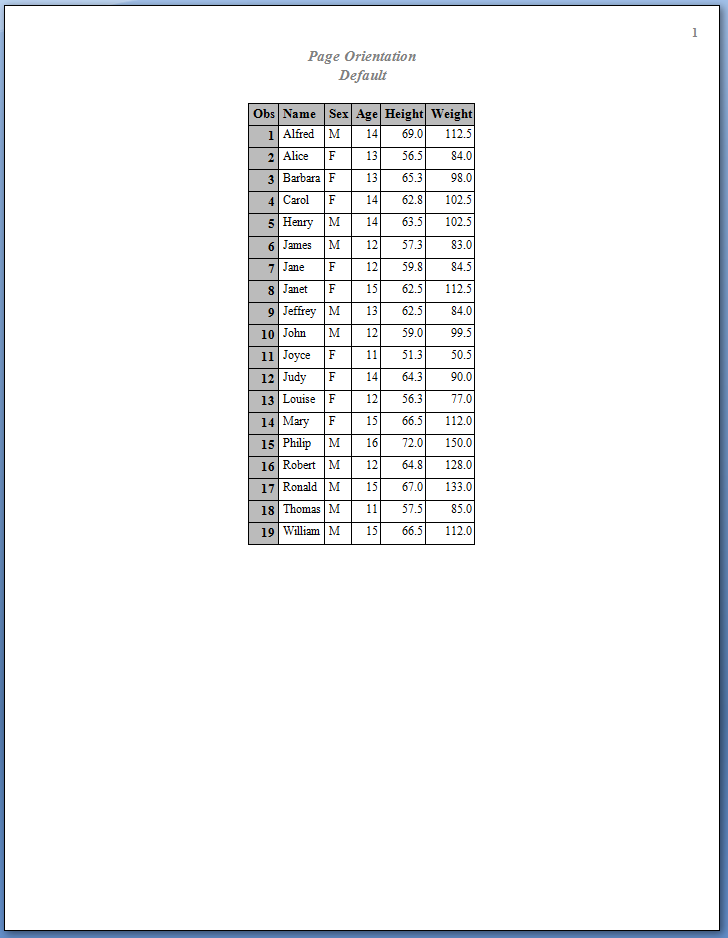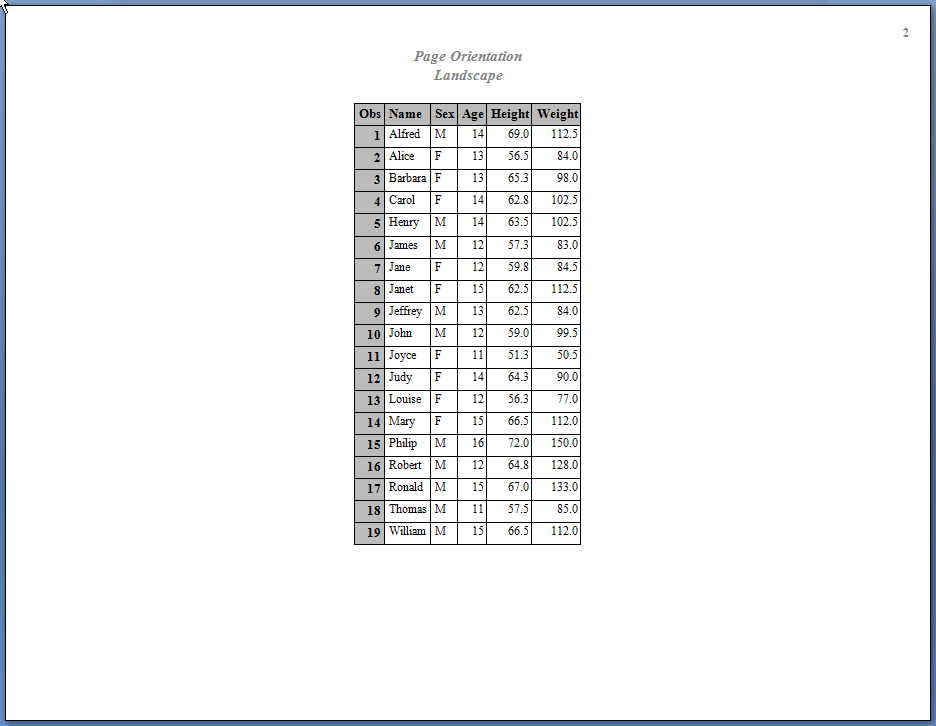ODS RTF Statement
| Valid in: | Anywhere |
| Category: | ODS: Third-Party Formatted |
| Interactions: | By default, when you execute a procedure that
uses the FORMCHAR system option (for example, PROC PLOT or PROC CHART),
ODS formats the output in SAS Monospace font. If you are creating
output that will be viewed in an operating environment that does not
have SAS software installed, this output will not be displayed correctly.
The SAS Monospace font is not recognized if SAS is not installed.
For the correct display of your document, include the following statement
before your SAS program: OPTIONS FORMCHAR="|----|+|---+=|-/\<>*"; To change the page orientation of the RTF output, specify the system option ORIENTATION=. To change the orientation, you will need to trigger the change by issuing the ODS RTF statement after the global options statement. See RTF Interaction with the ORIENTATION= System Option for details. |
| Tips: | Microsoft Word 2002 is the current, official, minimum
level that is supported. However, no problems have been found with
Microsoft Word 2000 and SAS RTF files.
When producing large tables, use the ODS TAGSETS.RTF statement. For detailed information, see ODS TAGSETS.RTF Statement . |
Syntax
Summary of Optional Arguments
Actions
The following actions are available for the ODS RTF statement:
- CLOSE
- closes the destination
and any files that are associated with it. For Printer destinations,
you cannot print the file until you close the destination.Tip:When an ODS destination is closed, ODS does not send output to that destination. Closing an unneeded destination conserves system resources.
- EXCLUDE exclusion(s)| ALL | NONE
- excludes one or more
output objects from the destination. Default:NONERestriction:A destination must be open for this action to take effect.
- SELECT selection(s) | ALL | NONE
- selects output objects
for the specified destination.Default:ALLRestriction:A destination must be open for this action to take effect.
- SHOW
- writes the current
selection list or exclusion list for the destination to the SAS log. Restriction:The destination must be open for this action to take effect.Tip:If the selection or exclusion list is the default list (SELECT ALL), then SHOW also writes the entire selection or exclusion list. For information about selection and exclusion lists, see Selection and Exclusion Lists.
Optional Arguments
- ANCHOR= 'anchor-name'
- specifies the base
name for the RTF anchor tag that identifies each output object in
the current file. Each output object must have an anchor tag to which other files will link or reference. The references, which ODS automatically creates, point to the name of an anchor. Therefore, each anchor name in a file must be unique.
- anchor-name
-
is the base name for the RTF anchor tag that identifies each output object in the current file.ODS increments the name that you specify and creates unique anchor names. For example, if you specify ANCHOR= 'tabulate', then ODS names the first anchor
tabulate. The second anchor is namedtabulate1; the third is namedtabulate2, and so on.Requirement:You must enclose anchor-name in quotation marks.
Alias:NAMED_DEST= | BOOKMARK=Tips:It is useful to specify new anchor names at various points in your program when you want other RTF files to link to specific parts of your RTF output. Because you can control where the anchor name changes, you know in advance what the anchor name will be at those points.You can change anchor names as often as you want by submitting the ANCHOR= option in an ODS RTF statement anywhere in your program. After you specify an anchor name, it remains in effect until you specify a new one.
- AUTHOR= 'author-text'
- inserts the text string
that you specify as the author into the metadata of a file.
Requirement:You must enclose author-text in quotation marks.
- BASE= 'base-text'
- specifies the text
to use as the first part of references that ODS creates in the output
file.
- base-text
-
is the text that ODS uses as the first part of all references that ODS creates in the file.
Requirement:You must enclose base-text in quotation marks.
- BODYTITLE
- specifies that SAS
titles and footnotes are placed into the body of the RTF document
instead of into the headers and footers section of the RTF document.Restriction:The BODYTITLE option can be specified only when you create a new RTF file.Interactions:When you set the STARTPAGE= option to YES (the default), ODS inserts a new page at the start of each procedure. ODS relies on Word to place headers and footers correctly before and after the procedures. When you specify BODYTITLE, titles and footnotes are removed from the header and footer sections of the RTF document. Titles and footnotes are then placed into the body of the document, and are appended to every TABLE. Therefore, when you set the STARTPAGE= option to YES and specify the BODYTITLE option, the titles and footnotes might not repeat on every page. For example, if there is a table that spans multiple pages, the title will be on the first page only, and the footnote will be on the last page only.
When you specify the BODYTITLE option, Microsoft Word no longer controls the placement of the header and footer text. However, Microsoft Word still controls other header and footer information, such as page number and date.
Tip:The background is not honored on the title cells.See: BODYTITLE_AUX option. Use the BODYTITLE_AUX option when you want titles and footnotes placed in tables in the body of the RTF document.
- BODYTITLE_AUX
- specifies that SAS
titles and footnotes be placed into the body of the RTF document instead
of into the headers and footers section of the RTF document. These
titles and footnotes are put into cells, which allows titles and footnotes
to be centered, left-justified, or right-justified.Restriction:You can specify the BODYTITLE_AUX option only when you are creating a new RTF file.Interactions:When you set the STARTPAGE= option to YES (the default), ODS inserts a new page at the start of each procedure and relies on Word for the correct placement of headers and footers before and after the procedures. When you specify BODYTITLE_AUX, titles and footnotes are removed from the header and footer sections of the RTF document. Titles and footnotes are then placed into the body of the document, and they are appended to every TABLE. Therefore, when you set the STARTPAGE= option to YES and you specify the BODYTITLE_AUX option, the titles and footnotes might not repeat on every page. For example, if there is a table that spans multiple pages, then the title will be on the first page only, and the footnote will be on the last page only.
When you specify the BODYTITLE_AUX option, Microsoft Word no longer controls the placement of the header and footer text. However, Microsoft Word still controls other header and footer information, such as page number and date.
See: BODYTITLE option
- COLUMNS= n | MAX
- specifies the number
of columns to place across each page of output.
- MAX
-
specifies the maximum number of one-inch-wide columns for the paper size and margin setting. This value is dependent upon the paper size and page orientation.
Default:The number of one-inch columns that fit on the pageInteraction:When you specify the COLUMNS= option, the STARTPAGE=NO option will not be honored.Tips:Titles are considered tables and not RTF instructions in Measured RTF (ODS TAGSETS.RTF statement). When you use the COLUMNS= option with Measured RTF, titles will appear at the top of each column. However, ODS truncates the titles to fit the column width.If you specify a value greater than the maximum number of one inch columns that can fit on the page, a note is printed to the SAS log that states what the maximum value can be for that page.
- CONTENTS
- produces a table of
contents page for RTF documents that are opened in Microsoft Word.
The table of contents page contains a Table of Contents field, which
puts all of the contents information that is embedded in the document
into a table of contents. To expand the table of contents, right-click
under the title in Microsoft Word and select Update Field
from the selection list. Restriction:Do not use the CONTENTS option with the NEWFILE option.Tips:To go to a specific topic in the document, you can double-click or hold down the CTRL key and click on the topic in the table of contents. You might have to configure Microsoft Word to use the CTRL + click method by selecting Tools
 Options
Options Edit and checking Use CTRL + Click to follow hyperlink.
Edit and checking Use CTRL + Click to follow hyperlink.
You must specify the TOC_DATA option to view the text that is captured in the Table of Contents. If not, the Table of Contents page displays the error message "Error! No table of contents entries found." NOTOC_DATA is the default option that is used.
See:TOC_DATA option
- CSSSTYLE= 'file-specification'<(media-type-1 …media-type-10>)>
- specifies a cascading
style sheet to apply to your output.
- file-specification
-
specifies a file, fileref, or URL that contains CSS code.
- "external-file"
-
is the name of the external file.Requirement:You must enclose external-file in quotation marks.
- fileref
-
is a file reference that has been assigned to an external file. Use the FILENAME statement to assign a fileref.See:For information about the FILENAME statement, see SAS Statements: Reference.
- (media-type-1<… media-type-10>)
-
specifies one or more media blocks that correspond to the type of media to which your output will be rendered. CSS uses media type blocks to specify the different media on which a document is to be presented: on the screen, on paper, with a speech synthesizer, with a braille device, and so on.ODS adds the media block to your output in addition to the CSS code that is not contained in any media blocks. By using the media-type suboption and the general CSS code, you can import the section of a CSS file intended only for a specific media type.Default:If you do not specify a media-type in your ODS statement, but you do specify media types in your CSS file, ODS uses the Screen media type.Range:You can specify up to ten different media types.Requirements:You must enclose media-type in parentheses.
You must specify media-type next to the file-specification specified by the CSSSTYLE= option.
Tip:If you specify multiple media types, ODS applies all of the style information in all of the media types to your output. However, if there is duplicate style information in different media blocks, then ODS uses the styles from the last media block.
Requirement:CSS files must be written in the same type of CSS produced by the ODS HTML statement. Only class names are supported, with no IDs and no context-based selectors. To view the CSS code that ODS creates, you can do one of the following:For an example of a valid ODS CSS file, see Applying a CSS File to ODS Output.Interaction:If you specify both the STYLE= option and the CSSSTYLE= option on an ODS statement, ODS uses the last option that you specified.
- DEVICE= device-driver
- specifies the name
of a device driver. ODS automatically selects an optimal default device
for each open output destination.
The following table lists the default devices for the most common ODS output destinations. These default devices are used when graphics are created using
SAS/GRAPH or ODS Graphics. For a complete list of supported devices and file types, see Supported File Types for Output Destinations.Default Devices for ODS Output DestinationsRestriction:When you specify a device in an ODS destination statement, do not specify the ACTIVEX, ACTXIMG, JAVA, or JAVAIMG devices.Tip:Specifying a device on the ODS DEVICE= option takes precedence over the SAS global option and the graphics option.See:DEVICE= System Option in SAS System Options: Reference. For information about selecting device drivers, see Using Graphics Devices in SAS/GRAPH: Reference.
- ENCODING= local-character-set-encoding
- overrides the encoding
for input or output processing (transcodes) of external files. See:For information about the ENCODING= option, see SAS National Language Support (NLS): Reference Guide.
- FILE= 'external-file' | fileref
- opens the RTF destination
and specifies the RTF file or SAS catalog to which to write. This
file remains open until you do one of the following actions:
- external-file
-
is the name of an external file to which to write.Requirement:You must enclose external-file in quotation marks.
- fileref
-
is a file reference that has been assigned to an external file. Use the FILENAME statement to assign a fileref.Restriction:You cannot use the FILE=fileref option with the NEWFILE= option.See:The section on statements in SAS Statements: Reference for information about the FILENAME statement.
Alias:BODY=Interaction:In an ODS RTF statement that refers to an open RTF destination, the FILE= option forces ODS to close the destination and all files that are associated with it, and to open a new instance of the destination. For more information, see Opening and Closing the RTF Destination .See:NEWFILE= option
- GFOOTNOTE | NOGFOOTNOTE
- controls the location
of the footnotes that are defined by the graphics program that generates
the RTF output.
- NOGFOOTNOTE
-
prevents all of the currently defined footnotes from appearing in the graphics file. Instead, they become part of the RTF file.
Default:GFOOTNOTERestriction:This option applies only to SAS programs that produce one or more device-based graphics, or graphics created by the SGPLOT procedure, the SGPANEL procedure, or the SGSCATTER procedure.
- GTITLE | NOGTITLE
- controls the location
of the titles that are defined by the graphics program that generates
the RTF output.
- GTITLE
-
includes all of the currently defined titles within the graphics output that is called by the body file.
- NOGTITLE
-
prevents all of the currently defined titles from appearing in the graphics output. Instead, the titles become part of the RTF file.
Default:GTITLERestriction:This option applies only to SAS programs that produce one or more device-based graphics, or graphics created by the SGPLOT procedure, the SGPANEL procedure, or the SGSCATTER procedure.
- (ID= identifier)
-
Restriction:If identifier is a number, the number must be positive.Requirement:You must specify the ID= option immediately after the destination name.Tip:You can omit the ID= option, and use a name or a number instead to identify the instance.
- KEEPN | NOKEEPN
- controls where tables
split on a page.
Tip:Although KEEPN minimizes page breaks in tables, it might use substantially more paper than NOKEEPN. This is because the KEEPN option issues a page break before starting to print any table that does not fit on the remainder of the page.
- NEWFILE= starting-point
- creates a new file
at the specified starting-point.
- OUTPUT
-
starts a new file for each output object. For
SAS/GRAPH this means that ODS creates a new file for eachSAS/GRAPH output file that the program generates.Alias:TABLE
Restrictions:You cannot use both the NEWFILE= and TEXT= options in the same ODS RTF statement. You must use a separate ODS RTF statement for each of these options.You cannot use the NEWFILE= option with the FILE=fileref option.
Tip:If you end the filename with a number, then ODS begins incrementing with that number. In the following example, ODS names the first body file MAY5.XML, and names additional body files MAY6.XML, MAY7.XML, and so on.
- PATH= 'aggregate-file-storage-specification' | fileref | libref.catalog (URL= 'Uniform-Resource-Locator' | NONE)
- specifies the location
of an aggregate storage location or a SAS catalog for all RTF files.
If the GPATH= option is not specified, all graphics output files
are written to the “aggregate-file-storage-specification” or libref.
- 'aggregate-file-storage-location'
-
specifies an aggregate storage location such as directory, folder, or partitioned data set.Requirement:You must enclose aggregate-file-storage-location in quotation marks.
- fileref
-
is a file reference that has been assigned to an aggregate storage location. Use the FILENAME statement to assign a fileref.Interaction:If you use a fileref in the PATH= option, then ODS does not use information from PATH= when it constructs links.See:FILENAME Statement in SAS Statements: Reference.
- libref.catalog
-
specifies a SAS catalog to write to.See:LIBNAME Statement in SAS Statements: Reference.
- URL= 'Uniform-Resource-Locator' | NONE
-
specifies a URL for the file-specification.
- Uniform-Resource-Locator
-
is the URL that you specify. ODS uses this URL instead of the filename in all the links and references that it creates to the file.
Tip:This option is useful for building output files that can be moved from one location to another. The links from the contents and page files must be constructed with a single-name URL, and the contents, page, and body files must be in the same location.
Interaction:If you use the BODY= or FILE= external file option in conjunction with the PATH= option, the external file specification should not include path information.
- RECORD_SEPARATOR= 'alternative-separator' | NONE
- specifies an alternative
record separator, which is a character or string that separates lines
in the output files.Different operating environments use different separator characters. If you do not specify a record separator, ODS formats the RTF files for the environment in which you run the SAS job. However, if you are generating files in one operating environment to view in another operating environment that uses a different separator character, you can specify a record separator that is appropriate for the target environment.
- alternative-separator
-
represents one or more characters in hexadecimal or ASCII format. For example, the following option specifies a record separator of a carriage-return character and a linefeed character (on an ASCII file system):
RECORD_SEPARATOR= '0D0A'x
Operating Environment Information: In a mainframe environment, the following option specifies a record separator for a carriage-return character and a linefeed character for use with an ASCII file system:RECORD_SEPARATOR= '0D25'x
Requirement:You must enclose alternative-separator in quotation marks.
- NONE
-
produces RTF output that is appropriate for the environment in which you run the SAS job.Operating Environment Information: In many operating environments, using a value of NONE has the same result as omitting the RECORD_SEPARATOR option.Operating Environment Information: In a mainframe environment, by default, ODS produces a binary file that contains embedded record-separator characters. This approach means that the file is not restricted by the line-length restrictions on ASCII files. However, this also means that the lines are concatenated if you view the file in an editor. If you want to format the RTF files in a manner that enables you to read them with an editor, use RECORD_SEPARATOR= NONE. In this case, ODS writes one line of RTF at a time to the file. When you use a value of NONE, the logical record length of the file to which you are writing must be at least as long as the longest line that ODS produces. Otherwise, RTF might wrap to another line at an inappropriate place.
Aliases:RECSEP=RS=
- SASDATE
- writes to the RTF file
the time and the date that you started your SAS session. Restriction:You can specify SASDATE only when you open a new file. If you specify the option at any other time, ODS writes a warning message to the SAS log.Interaction:To reset the SAS session time that is input into the RTF file, use the DTRESET system option.See:For information about the DTRESET system option, see SAS System Options: Reference.
- STARTPAGE= BYGROUP | YES | NO | NOW
- controls page breaks.
- YES
-
inserts a new page at the start of each procedure and within certain procedures, as is requested by the procedure code.Alias:ONInteractions:When the STARTPAGE= option is set to YES (the default), ODS inserts a new page at the start of each procedure and relies on Word for the correct placement of headers and footers before and after the procedures. When you specify BODYTITLE, titles and footnotes are removed from the header and footer sections of the RTF document. Titles and footnotes are then placed into the body of the document, and they are appended to every TABLE. Therefore, when you set the STARTPAGE= option to YES and you specify the BODYTITLE option, the titles and footnotes might not repeat on every page. For example, if there is a table that spans multiple pages, the title will appear on only the first page, and the footnote will appear on only the last page.
Note that when you specify the BODYTITLE= option, Microsoft Word no longer controls the placement of the headers and footers text. However, Word still controls other header and footer information, such as page number and date.
- NO
-
instructs ODS not to insert any new pages at the start of each procedure or within certain procedures, even if the procedure code requests new pages. A new page begins only when a page is filled or when you specify STARTPAGE= NOW.Alias:NEVERInteraction:When you specify the COLUMNS= option, the STARTPAGE=NO option is not honored.Tip:This option prints only the first set of titles and the first set of footnotes to the RTF file.
- NOW
-
forces the immediate insertion of a new page.Tip:This option is useful primarily when the current value of the STARTPAGE= option is NO. Otherwise, each new procedure forces a new page automatically.
Default:YESTip:Specifying STARTPAGE= NO prevents forced page breaks. You can turn on forced page breaking again by specifying STARTPAGE=YES. You can insert a page break at any time by specifying STARTPAGE=NOW.
- STYLE= style-definition
- specifies the style
definition for ODS to use to write the RTF files.
- style-definition
-
describes how to display the presentation aspects (color, font face, font size, and so on) of your SAS output. A style definition determines the overall appearance of the documents that use that style definition. Each style definition consists of style elements.See:For a complete discussion of style definitions, see TEMPLATE Procedure: Creating a Style Template.
Default:If you do not specify a style definition, ODS uses the file that is specified in the SAS registry subkey: ODS DESTINATIONS
DESTINATIONS RTF. By default, this value specifies RTF for
traditional RTF and Measured RTF.
RTF. By default, this value specifies RTF for
traditional RTF and Measured RTF.
- TEXT= 'text-string'
- inserts text into your
RTF output.
- text-string
-
is the text that you want to insert into your RTF output. You can also use TEXT= to annotate other output.
Restriction:You cannot use both the NEWFILE= and TEXT= options in the same ODS RTF statement. You must use a separate ODS RTF statement for each of these options.Requirement:You must enclose a text-string in quotation marks.
- TITLE= 'title-text'
- inserts the text string
that you specify as the title into the metadata of a file.
Requirement:You must enclose a title-text in quotation marks.
- TOC_DATA | NOTOC_DATA
- specifies whether contents
data is embedded in the RTF file as hidden text.
- TOC_DATA
-
instructs ODS to insert contents data into the RTF file.Tip:Insertion of table of contents data can be resumed in the middle of a SAS program by including the following statement:
ods rtf toc_data;
Default:NOTOC_DATATip:To create a visible table of contents from the inserted table of contents data, specify the CONTENTS option.See: CONTENTS option
- TRANTAB= translation-table
- specifies the translation
table for ODS to use when it transcodes a file for output. See:For more information, see TRANTAB= System Option in SAS National Language Support (NLS): Reference Guide.
Details
Opening and Closing the RTF Destination
Understanding How RTF Formats Output
ODS RTF and Graphics
Examples
Example 1: Creating a Table of Contents from Embedded Data
| Features: |
ODS RTF statement action:: CLOSE
|
| Other features: |
#BYVAL parameter in titles NOBYLINE|BYLINE system option OPTIONS statement PROC FORMAT PROC PRINT PROC SORT PROC REPORT PROC TABULATE TITLE statement |
| Data set: | Grain_Production |
| Format: | $CNTRY. |
Program
proc sort data=Grain_Production; by year country type; run;
ods html close;
ods rtf file='Grain.Rtf' contents toc_data;
options nobyline; title 'Leading Grain-Producing Countries'; title2 'for #byval(year)';
proc report data=Grain_Production nowindows; by year; column country type kilotons; define country / group width=14 format=$cntry.; define type / group 'Type of Grain'; define kilotons / format=comma12.; footnote 'Measurements are in metric tons.'; run;
options byline; title2;
ods rtf notoc_data;
proc tabulate data=Grain_Production format=comma12.;
class year country type;
var kilotons;
table year,
country*type,
kilotons*sum=' ' / box=_page_ misstext='No data';
format country $cntry.;
footnote 'Measurements are in metric tons.';
run;
ods rtf toc_data;
proc print data=Grain_Production; run;
ods rtf close; ods html;
Program Description
proc report data=Grain_Production nowindows; by year; column country type kilotons; define country / group width=14 format=$cntry.; define type / group 'Type of Grain'; define kilotons / format=comma12.; footnote 'Measurements are in metric tons.'; run;
proc tabulate data=Grain_Production format=comma12.;
class year country type;
var kilotons;
table year,
country*type,
kilotons*sum=' ' / box=_page_ misstext='No data';
format country $cntry.;
footnote 'Measurements are in metric tons.';
run;RTF Output
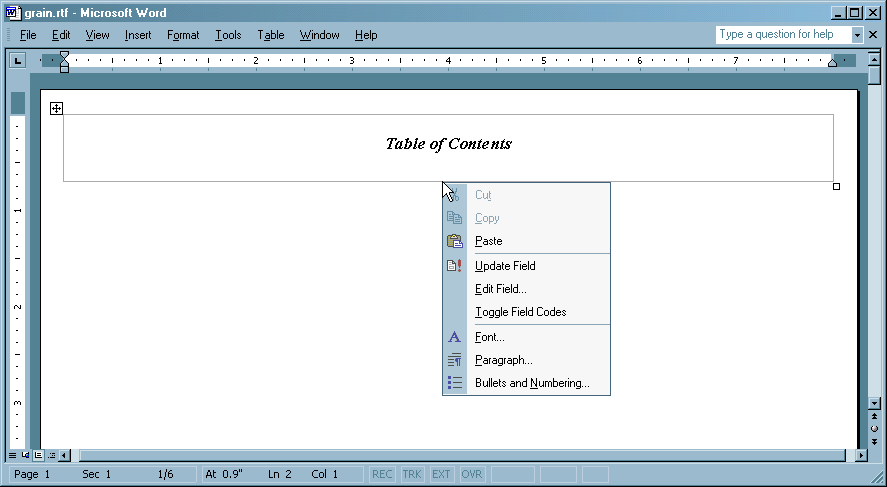
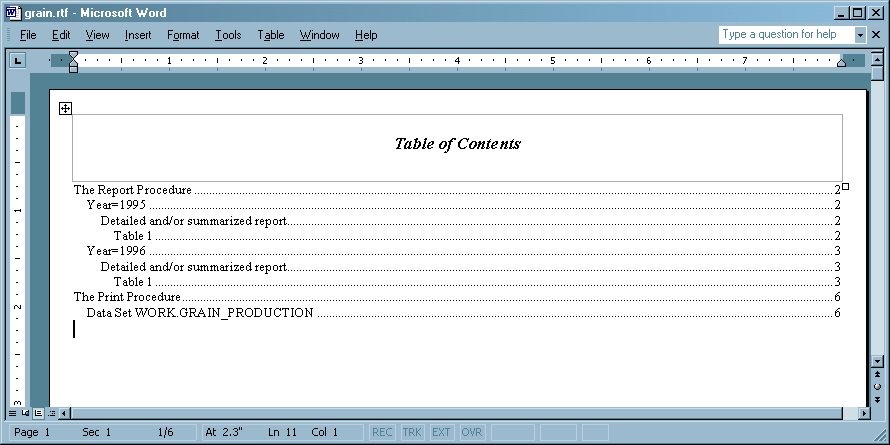
Example 2: Justifying Title and Footnotes When You Specify the BODYTITLE_AUX Option
| Features: |
ODS RTF statement action:: CLOSE
|
| Other features: |
OPTIONS statement PROC PRINT TITLE statement |
Program
OPTIONS NODATE NOSTIMER LS=78 PS=60;
ods html close;
ods rtf file="bodytitle_aux.rtf" bodytitle_aux;
proc print data=sashelp.class; run;
title j=l "left" j=c "center" j=r "right"; title2 j=l "left"; title3 j=c "center"; title4 j=r "right"; footnote j=l "left" j=c "center" j=r "right"; run;
ods rtf close; ods html;
Program Description
title j=l "left" j=c "center" j=r "right"; title2 j=l "left"; title3 j=c "center"; title4 j=r "right"; footnote j=l "left" j=c "center" j=r "right"; run;
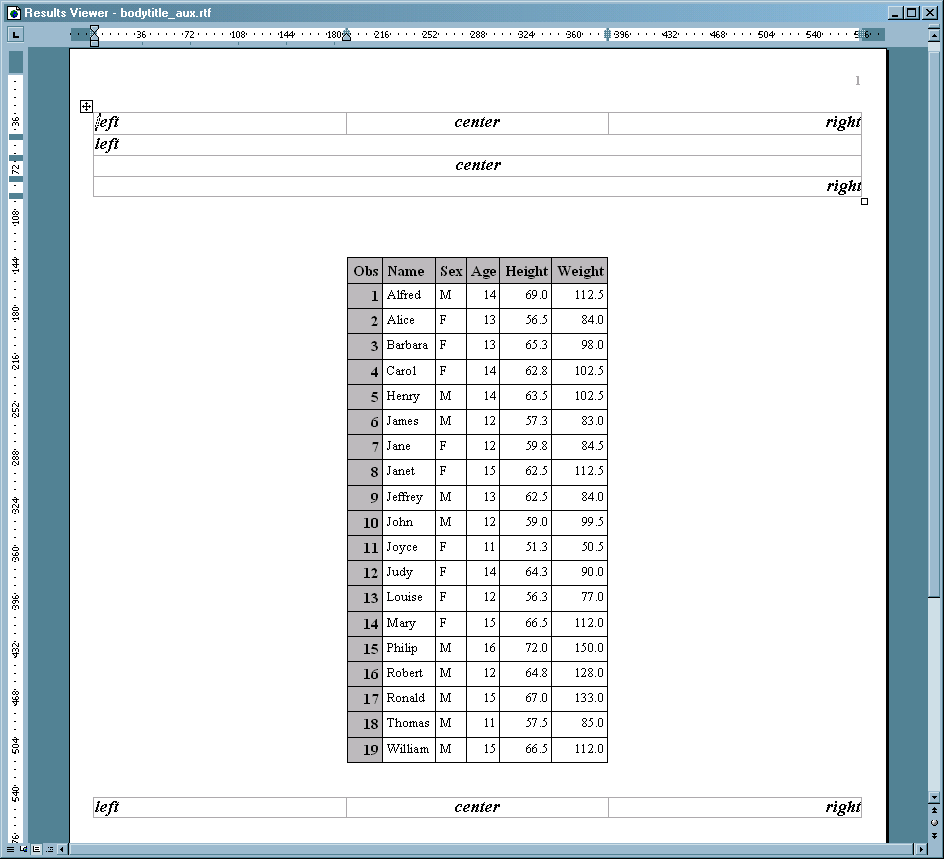
Example 3: RTF Interaction with the ORIENTATION= System Option
| Features: |
ODS RTF statement action:: CLOSE ODS RTF statement option:: FILE= |
| Other features: |
OPTIONS statement: ORIENTATION option PROC PRINT TITLE statement |
Program
OPTIONS NODATE NOSTIMER LS=78 PS=60;
ods html close;
title 'Page Orientation'; title2 'Default';
ods rtf file="ChgOrientation.rtf";
proc print data=sashelp.class (obs=1); run;
title 'Page Orientation'; title2 'Landscape';
options orientation=landscape;
ods rtf;
proc print data=sashelp.class (obs=1); run;
ods rtf close; ods html;