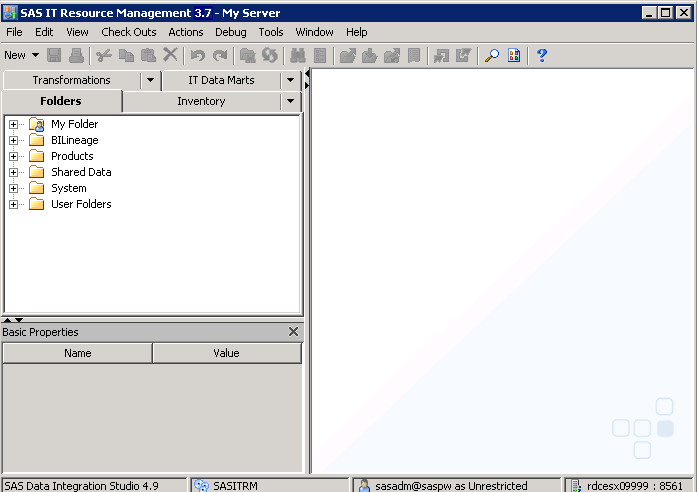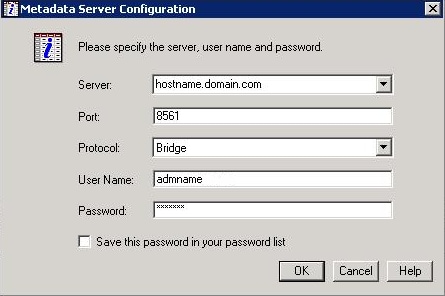Working with Metadata
About Metadata
Metadata is structured
data that describes the location and structure of enterprise data.
During the installation of SAS IT Resource Management, metadata is
created and stored in the SAS Metadata Repository. The metadata for
SAS IT Resource Management consists of the following information:
-
where SAS servers are deployed and how they are configured
-
the location of the physical SAS data and how to access it
-
the attributes of the data, such as types, formats, and dimensions of the tables that contain the data
-
the specifications for processes and jobs, such as ETL processes
-
security details, such as credentials, user identities, groups, and roles
The metadata for SAS
IT Resource Management is created, maintained, and used by the following
applications:
-
SAS Management Console: creates and maintains metadata that describes the attributes of SAS servers that are used by SAS IT Resource Management. For example, it describes where the servers are deployed and how they are configured. The metadata also maintains lists of authorized users, their permissions, their account information, and more.
-
SAS IT Resource Management client: creates and maintains metadata that describes the attributes of the data that is used by SAS IT Resource Management. For example, it describes the tables of staged or aggregated data, the definitions of the columns within those tables, the jobs, the libraries, and the transformations that make up the data management component of SAS IT Resource Management.
-
SAS Enterprise Guide: uses metadata that describes the servers, users, libraries, information maps, and information map filters for reporting with SAS Enterprise Guide.
-
SAS Add-In for Microsoft Office: uses metadata that describes the servers, users, and the IT data mart to reference and use IT Resource Management data in Microsoft Office tools.
-
SAS Web Report Studio: creates and maintains metadata for web-based reports, and uses other metadata created and maintained by other SAS clients.
-
SAS Visual Analytics Administration and Reporting: Uses metadata that describes the servers, users, and the IT data mart to reference and use IT Resource Management data in SAS Visual Analytics.
Supplied Metadata
In addition to the metadata that is described in the
previous topic, SAS IT Resource Management also supplies other metadata.
This supplied metadata consists of IT template tables for the supported
adapters, IT formulas, and IT report definitions. The installation
process for SAS IT Resource Management stores the metadata in the Folders tree.
-
The
SAS IT Resource Managementfolder under theProductsfolder and theShared Datafolder contain the metadata for the IT template tables of the supported adapters and the IT formulas. The original versions of these objects are stored in theProductsfolder and they cannot be changed. Objects in theShared Datafolder can be changed.To change a formula or a template, access it from theShared Datafolder, revise it as needed. Then, store the revised object in theShared Datafolder. -
The
SAS IT Resource Managementfolder of theShared Datafolder contains the metadata for the 3.7 IT report and exception definitions, IT data marts, and the IT formulas. This metadata can be changed, although changing the IT report definitions is not recommended. (If you need to change an IT report definition, copy it first and change the copy, not the supplied definition.)CAUTION:Do not make changes to the original IT report definitions in the Shared Data folder.For information about how to modify IT report definitions, see Chapter 6, “Working with SAS Enterprise Guide Projects,” in the SAS IT Resource Management 3.7: Reporting Guide. -
The
SAS IT Resource Managementfolder of the Transformations tree contains the aggregation, exception, information map, performance report staging, and user-written staging transformations. These transformations can be dragged and dropped onto the process flow diagram of a job and further specified as needed.
Note: SAS IT Resource Management
also uses folders, jobs, libraries, staged tables, aggregation tables,
and information maps. These objects are created by transformations
that the user specifies (either directly or by means of the Adapter
Setup or Add Domain Category wizards),
the jobs that the user creates and runs, or by wizards (such as the
New Folder, New IT Data Mart, or New Job wizards) that are invoked
from the menu bar.
Connection Profiles for the SAS Metadata Repository
To enable SAS IT Resource
Management users to access the SAS Metadata Server that contains the
SAS IT Resource Management metadata, perform the following steps:
-
Select the new Create a new connection profile button or, if you are already connected to the system then, from the menu bar, select File
 Connection Profile. A message box displays a message that your application
is about to be discontinued from its metadata server. It asks whether
you want to continue. Click Yes.
Connection Profile. A message box displays a message that your application
is about to be discontinued from its metadata server. It asks whether
you want to continue. Click Yes.
Backing Up and Restoring the SAS Metadata Repository
For
information about backing up and refreshing the SAS Metadata Repository,
see the How to Back Up SAS IT Resource Management.Additional
recommendations about backing up and refreshing the SAS Metadata
Repository are in the SAS 9.4 Intelligence Platform: System
Administration Guide.
When you back up the
metadata server, it is important to also back up the data that is
associated with the metadata objects that are contained in the repositories.
The metadata cannot be used without the associated data. If you need
to recover from a failure, the metadata that you restore must be synchronized
correctly with the associated data.
Migrating from an Earlier Version of SAS IT Resource Management
If you worked with SAS
IT Resource Management 3.2, 3.21, 3.22, 3.3, 3.4, 3.5, or 3.6, then
you can migrate your metadata to the new (SAS IT Resource Management
3.7) environment. After you install and configure the current version
of the software, you can migrate the metadata for all your IT data
marts or for a single IT data mart. For information about these migration
options, see SAS IT Resource Management 3.7: Migration
Guide. For more information about migrating the SAS system,
see the SAS 9.4 Intelligence Platform: Migration Guide.
If you created your
own projects with earlier releases of SAS Enterprise Guide, you can
convert those projects at the same time to your current version of SAS
Enterprise Guide. To do so, use the Migration Wizard for
SAS Enterprise Guide and the SAS Add-in for Microsoft Office.
If the paths were used in the SAS Enterprise Guide 4.1, 4.2, 4.3,
5.1, or 6.1 projects, the wizard can update the paths to the information
maps. For information
about the Migration Wizard, see Migrating SAS Enterprise Guide Projects to Work with SAS IT Resource Management 3.2
and Later.
Tools for Exploring SAS IT Resource Management Metadata
How to Access the SAS IT Resource Management Metadata
You can access the SAS IT
Resource Management metadata in the SAS Metadata Repository by using
the following methods:
-
Explore the metadata repository from the SAS IT Resource Management client. This method is the preferred way to access the SAS IT Resource Management metadata.
-
Explore the metadata repository from the Folders tab of SAS Management Console.
-
Browse the metadata repository from a Base SAS session. This method should be used only under the direction of SAS Technical Support.
Explore the Metadata Repository from the SAS IT Resource Management Client
The SAS IT Resource Management client uses the data accessing and
manipulation functions of SAS Data Integration Studio in order to
populate its tables with data and to prepare that data for reporting.
The objects that SAS
IT Resource Management uses are contained in folders in the Folders, IT
Data Marts, and Transformations trees. For more detailed information
about the many options and functions that are available within the
SAS IT Resource Management client, see Features of the SAS IT Resource Management Client .
Browse the Repository from a Base SAS Session
Under
the direction of SAS Technical Support, you can browse the repository
from a Base SAS session. To do so, perform the following steps:
-
Specify the appropriate logon information for the server that you want to access. Enter Server Name, Port Number, Protocol, User Name, and Password. Under Windows, the User Name can be domain qualified. For example, you might need to use domainname\username, where domainname is your domain name and username is your user ID.Click OK to open the Metadata Browser.
Metadata Server Memory Management
Memory Management with the SAS IT Resource Management Metadata Server
As the process size increases, the data administrator
should delete from the SAS Metadata Repository any objects that are
no longer needed or that have been marked for deletion by other processes.
For best results, follow the recommendations for managing and maintaining
your metadata server that are described in the SAS 9.4
Intelligence Platform: System Administration Guide. This
documentation is available at http://support.sas.com/documentation/index.html in the Administration Documentation section of that website.
Copyright © SAS Institute Inc. All rights reserved.