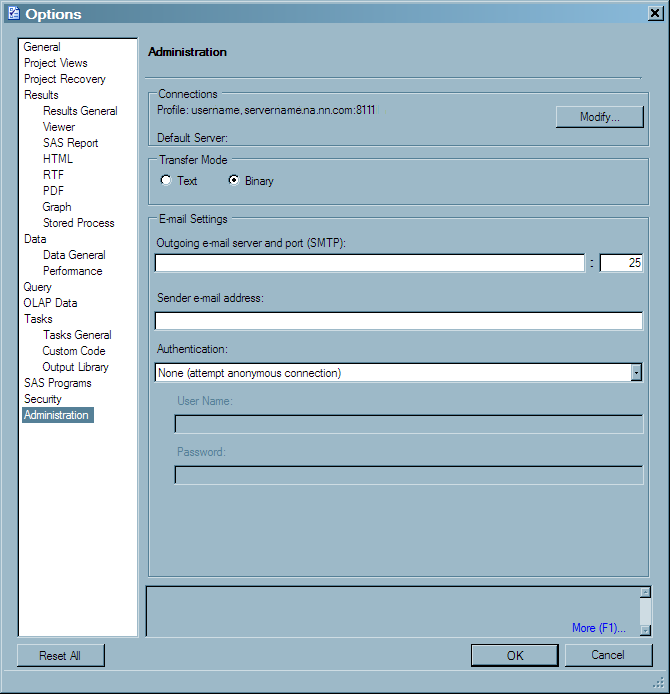Working with SAS Enterprise Guide
About Working with SAS Enterprise Guide
SAS Enterprise Guide is the primary
reporting vehicle for SAS IT Resource Management. The data administrator
uses the functions of SAS Enterprise Guide in order to perform the
following tasks:
-
Set up SAS Enterprise Guide so that it can work with SAS IT Resource Management data.
-
Migrate SAS Enterprise Guide projects so that they can work with your SAS IT Resource Management 3.7 IT data marts, in which you created the report data.
Setting Up SAS Enterprise Guide for SAS IT Resource Management Data
In order to work
with the data from SAS IT Resource Management, SAS Enterprise Guide
needs to access the SAS Metadata Repository. To access a SAS Metadata
Repository for use by SAS Enterprise Guide, perform the following
steps:
-
To connect to the server, select the appropriate profile and click Set active. The active server is the source for all resource definitions (such as servers and libraries).If the Credentials Required dialog box appears, enter your user ID and password and click OK.The selected repository is identified by the active repository icon:
 .
.
For information, see Administering
SAS Enterprise Guide. To locate this documentation, navigate
to http://support.sas.com/documentation/index.html. From the list of products (in Product Index
A-Z), select the SAS Enterprise Guide.
Retaining SAS IT Resource Management Options
SAS IT Resource Management
options for SAS Enterprise Guide are stored in a file called EGOptions.xml.
When SAS Enterprise Guide is installed as part of an SAS IT Resource
Management installation plan, the SAS IT Resource Management version
of EGOptions.xml is placed in the SAS Enterprise Guide root folder.
If you are invoking
SAS Enterprise Guide for the first time, the options in this file
are automatically merged with the default options that are supplied
with SAS Enterprise Guide. At any time, you can reset your options
by clicking on the Reset All button in your
SAS Enterprise Guide Options window. This
action causes the SAS IT Resource Management options in this EGOptions.xml
file to be merged with the default options of SAS Enterprise Guide.
Migrating SAS Enterprise Guide Projects to Work with SAS IT Resource Management 3.2 and Later
About the Migration Wizard
The Migration
Wizard for SAS Enterprise Guide enables you to upgrade
report projects that are created with earlier versions of SAS IT Resource
Management and SAS Enterprise Guide. The upgraded version can then
be used with your current version of SAS IT Resource Management and
SAS Enterprise Guide.
SAS Enterprise Guide
projects supplied by SAS IT Resource Management, and typically those
created for use with SAS IT Resource Management, use information maps
in the report projects. Therefore, you must change the map paths of
the supplied information maps to point to the information maps that
you created with the Adapter Setup wizard.
The easiest way to change the map paths is to use the Migration
Wizard for SAS Enterprise Guide.
For more information,
see “Migrating SAS Enterprise Guide Projects to Work with SAS
IT Resource Management 3.7” in Chapter 6, “Working with
Supplied SAS Enterprise Guide Projects” in SAS IT
Resource Management 3.7: Reporting Guide.
Copyright © SAS Institute Inc. All rights reserved.