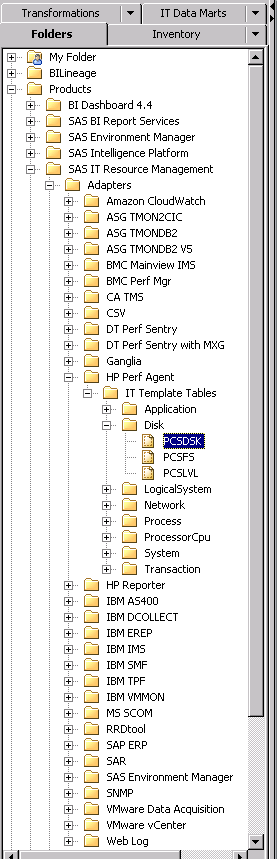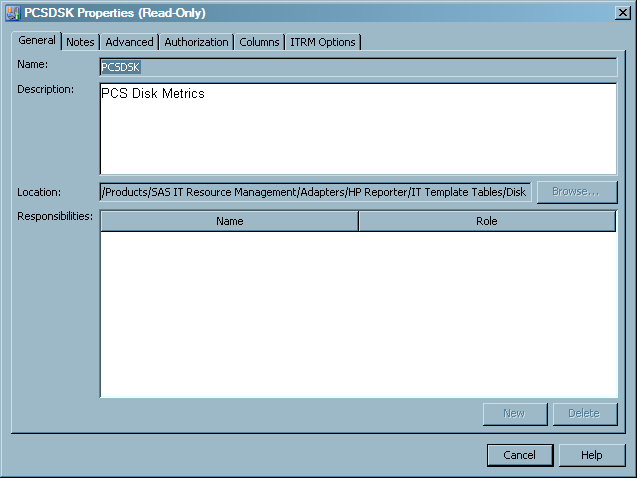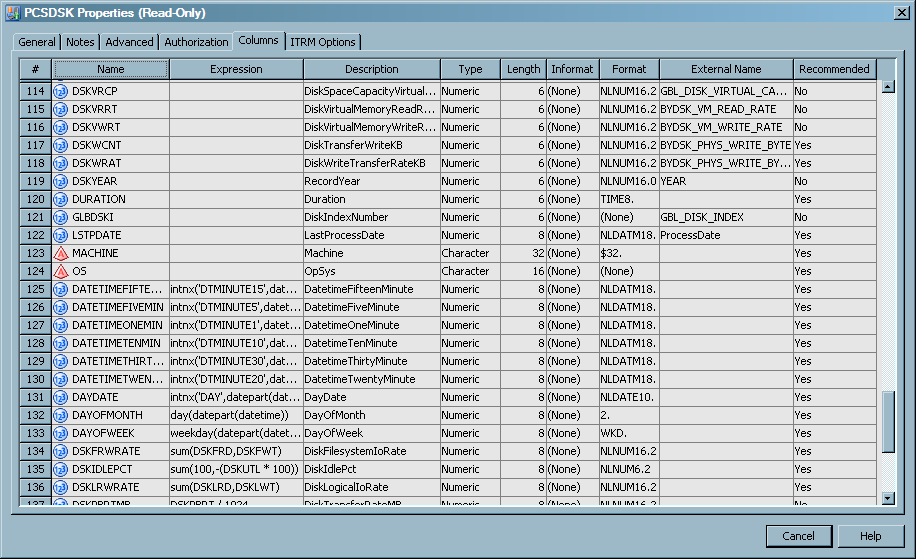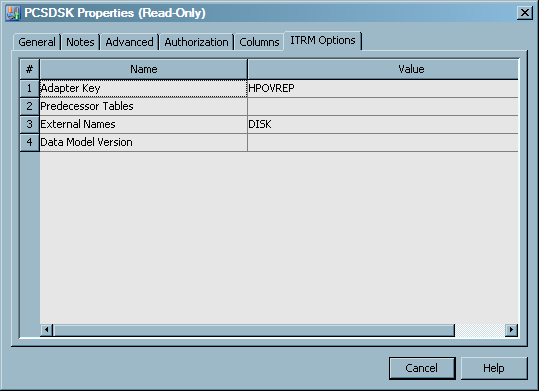Working with Template Tables
What are Template Tables?
Template
tables are representations of adapter-specific tables that are supplied
by SAS IT Resource Management for specific IT data sources. Template
tables are models that are used to create staged tables. Next, these
staged tables are populated by staging transformations when loading
and transforming raw data.
Each template table
provides the metadata for all regular columns, computed columns, and
other attributes (formats, formulas, source code for computed columns,
and so on) that a staged table can include when it is created from
a template table. The resulting staged table can include all or a
subset of this metadata that is provided by the template table.
A template table includes
regular columns and computed columns that indicate how raw data is
computed and populated into the staged table. This predefined metadata
is based on data classifications and metrics that SAS IT Resource
Management considers most important for aggregation and reporting
in various performance areas. Thus, template tables are the starting
point where SAS IT Resource Management begins to add intelligence
to raw data. For more information about the metrics that SAS IT Resource
Management uses for the various adapters, see the metrics documentation
that is located on the SAS IT Resource Management documentation page.
To locate the SAS IT Resource Management documentation, use the Products
Index A-Z feature at http://support.sas.com/documentation/index.html.
Locate Template Tables
Template tables are available from the Folders tree
view. Expand Products SAS
IT Resource Management
SAS
IT Resource Management Adapters. Then, expand an adapter subfolder, the
Adapters. Then, expand an adapter subfolder, the
IT
Template Tables subfolder, and one or more of the
subfolders for domain category. SAS IT Resource Management groups
the tables by adapter and domain category (such as Disk or Network).
Domain categories are
categories of template tables (and aggregation tables) that are organized
logically to represent subsets of the IT resource measurements that
are available from an adapter. This enables you to identify the template
tables that correspond with the performance data that you want to
use when creating staged tables.
In the previous image
from the Folders tree view, the template
table PCSDSK is in the
Disk subfolder
and is therefore related to the disk performance data from the HP
Reporter adapter. Using this information, you can determine that this
template table provides metadata for staging the data that relates
to PCS disk metrics such as disk performance and disk space usage.
Other template tables that relate to other facets of disk performance
are also in the Disk subfolder.
Note: Domain categories also surface
in the Staged Table wizard and the Adapter
Setup wizard.
Differentiate between Template Tables and Staged Tables
Staged tables have the same
name as the template tables on which they are modeled. For this reason,
identifying an object as a template table or a staged table when working
within SAS Data Integration Studio can be confusing.
The following table
shows the differentiating factors that enable you to distinguish a
template table from a staged table.
|
Differentiator
|
Template Tables
|
Staged Tables
|
|---|---|---|
|
Icon
|
Template tables are
indicated by the
|
Staged tables are indicated
by the
|
|
Location
|
In the Folders tree
view, template tables are in the Products
|
In the Inventory tree
view, staged tables are in the
Table folder.
In the IT
Data Marts tree view, staged tables are in the same folder
as the corresponding staging job (unless you designated otherwise
when creating the staged tables). Staged tables are also stored in
the same IT data mart subfolders as their respective staging jobs.
|
|
Job
|
A template table never
appears in a folder of the IT Data Marts tree
view or in the process flow diagram of a job.
|
Each staged table appears
as an object in the process flow diagram of a staging job. The following
image is an example of how a staged table looks in a process flow
diagram.
 |
Template Table Properties
About Template Table Properties
Template
tables are distinct tables that are defined to the metadata for SAS
IT Resource Management. You cannot modify the properties of template
tables because these predefined tables include values and attributes
that make up the intelligence for processing raw IT data based on
industry research. However, you can view the properties of template
tables to determine the template tables from which you want to create
staged tables for a given adapter.
To view the properties
of a template table, perform the following steps:
The Properties dialog
box contains the following tabs:
-
The General tab displays information that identifies the template table, such as name, description, folder location, and responsibilities.
-
The Notes tab displays notes or documents that are associated with the template table.
-
The Advanced tab displays additional metadata attributes about the template table, such as metadata ID and filename.
-
The Authorization tab displays users and groups that have various permissions that are related to the template table.
-
The Columns tab displays the metadata for each column in the template table. This tab includes information such as the name and description for each column, the expressions used for any computed columns in the template table, and the type classification for each column in the template table. In addition, this tab displays the length, informat, format, external name, and whether the column is recommended. For more information about the Columns tab for template tables, see Columns in Template Tables.
-
The ITRM Options tab identifies the adapter that is associated with the template table. It also identifies any predecessor tables, external names, and data model versions that correspond with the template table. For more information about ITRM Options tab for template tables, see ITRM Options for Template Tables.
Note: You can click Help in
the Properties dialog box for more information
about each tab.
Columns in Template Tables
The Columns tab of a template table's Properties dialog
box enables you to view the specific column metadata for the table.
You can use this information to view the types of data that the template
table includes. You can also understand how computed columns are formulated
and determine whether you want to use the template table for creating
a staged table.
The following list describes
the information that you can view for each column in a template table.
Each row on the Columns tab shows the metadata
for a single column of the template table. You cannot modify this
information because the predefined metadata includes values and attributes
that make up the intelligence for processing raw IT data based on
industry research.
#
specifies the column's
ordinal position in the grid on the Columns tab.
Note that the ordinal position is not necessarily the same as the
alphabetic sequence of variable names.
Name
specifies the name
of the column in the template table.
Expression
specifies the combination
of functions and mathematical operations that are used to derive a
value for the column. This field is blank unless the column is a computed
column. For more information
about computed columns in template tables, see Computed Columns in Template Tables.
Description
provides a description
of the data that populates the column. The description provides more
information about the type of data that the column includes.
The column descriptions
in template tables are propagated to staged tables and used as labels
in information maps and aggregations. Therefore, column descriptions
for template tables are standardized to be concise, easily understood,
and efficiently integrated into other objects and SAS products such
as SAS Enterprise Guide and SAS Information Map Studio. Standardizing
column descriptions and label names ensures that equivalent data is
labeled the same across all adapters. Standardization also reduces
the need for editing label content in reporting clients.
Here are some of the
ways that column descriptions in template tables have been standardized
to be effective labels:
-
Character length is reduced by removing spaces between words and capitalizing the first letter of each word or term within the description (such as ManagementClassLength).
-
Character length is typically reduced by removing special characters, punctuation, and redundant words that do not enhance the meaning of the data.
-
Words that indicate performance area or domain category (such as CPU, processor, disk, memory, and network) are typically at the beginning of the description.
-
Words that indicate data interpretation and normalization (such as rate, bytes, and seconds) are at the end of the description.
-
Words are abbreviated if a clear alternative is available (such as Average to Avg).
Type
specifies the data
type of the column. Valid types are character and numeric. You can
also identify column types by looking at the Name variable. A round
 icon to the left of the name indicates that the data
in the column is numeric. A pyramid
icon to the left of the name indicates that the data
in the column is numeric. A pyramid  icon to the left of the name indicates that the column
contains character data.
icon to the left of the name indicates that the column
contains character data.
Length
specifies the maximum
length of the data in the column.
Informat
specifies the SAS informat
that is used (if needed) to read values for the selected column. Informats
are required for reading fixed-width data.
Format
specifies the SAS format
that is used to write values for the selected column. Template table
columns are in NLS format when applicable. NLS formats are indicated
by
NL as the first two characters in
the format column. For more information
about NLS formatting, see National Language Support (NLS).External Name
specifies the name
by which the staging code maps columns in a staged table to their
corresponding variables in the raw data. External names are used by
both staged tables and template tables. However, not all columns in
a staged or template table have a predetermined external name.
Note: For the DT Perf Sentry adapter,
the external name is the name of the DT Perf Sentry metric.
Recommended
specifies whether the
column provides data that SAS IT Resource Management has predefined
as critical for reporting and analysis in the performance area of
the template table. The Staged Table wizard
enables you to use only the recommended columns from a template table
when creating a corresponding staged table. This enables you to create
staged tables that include only the columns that are recommended and
thus not spend resources staging and analyzing data that is likely
not relevant. For more information about using the Staged
Table wizard, see Create Staged Tables.
The Adapter
Setup wizard also uses the recommended columns of a template
table to create various levels of output. For example, when using
the Adapter Setup wizard, you can choose
staging only, minimal, typical, or full output. The wizard creates
the appropriate level of output based on your selection and the columns
recommended for the corresponding tables. For more information about the Adapter Setup wizard,
see About the Adapter Setup Wizard.
Note: The Add Domain
Category wizard provides the same functionality as the Adapter
Setup wizard.
ITRM Options for Template Tables
The ITRM Options tab
of the Properties dialog box for a template
table includes information such as what tables are staged before the
template table and how the original data collector identifies the
data that is used for the template table.
The ITRM
Options tab includes the following parameters:
Adapter Key
specifies the adapter
that is associated with the template table. For adapter names, SAS
IT Resource Management uses the latest names that are approved by
respective third parties. However, SAS IT Resource Management uses
an abbreviation called an adapter key to represent an adapter in the
software if necessary. (Use of an adapter key helps to handle the
constraints of character limitations in software code. It also accommodates
organizations that change the names of their products and software.)
The adapter key is used by SAS Technical Support for reference and
does not require any action from the SAS IT Resource Management user.
Note: In some cases, the adapter
key does not match the current name of the adapter but instead reflects
the former name of the adapter. For example, the adapter key for the
BMC Perf Mgr adapter is PATROL, the former name of this adapter.
Predecessor Tables
specifies other tables
that are required to be staged in order to produce this table. For
example, one of the staged tables (named SAR) for the SAR adapter
is a compilation of many SAR tables (predecessor tables). When the
SAR table is staged, SAS IT Resource Management programmatically stages
the various predecessor tables that make up the resulting SAR staged
table. Thus, you do not have to stage each predecessor table individually.
If a template table does not require staging predecessor tables, this
parameter is blank.
External Names
specifies the names
that the original data collector (or other software) uses to identify
the data that serves this template table. External names are the means
by which the staging code maps a SAS IT Resource Management template
table to a table in the raw data. For example, a template table that
is named “NTPHDSK” in SAS IT Resource Management might
have an external name such as “Physical Disk” in the
raw data file. The staging code uses this information to determine
that the Physical Disk data in the raw data file belongs in the staged
table that is modeled from the NTPHDSK template table.
For MXG adapters in
SAS IT Resource Management 3.5 and later, the external table name
represents the original IT Resource Management column name before
the column names were switched to use the variable names that MXG
supplies. The SAS IT Resource Management table and column names are
now equivalent to the MXG data set names and columns on which they
are based.
Note: For best results, do not
change the external names of the columns or the tables for MXG adapters.
There is no benefit to changing the external names of the tables or
columns for MXG adapters.
The staging code for
some adapters does not use external names. For example, the table
name in the raw data might be the same as the table name in SAS IT
Resource Management. The external names for template tables are similar
in concept to the external names for staged tables. For more information
about using external names for staged tables and columns in staged
tables, see Understanding External Names of Staged Tables and Columns.
Data Model Version
specifies the version
of the template table. This is the version from which the staged table
is created or updated through the Maintain Staged Tables wizard. For more information about
the Maintain Staged Tables wizard, see About the Maintain Staged Tables Wizard.
Computed Columns in Template Tables
Computed columns in a table contain
data values that are derived from other columns in the table. Template
tables contain computed columns for data that is not directly provided
in the preferred form by the raw data source. However, the data might
be useful for reporting or promoting consistency across various data
sources.
Note: A computed column should
not be used as a source of calculations for other computed columns.
The order of calculating values for a series of computed columns in
a target table is not guaranteed.
To find a computed column
in a template table and view the formula that it uses, click the Columns tab
of a template table's Properties dialog box.
All computed columns contain an expression in the Expression column
of the grid.
Here are some of the
reasons for which SAS IT Resource Management might use computed columns
in a template table:
-
Create datetime derivations such as changing week date and shift values to your local environment.
-
Provide normalizations such as converting bytes to kilobytes, seconds to milliseconds, and percentages between 0 and 1 to percentages between 0 and 100.
-
Total paired columns to provide a summed value that includes input and output values, or received and sent values.
-
Derive opposite values by using a percentage-based computation that typically subtracts one value from another. For example, a computed column might subtract the number of used components from the number of allocated components to determine the number of components that are still available.
-
Standardize performance event count to total events across various classifications such as batch jobs, TSO sessions, and started tasks.
-
Create class columns when a table contains an instance column that can contain either a global instance or an individual instance of a performance metric. In this case, a computed column such as CpuId or DiskId is created and set to an individual instance value, or it is set to a blank value for global instances. These new class columns can then be used as targets of filters to divide global and individual instances into appropriate aggregations.
-
Convert raw counts to rates.
-
Calculate response time counts and percentages.
Use Template Tables to Create Staged Tables
The Staged Table wizard and Adapter
Setup wizard enable you to create staging jobs that use
template tables to create corresponding staged tables. When executed,
the staging jobs load the source data into the staged tables. The
staged tables can be used as input to an Aggregation transformation
or other SAS Data Integration Studio transformations that are used
for analysis and reporting.
SAS IT Resource Management
enables you to select the template tables that you want to use or
accept the template tables that are selected programmatically for
a given adapter.
-
To select the template tables that you want to use, create a staging job manually. For more information about how to create a staging job, see Add a Staging Transformation to a Staging Job. For more information about how to create a staged table, see Create Staged Tables.
-
To have template tables preselected programmatically for a staging job, run the Adapter Setup wizard for a supported adapter. The template tables that the Adapter Setup wizard uses are predetermined by SAS IT Resource Management. They include the data that is most relevant and appropriate for the level of analysis and reporting that you select. For more information about the template tables that are preselected by the Adapter Setup wizard for each adapter and domain category, see Overview of the SAS IT Resource Management Data Model .
Copyright © SAS Institute Inc. All rights reserved.